Zoho Analytics
Install Zoho Analytics integration
The Zoho Analytics integration can be found here. Please install it in your environments before proceeding with the steps below.
Connecting a Zoho Analytics account
Click on Connect Account

Type in a value for the Tenant ID. This can be any ID of your choosing. And then click on Get connection link

A new link will be generated. Clicking on the link will open a new tab with the list of integrations. You can share this link with your customers too, and they will be able to connect their Zoho Analytics account.

Select Zoho Analytics
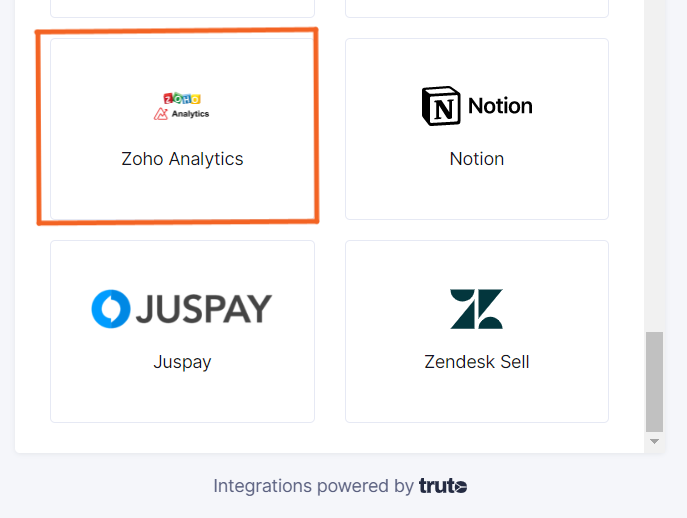
Finding your Zoho Analytics Organization ID
- You'll now be prompted to add the Zoho Organization ID'. Find the Zoho Organization ID from the Zoho Analytics website URL in your browser as shown in the images below. Then click Connect
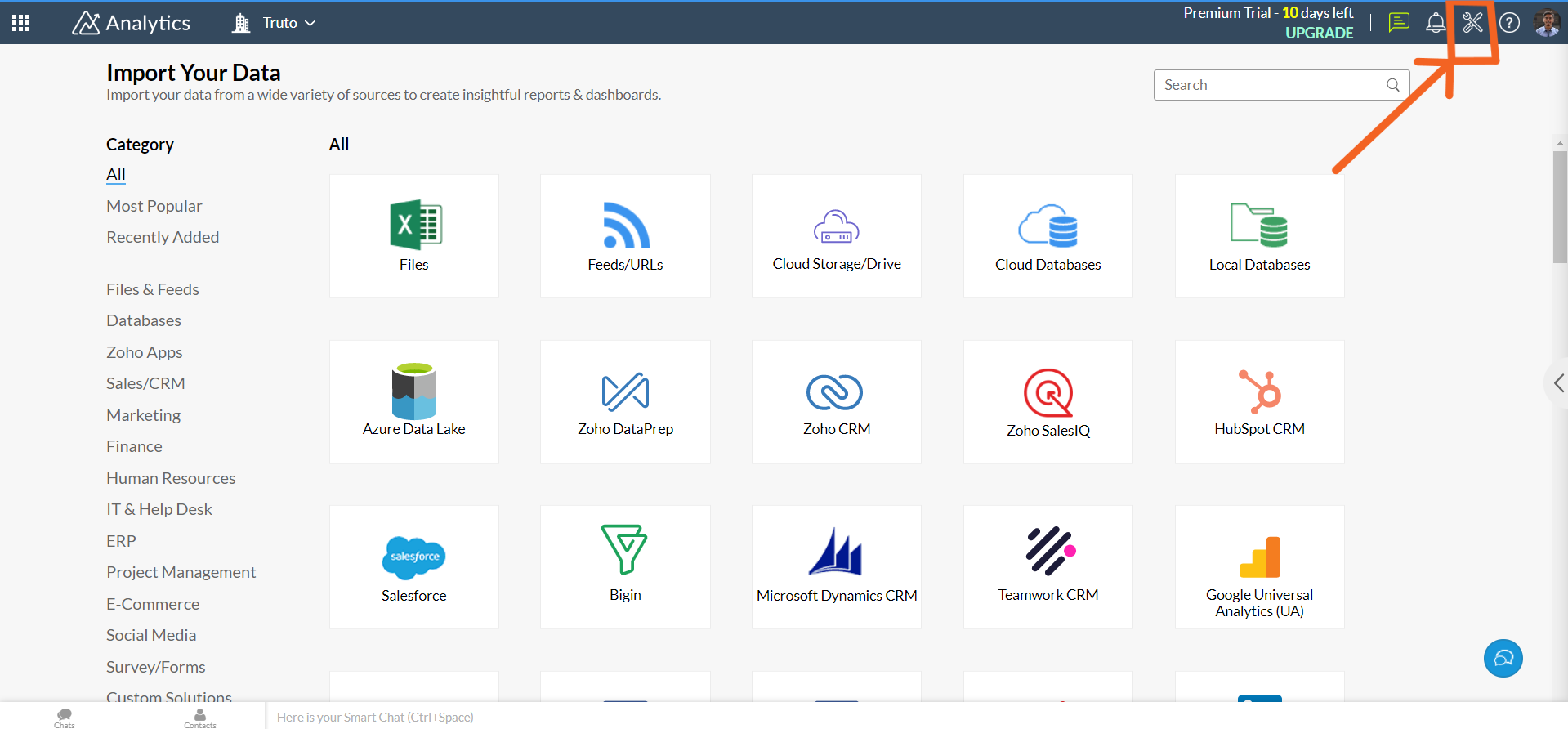

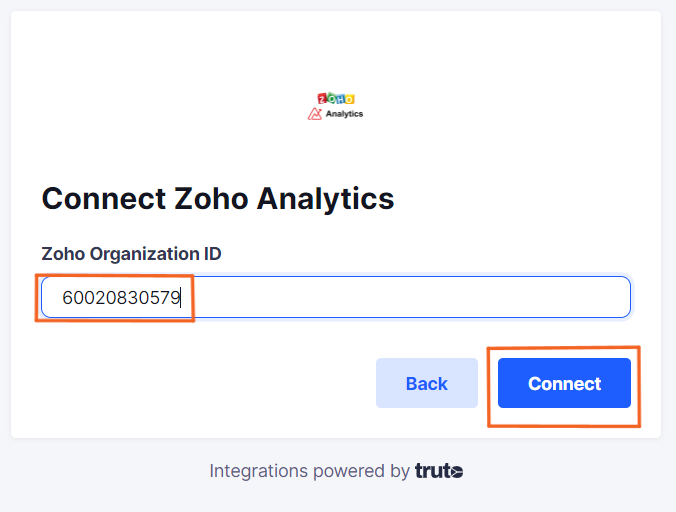
- Go through the login flow. Next click on Accept
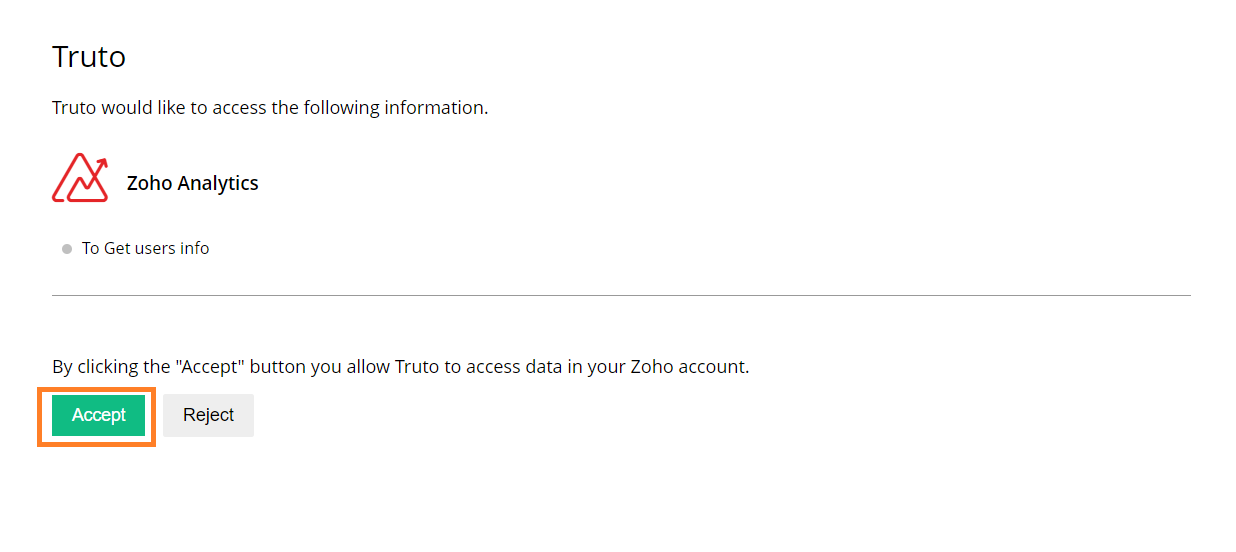
Voila! You should now see a connection successful message. You can now close this tab.
Go to your Truto account, and you should see the new Zoho Analytics integration under Integrated Accounts. Click on the Account ID to view the details and initiate API calls.

