Cloudflare
Install Cloudflare integration
The Cloudflare integration can be found here. Please install it in your environments before proceeding with the steps below.
Connecting a Cloudflare account
- Click on
Connect Account
- Type in a value for the Tenant ID. This can be an ID of your choosing. And then click on
Get connection link
- A new link will be generated. Clicking on the link will open a new tab with the list of integrations. You can share this link with your customers too and they will be able to connect their Cloudflare account.

- Select Cloudflare
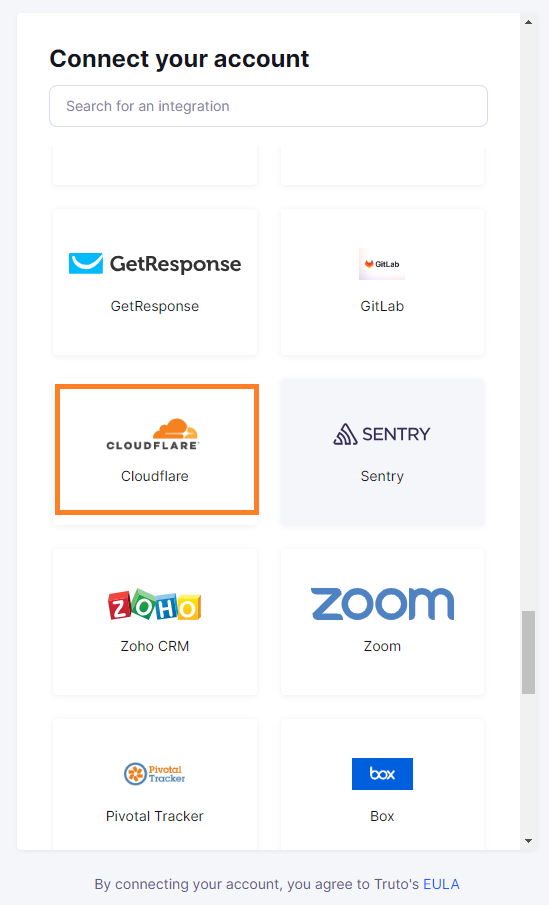
Finding your API Key
You'll now be prompted to add the API Key.
- To find the Token, Sign in to your Cloudflare account.
- Click here and then click on
Create Token.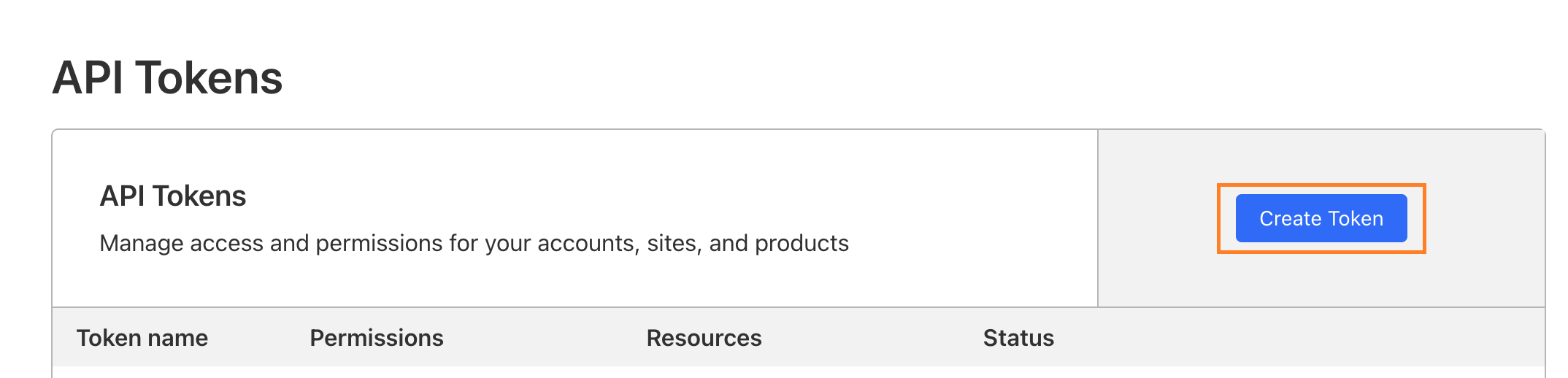
- After this go to Custom token and click on
Get started.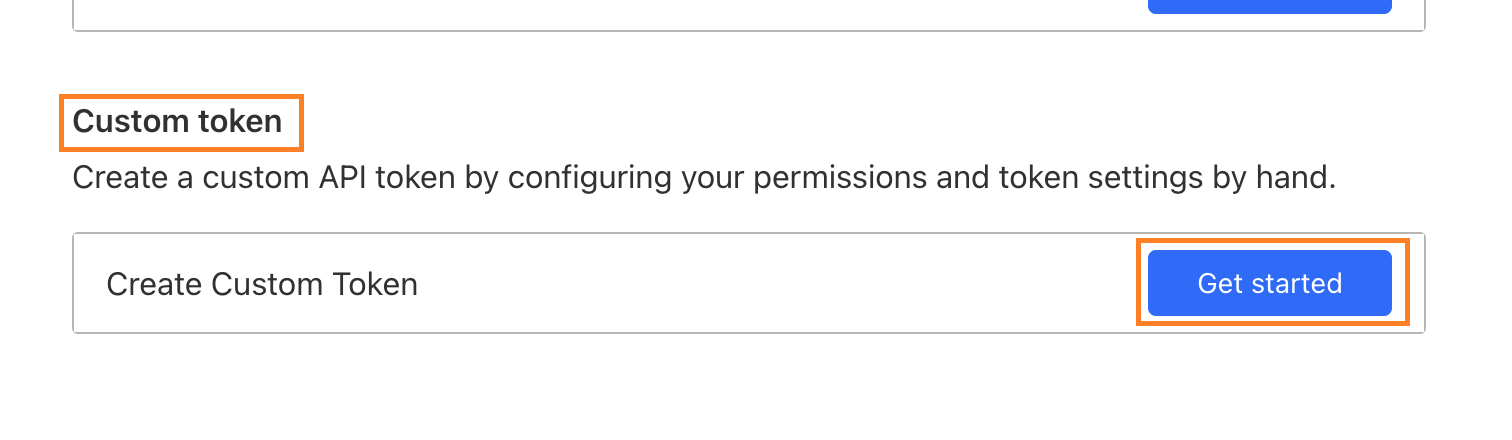
- Enter
Nameof the API token.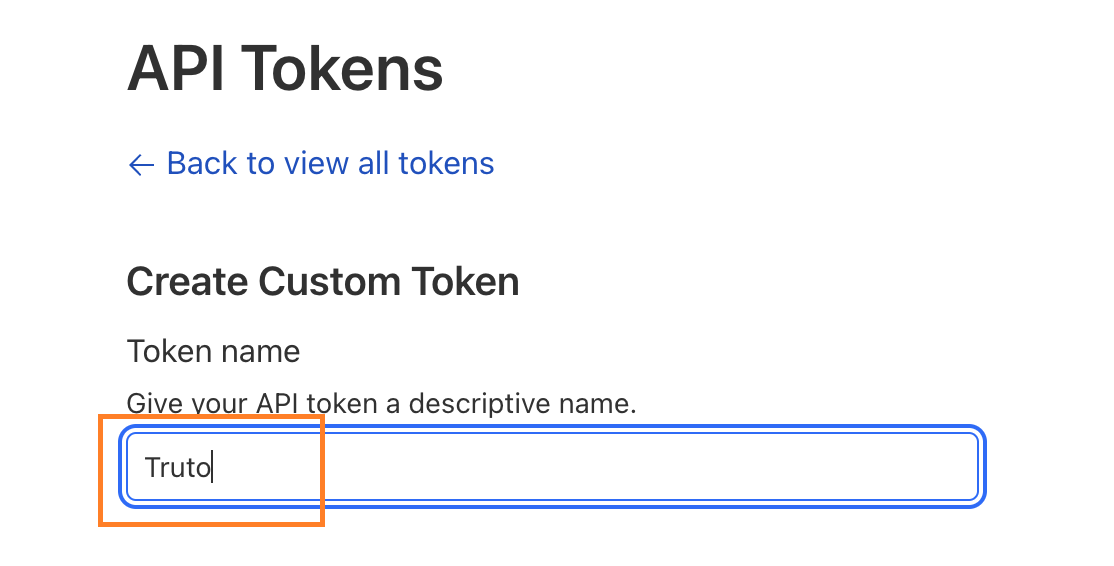
- Give Permissions exactly as shown below.

- Select account to be included after selecting required permissions.
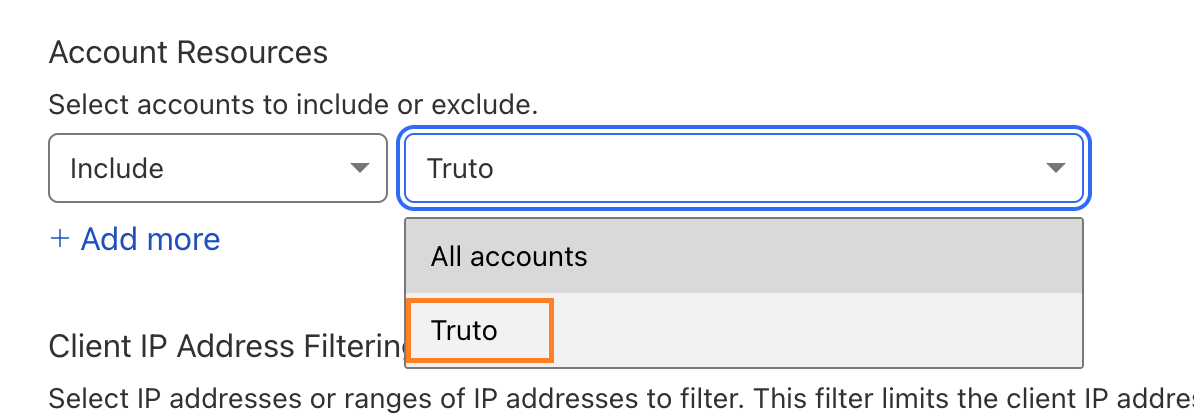
WARNING
Please do not leave it as
Include: All accounts. If account is not selected then API might not work properly. - Now, click on
Continue to summaryand Copy yourAPI Key.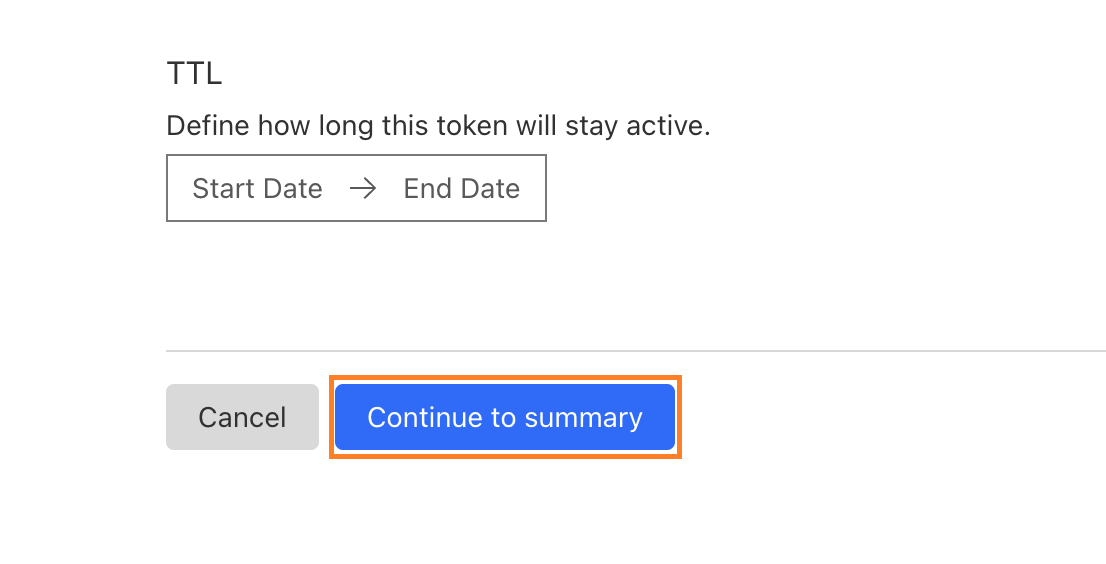
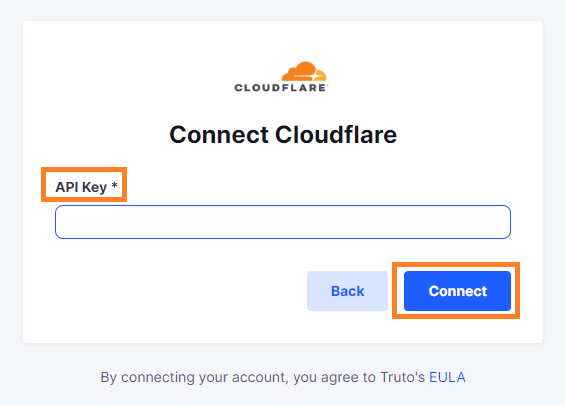
Enter your
API Key. Click onConnect.Voila! You should now see a connection successful message. You can now close this tab.
Go to your Truto account and you should see the integration under Integrated Accounts. Click on the Account ID to change or edit the integration to suit your needs.

Uninstalling the Cloudflare integration
To uninstall the Cloudflare integration from your Truto account, select the Cloudflare integration from the Integrations tab.
Click on the Settings tab in Cloudflare Integration page
And then click on Uninstall. Uninstalling the integration will also remove all the Cloudflare integrated accounts from your Truto account.


