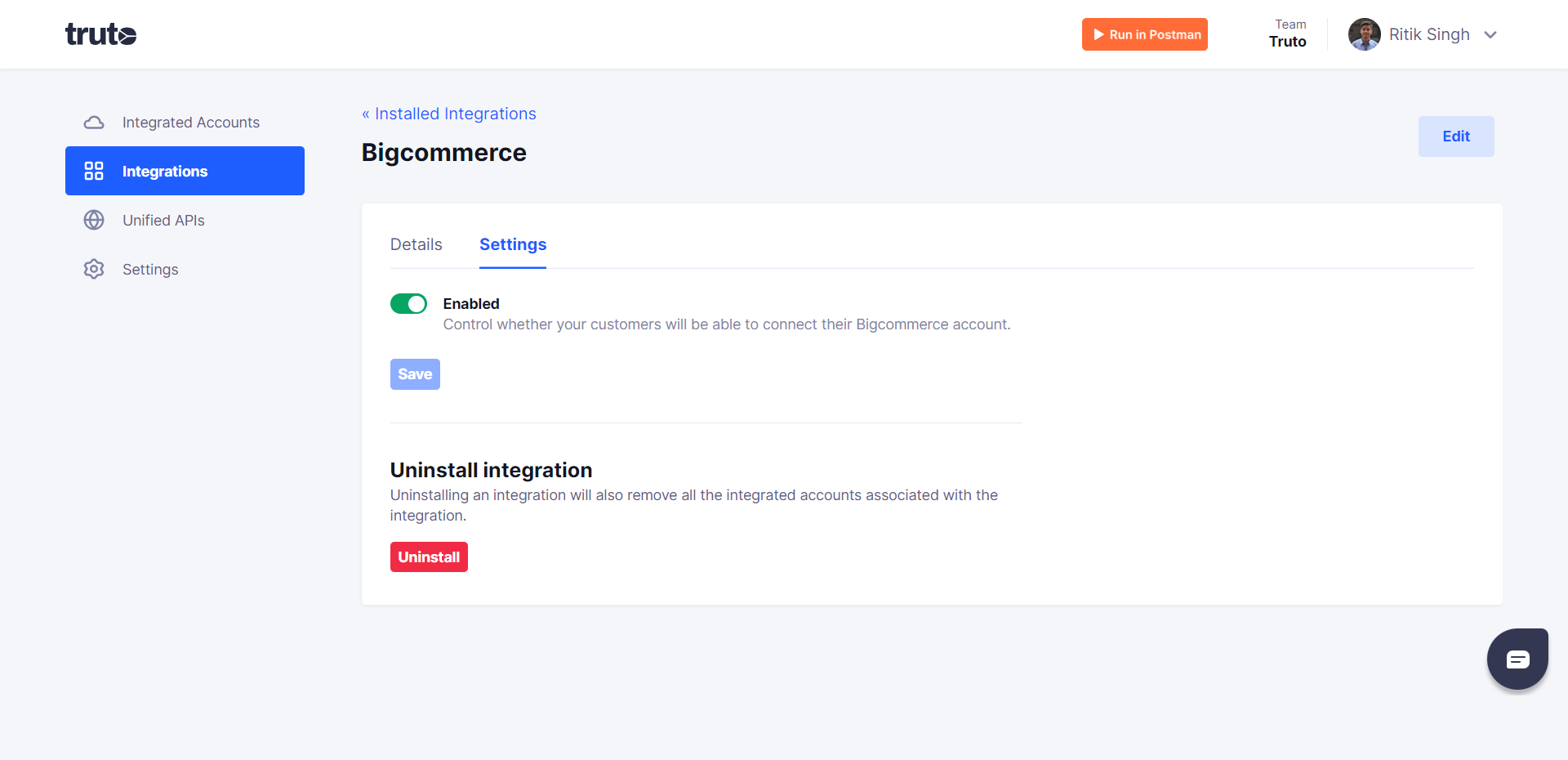BigCommerce
Install BigCommerce integration
The BigCommerce integration can be found here. Please install it in your environments before proceeding with the steps below.
Connecting a BigCommerce account
- Click on
Connect Account
- Type in a value for the Tenant ID. This can be an ID of your choosing. And then click on
Get connection link
- A new link will be generated. Clicking on the link will open a new tab with the list of integrations. You can share this link with your customers too and they will be able to connect their BigCommerce account.

- Select BigCommerce
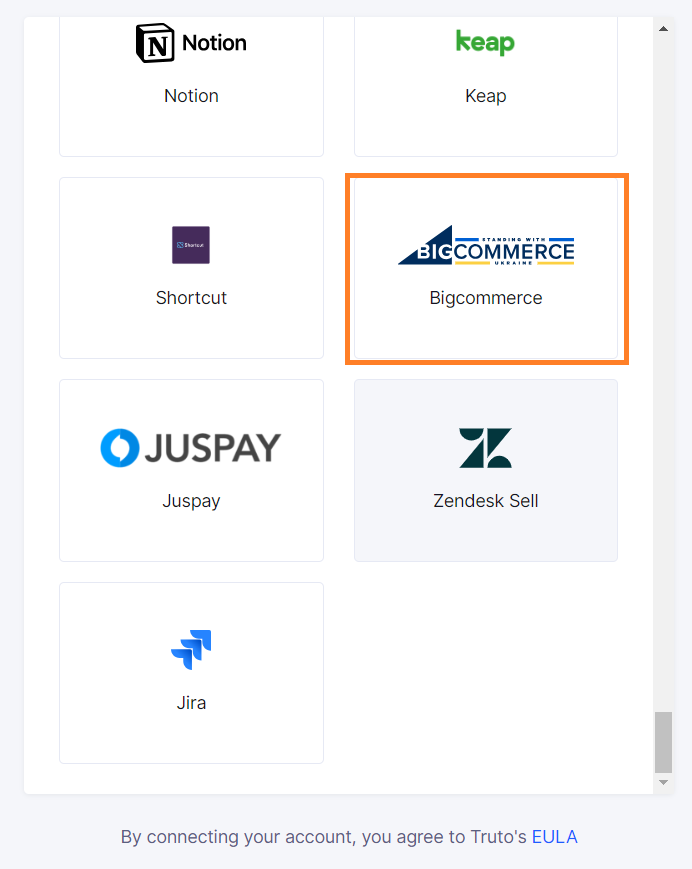
Finding your Store Hash and API Key
You'll now be prompted to add the Store Hash and API Key. To find the Store Hash and API Key, go to your BigCommerce account. Click on Settings > API Accounts. In the top right corner, select the option to create an API account and Set the scopes for the API connection. As soon as you save these settings a box will pop up and a txt file will save, the txt file will have the credentials you require. Copy the Store Hash and Access Token and paste them into the relevant fields in Truto and click Connect

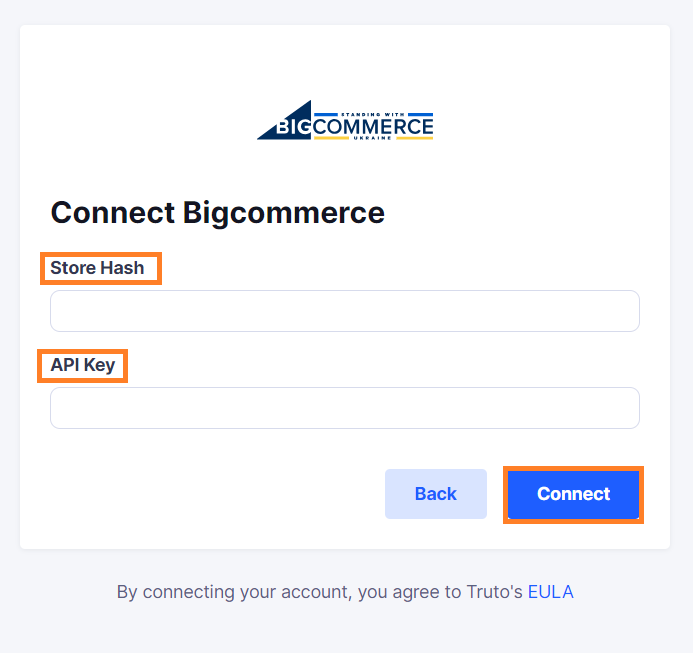
- Voila! You should now see a connection successful message. You can now close this tab.
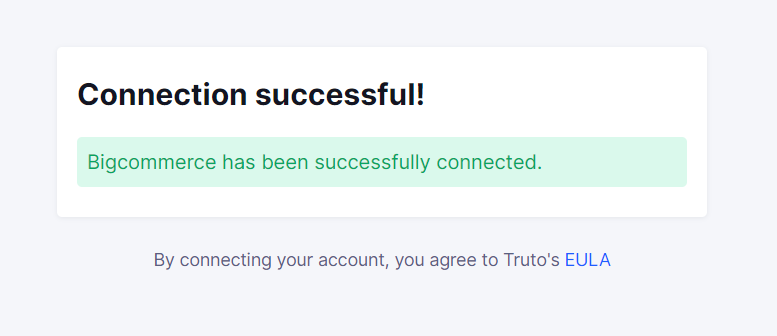
- Go to your Truto account and you should see the integration under Integrated Accounts. Click on the Account ID to change or edit the integration to suit your needs.
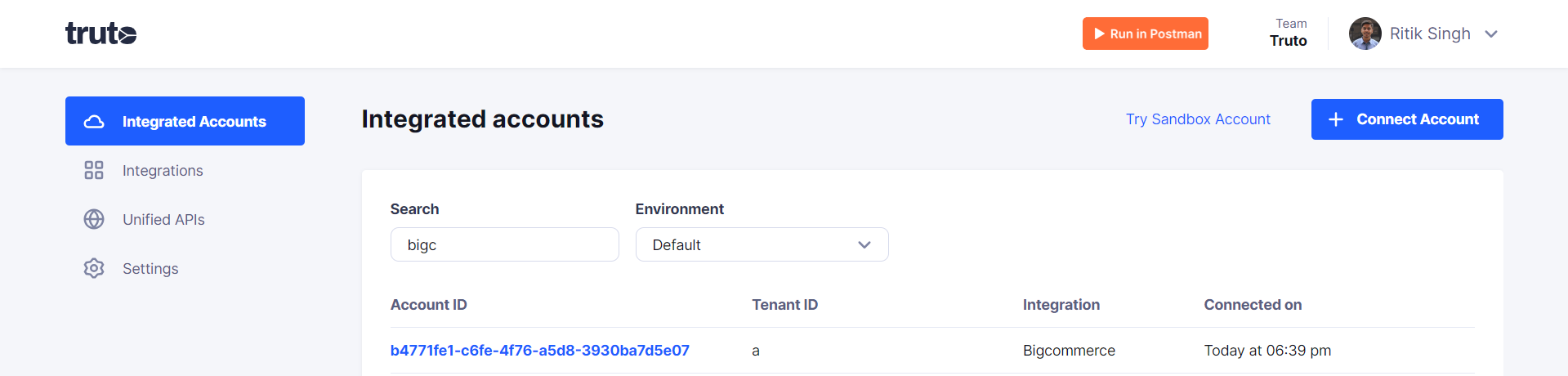
Uninstalling the BigCommerce integration
To uninstall the BigCommerce integration from your Truto account, select the BigCommerce integration from the Integrations tab.
Click on the Settings tab in BigCommerce Integration page
And then click on Uninstall. Uninstalling the integration will also remove all the BigCommerce integrated accounts from your Truto account.