Getting started with Truto
This is your jumpstart guide to setting up your Truto account and start making your first Unified API request.
Installing your first integration
Integrations are what enable you to connect your customer's apps to Truto.
Your Truto account by default doesn't come with any Integrations installed and any integration you need to use needs to be installed manually before connecting an account for it.
You can head on over to Available integrations list to see the integrations available for installation.
In this guide, we'll install the Hubspot integration. You can install an integration by clicking the Install button and selecting the environments you want to install the integration in.
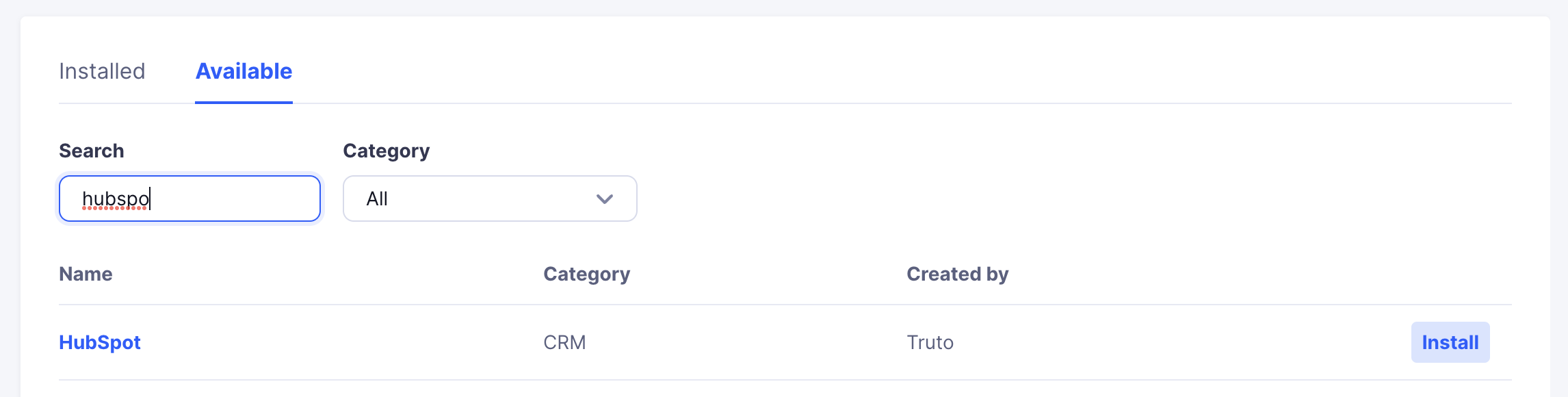
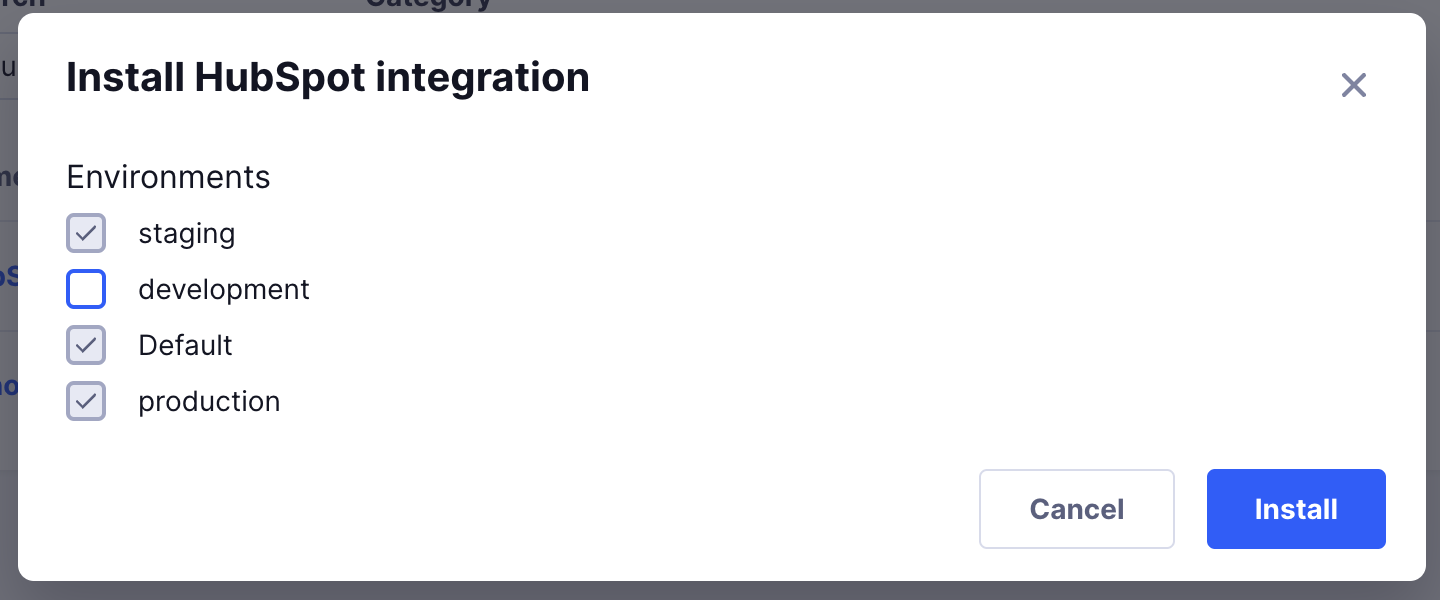
INFO
Environments are logical grouping of resources in your Truto account. They help you try out things in isolation without affecting your production data.
Installing the Unified API for CRMs
After installing Hubspot, we will install the Unified API for CRMs which will enable us to query the Hubspot API and get responses in a unified format. This Unified API can also be used with other CRMs.
Head on over to Available Unified API list and install the CRM Unified API. Installing Unified APIs is similar to installing Integrations.
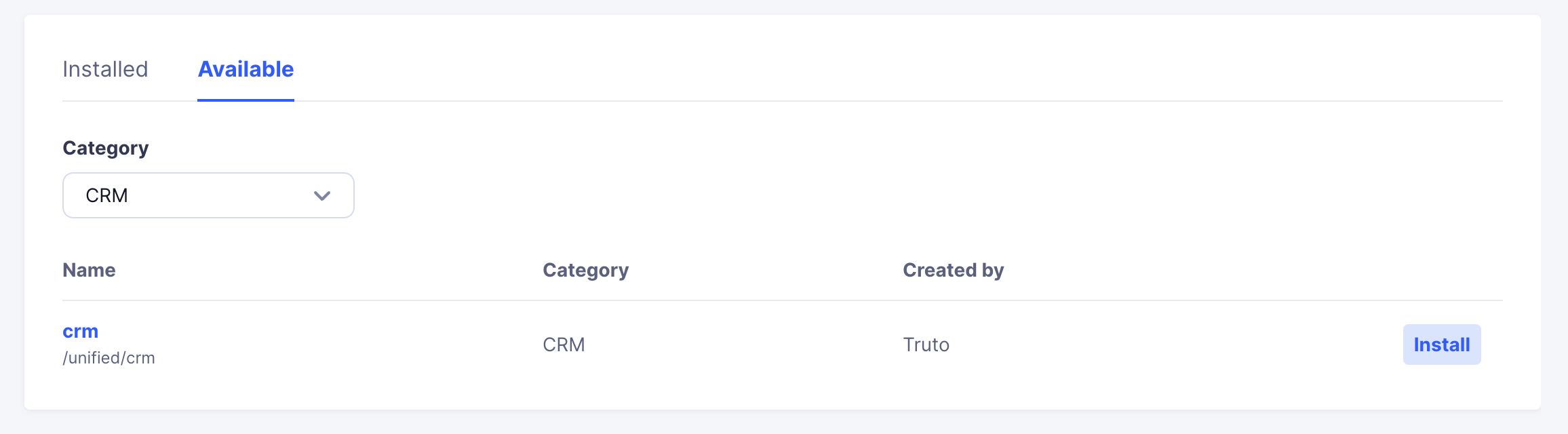
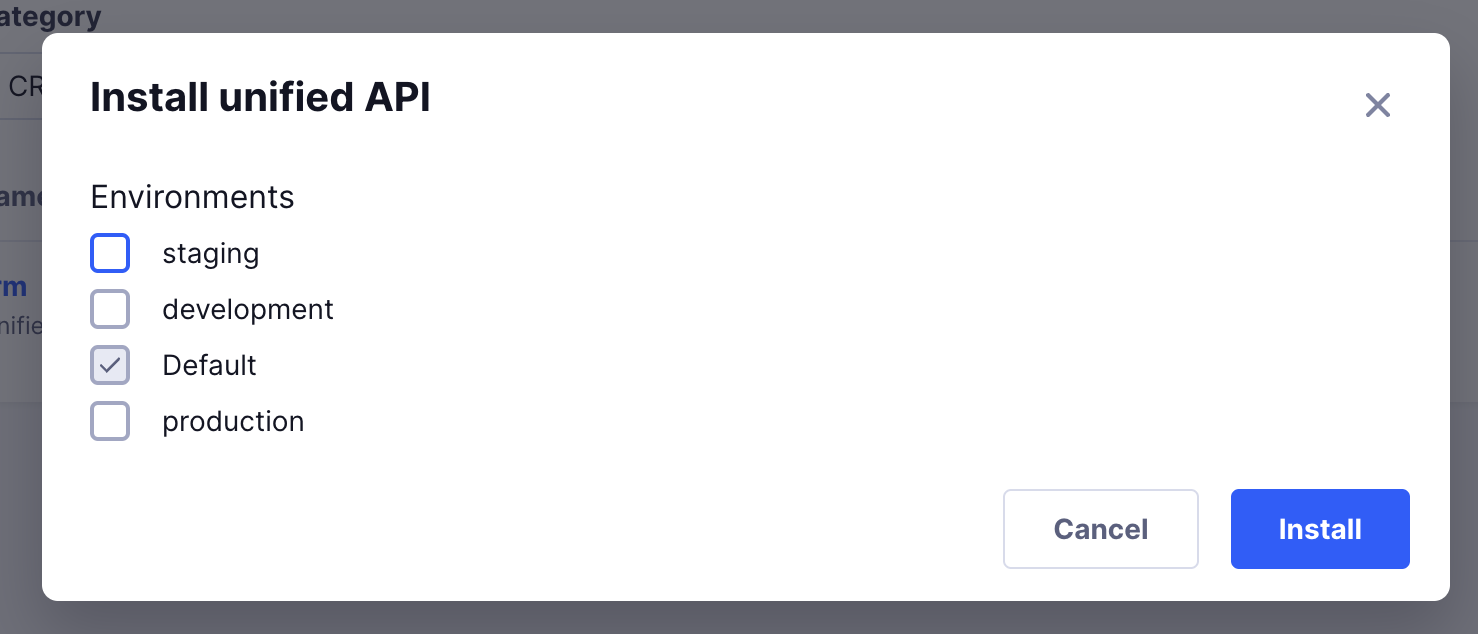
Generating an API Key
You can follow our guide to generate an API Key here
Connecting your first Hubspot account
Via UI
Go to Integrated accounts tab and click the Connect Account button on the top right corner of the page.
You can punch in a value in the Tenant ID field and click Get connection link.
Head on over to the link shown and select Hubspot. After you go through the OAuth flow, you can come back to the Integrated accounts tab and close the connection modal. An Integrated account would have been created.
Via API
Use the following cURL command to generate a link-token. Truto uses Bearer authorization, replace the <your-api-token> in the command below with your API token.
curl --location 'https://api.truto.one/link-token' \
--header 'Content-Type: application/json' \
--header 'Authorization: Bearer <your-api-token>' \
--data '{
"tenant_id": "acme-1"
}'Response:
{
"link_token": "e73c7b9b-2e4d-47d1-b5d2-83441fd24e4c"
}Use the following URL, to launch Truto's connection UI. Remember to replace <link-token-from-previous-step> with the actual link token received from the API request.
https://app.truto.one/connect-account?link_token=<link-token-from-previous-step>Embedding the linking flow within your app
You can also use our Frontend Link SDK to embed the connection flow within your UI. More details here.
Making your first API request
You can checkout the API methods available for the newly connected Hubspot Integrated account by going to it's detail page and switching to the Unified API tab. You can also check out the API reference page for the CRM Unified API in the docs.
Use the same API token in the Bearer authorization and make a request to one of the URLs.
API Reference
To know more about how our APIs work, you can checkout our API Reference.

