Salesforce
Install Salesforce integration
The Salesforce integration can be found here. Please install it in your environments before proceeding with the steps below.
Connecting a Salesforce account
WARNING
Adminrole is required to use this API
Click on Connect Account

Type in a value for the Tenant ID. This can be any ID of your choosing. And then click on Get connection link

A new link will be generated. Clicking on the link will open a new tab with the list of integrations. You can share this link with your customers too, and they will be able to connect their Salesforce account.

Select Salesforce
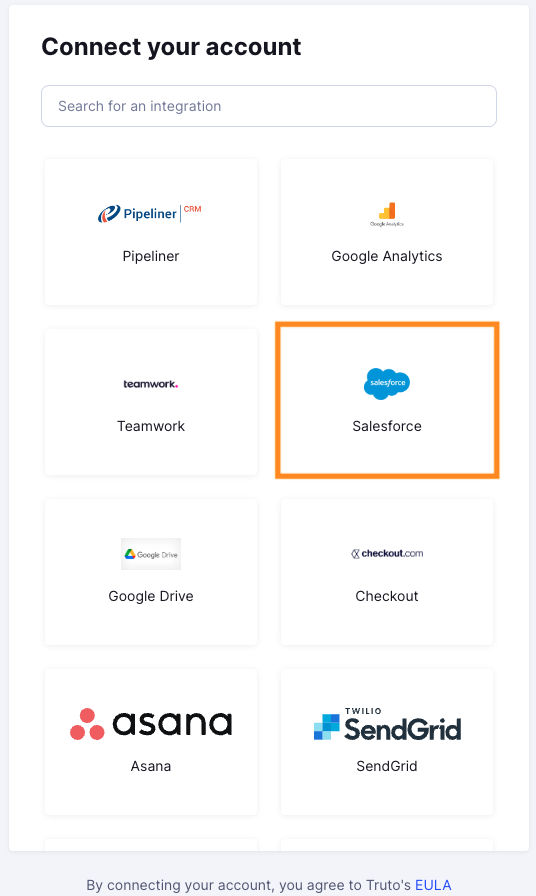
Finding your Salesforce Subdomain
- You'll now be prompted to add the
Salesforce Subdomain. Find the Salesforce Subdomain by signing in to your Salesforce account in your browser as shown in the image below. Then click Connect
You'll now be asked to log in to your Salesforce account and allow access to Truto. Go through the steps.
Voila! You should now see a connection successful message. You can now close this tab.
Go to your Truto account, and you should see the new Salesforce integration under Integrated Accounts. Click on the Account ID to view the details and initiate API calls.

