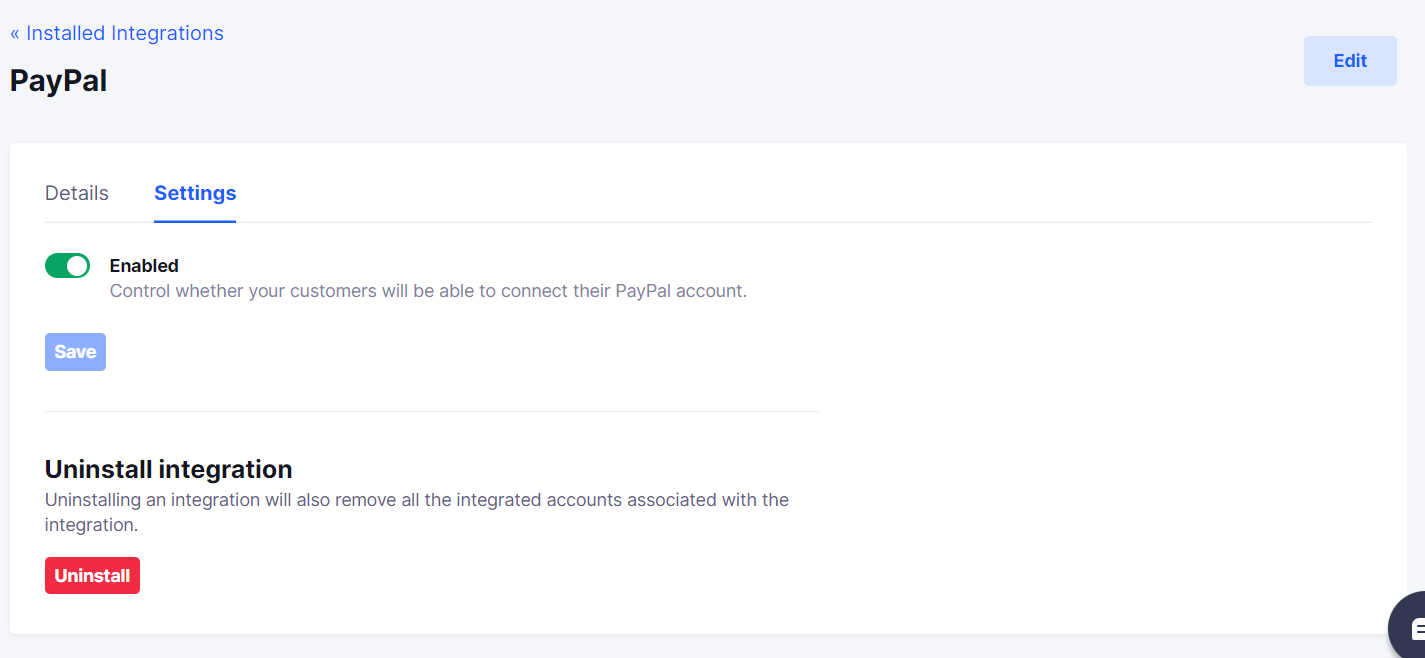Paypal
Install Paypal integration
The Paypal integration can be found here. Please install it in your environments before proceeding with the steps below.
Connecting a Paypal account
- Click on
Connect Account
- Type in a value for the Tenant ID. This can be an ID of your choosing. And then click on
Get connection link
- A new link will be generated. Clicking on the link will open a new tab with the list of integrations. You can share this link with your customers too and they will be able to connect their Paypal account.

- Select Paypal
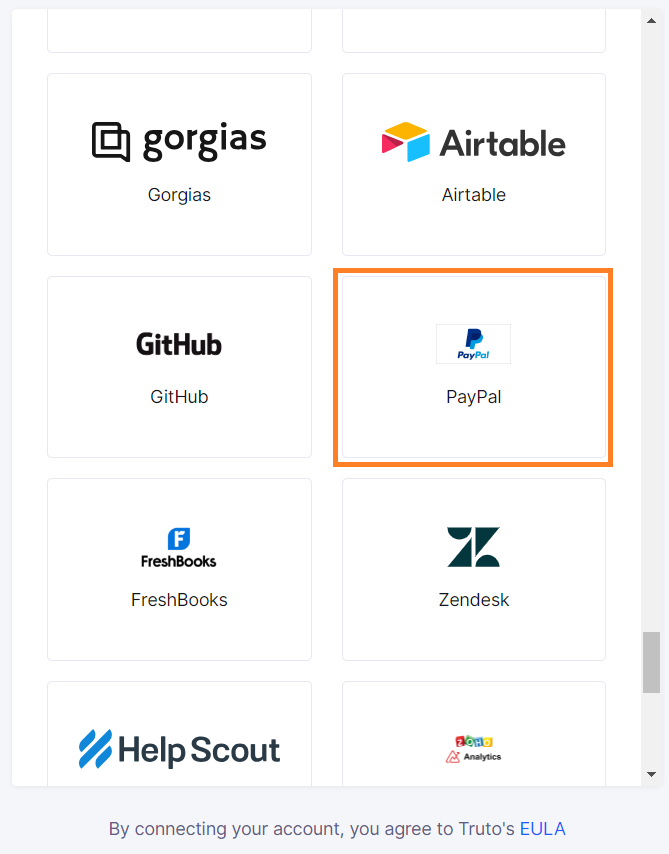
Finding your Client ID and Client Secret
You'll now be prompted to add the Client ID and Client Secret.
- To find the Client ID and Client Secret, Sign in to your PayPal account.
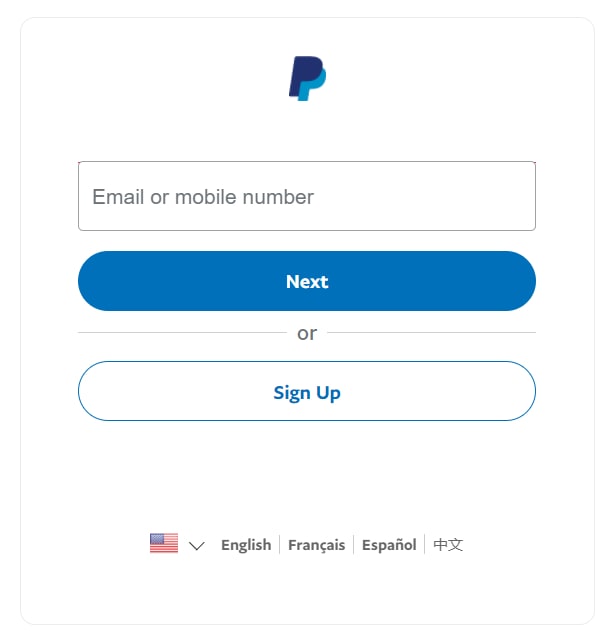
- Click on the
developerbutton at the top right.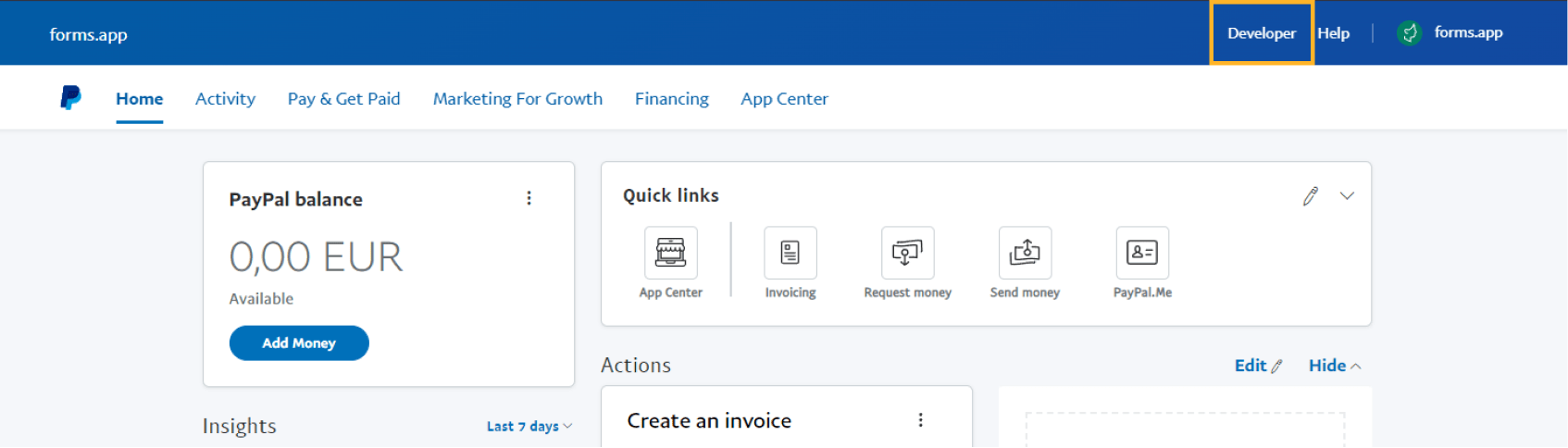
- Under
my apps & credentials, chooseliveand then thecreate appoption.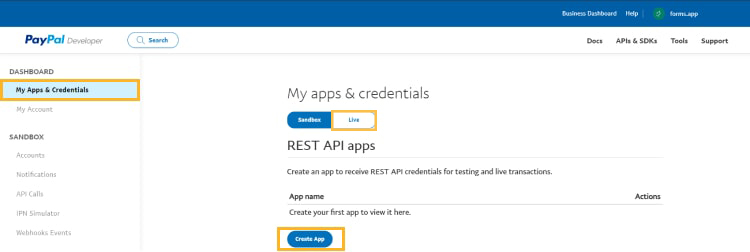
- Enter an app name (such as PayPal API for Truto) and select
merchant.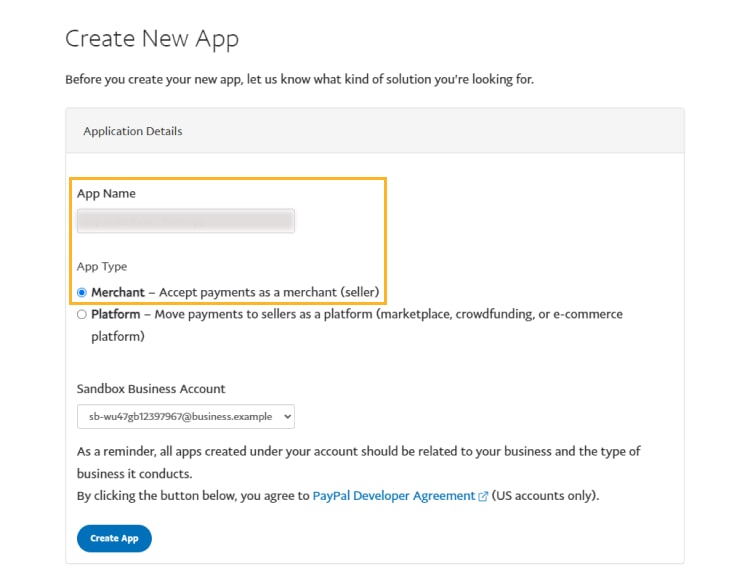
- After completing this process, copy your Client ID and Client Secret and paste them into the relevant fields in Truto and click
Connect.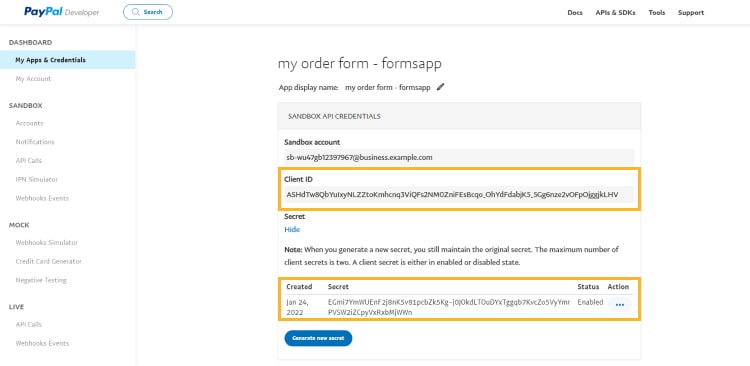
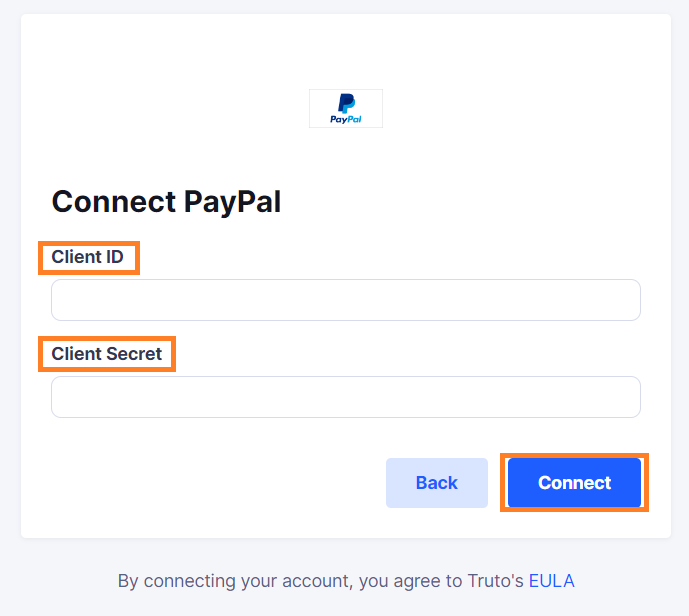
Voila! You should now see a connection successful message. You can now close this tab.
Go to your Truto account and you should see the integration under Integrated Accounts. Click on the Account ID to change or edit the integration to suit your needs.
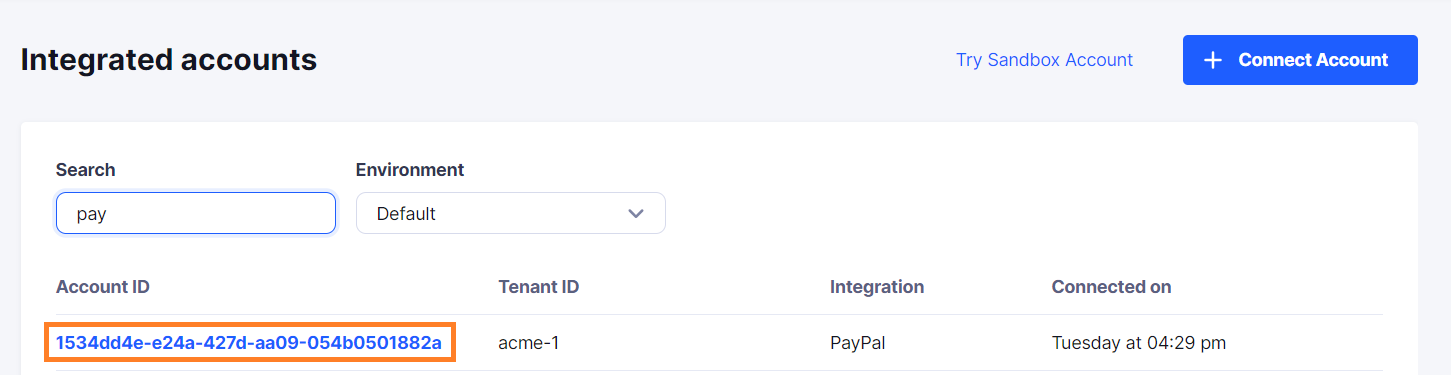
Uninstalling the Paypal integration
To uninstall the Paypal integration from your Truto account, select the Paypal integration from the Integrations tab.
Click on the Settings tab in Paypal Integration page
And then click on Uninstall. Uninstalling the integration will also remove all the Paypal integrated accounts from your Truto account.