Azure DevOps
Install Azure DevOps integration
The Azure DevOps integration can be found here. Please install it in your environments before proceeding with the steps below.
Connecting an Azure DevOps account
Click on Connect Account

Type in a value for the Tenant ID. This can be any ID of your choosing. And then click on Get connection link

A new link will be generated. Clicking on the link will open a new tab with the list of integrations. You can share this link with your customers too, and they will be able to connect their Azure DevOps account.

Select Azure DevOps
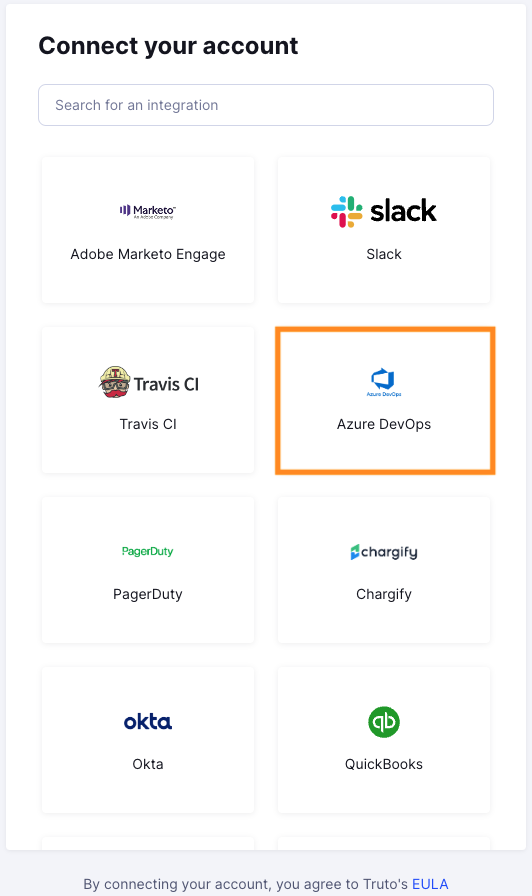
Finding your Organization Name
- When you Login to your Azure DevOps account, the URL will have the name of the organization as shown below.

Prerequisites
- Go to the following link to enable the API Access from Azure DevOps and click on
Organization Settingspresent in bottom-left as shown below.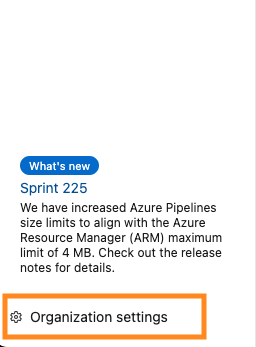
- Now enable
Third-party application access via OAuthunderPoliciesas shown below.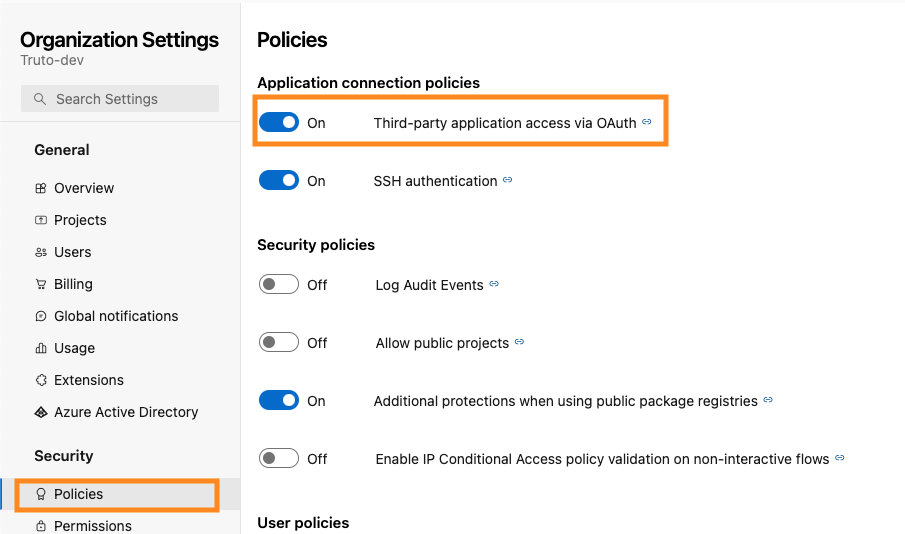
You'll now be asked to log in to your Azure DevOps account and allow access to Truto. Go through the steps.
Voila! You should now see a connection successful message. You can now close this tab.
Go to your Truto account, and you should see the new Azure DevOps integration under Integrated Accounts. Click on the Account ID to view the details and initiate API calls.

