Jetbrains
Install Jetbrains integration
The Jetbrains integration can be found here. Please install it in your environments before proceeding with the steps below.
Connecting a Jetbrains account
Click on Connect Account

Type in a value for the Tenant ID. This can be any ID of your choosing. And then click on Get connection link

A new link will be generated. Clicking on the link will open a new tab with the list of integrations. You can share this link with your customers too, and they will be able to connect their Jetbrains account.

Select Jetbrains.
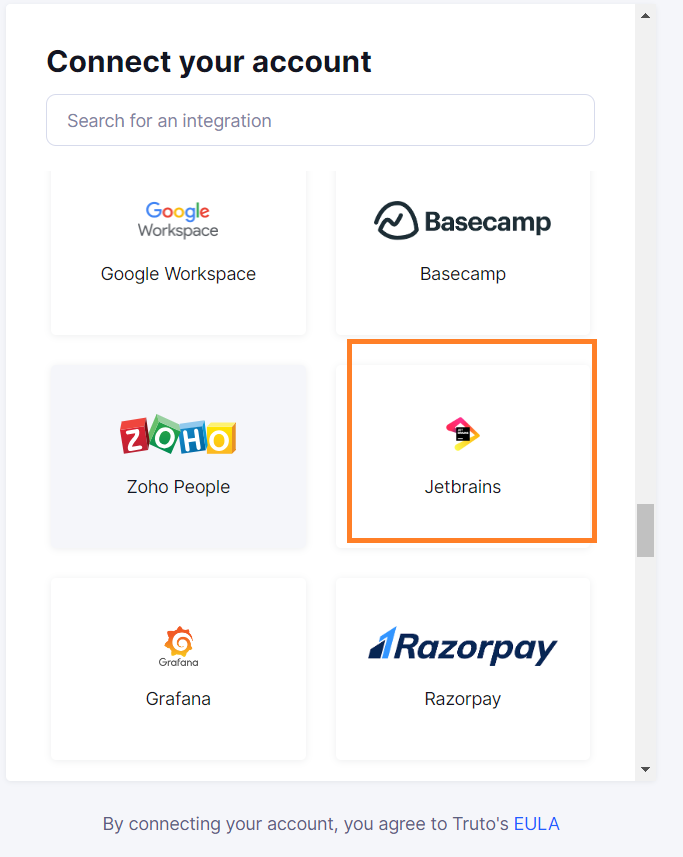
You'll now be asked for your Jetbrains API key and Company Profile ID. Fill in the details and click Connect.
Voila! You should now see a connection successful message. You can now close this tab.
Go to your Truto account, and you should see the new Travis CI integration under Integrated Accounts. Click on the Account ID to view the details and initiate API calls.

