Okta
Install Okta integration
The Okta integration can be found here. Please install it in your environments before proceeding with the steps below.
Connecting a Okta account
WARNING
AdminorSuper Adminrole is required to use this API
Click on Connect Account

Type in a value for the Tenant ID. This can be any ID of your choosing. And then click on Get connection link

A new link will be generated. Clicking on the link will open a new tab with the list of integrations. You can share this link with your customers too, and they will be able to connect their Okta account.

Select Okta
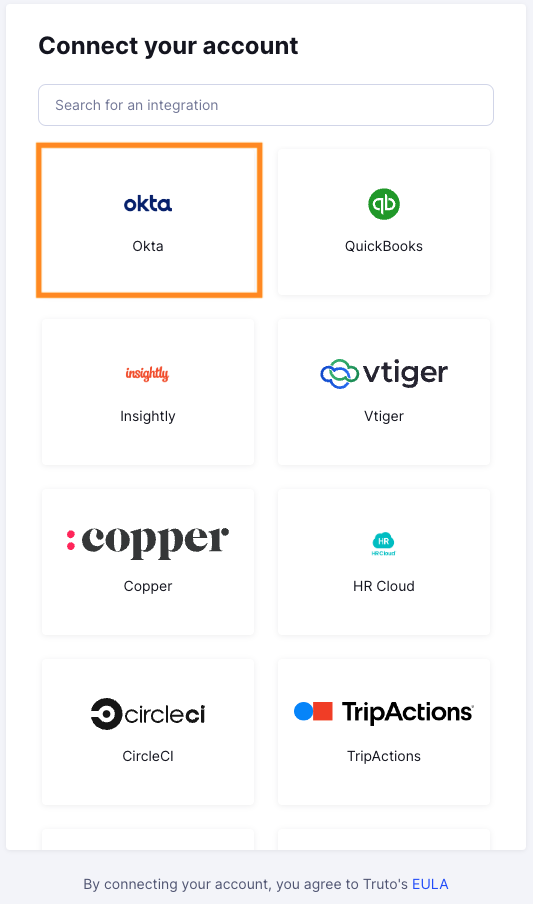
Finding your Okta Subdomain and API Key
- You'll now be prompted to add the
Okta Subdomain. Find the Okta Subdomain by signing in to your Okta account in your browser as shown in the image below.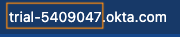
- To find API Key, Sign in to your Okta organization as a user with administrator privileges.
- In the
Admin Console, selectSecurity>APIfrom the menu and then select theTokenstab. - Click
Create Token. - Name your token and click
Create Token. - Now copy the
Tokenand enter it in Truto. ClickConnect.
Voila! You should now see a connection successful message. You can now close this tab.
Go to your Truto account, and you should see the new Okta integration under Integrated Accounts. Click on the Account ID to view the details and initiate API calls.

