SendGrid
Install SendGrid integration
The SendGrid integration can be found here. Please install it in your environments before proceeding with the steps below.
Connecting a SendGrid account
Click on Connect Account

Type in a value for the Tenant ID. This can be any ID of your choosing. And then click on Get connection link

A new link will be generated. Clicking on the link will open a new tab with the list of integrations. You can share this link with your customers too, and they will be able to connect their SendGrid account.

Select SendGrid
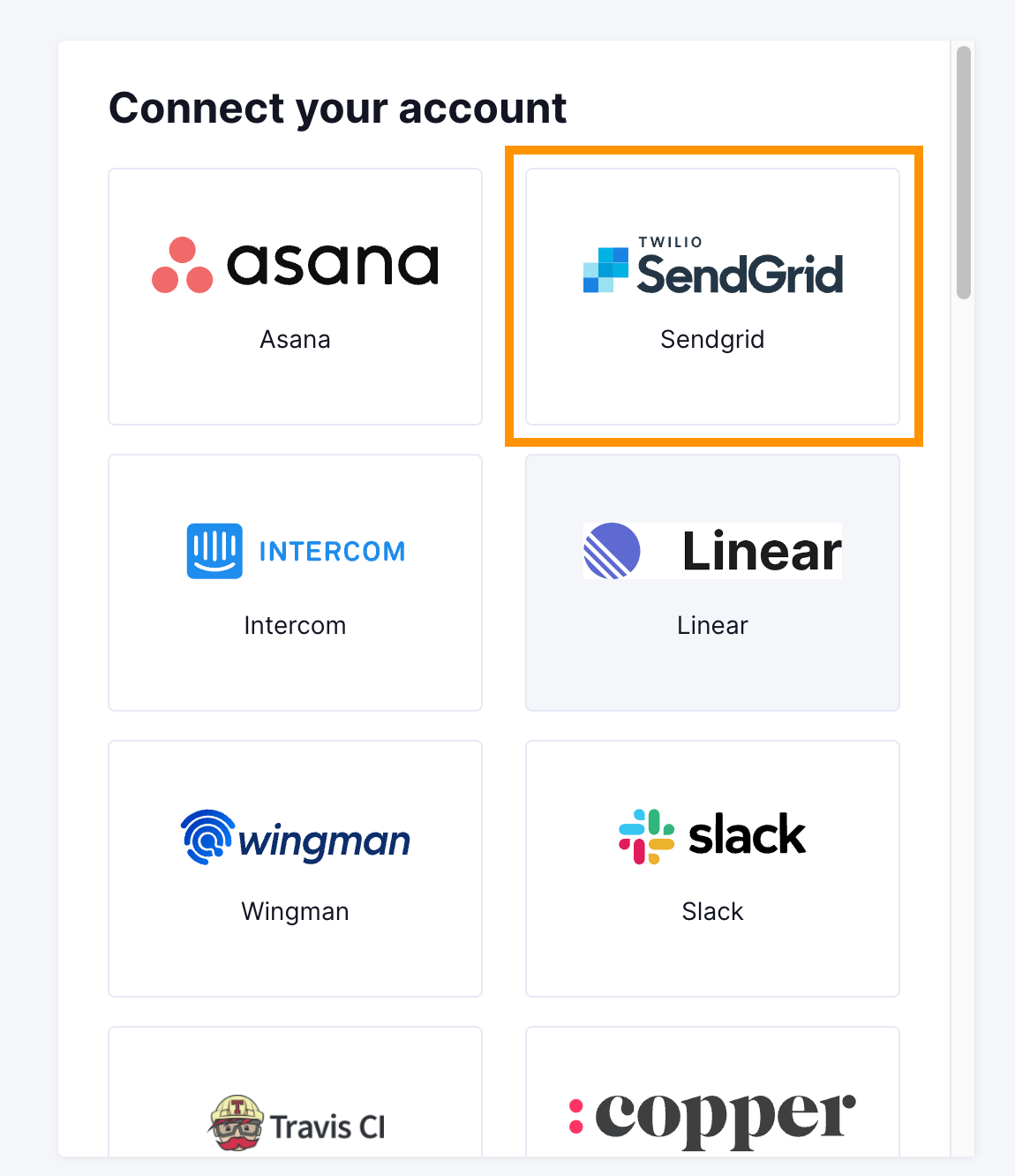
Getting your Sendgrid API Key
You'll now be asked for your SendGrid API key. Navigate to https://app.sendgrid.com/settings/api_keys.
Click on Create API Key.

Enter an API Key Name, select Restricted Access and Select User Account Read Access. Click Create and View.
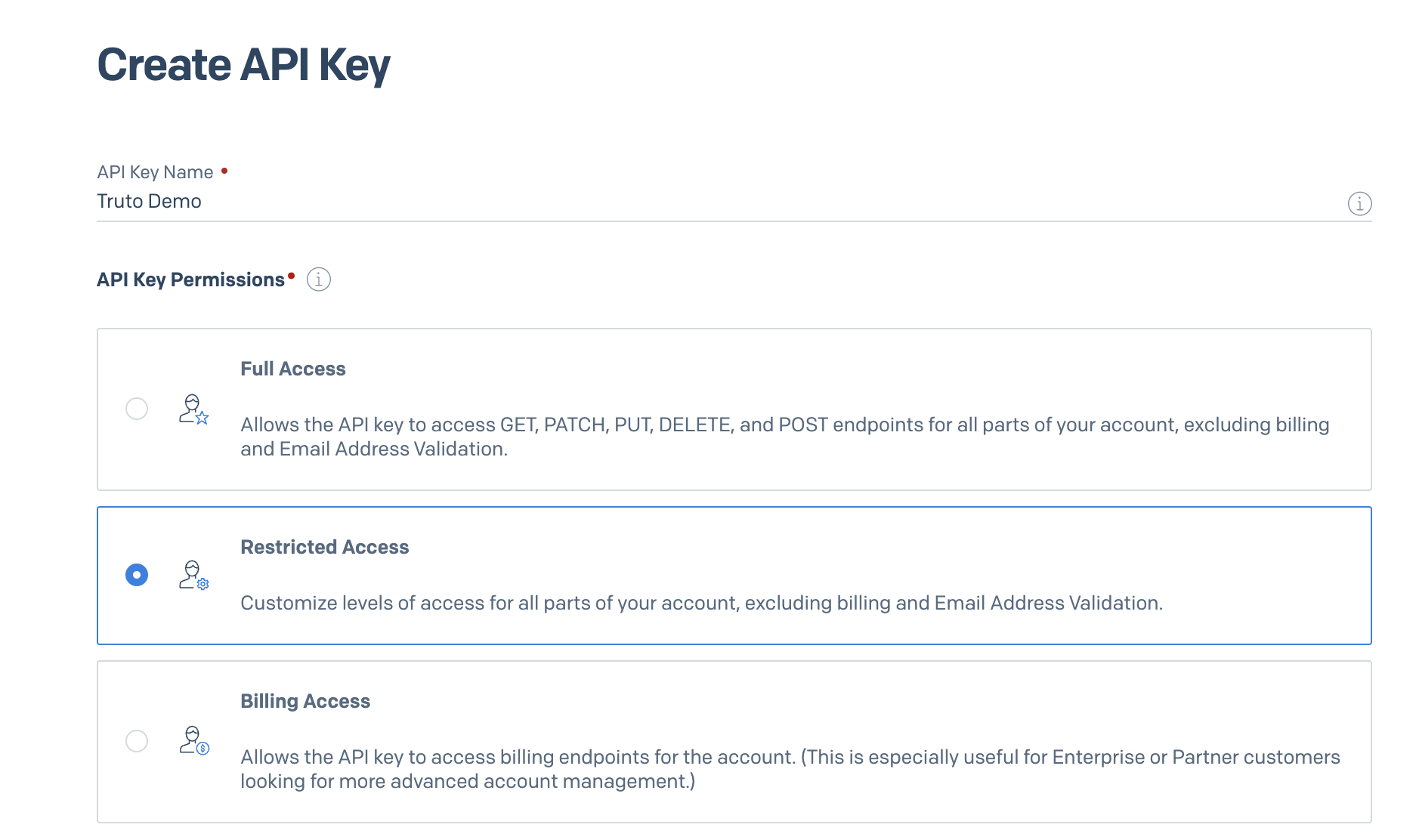
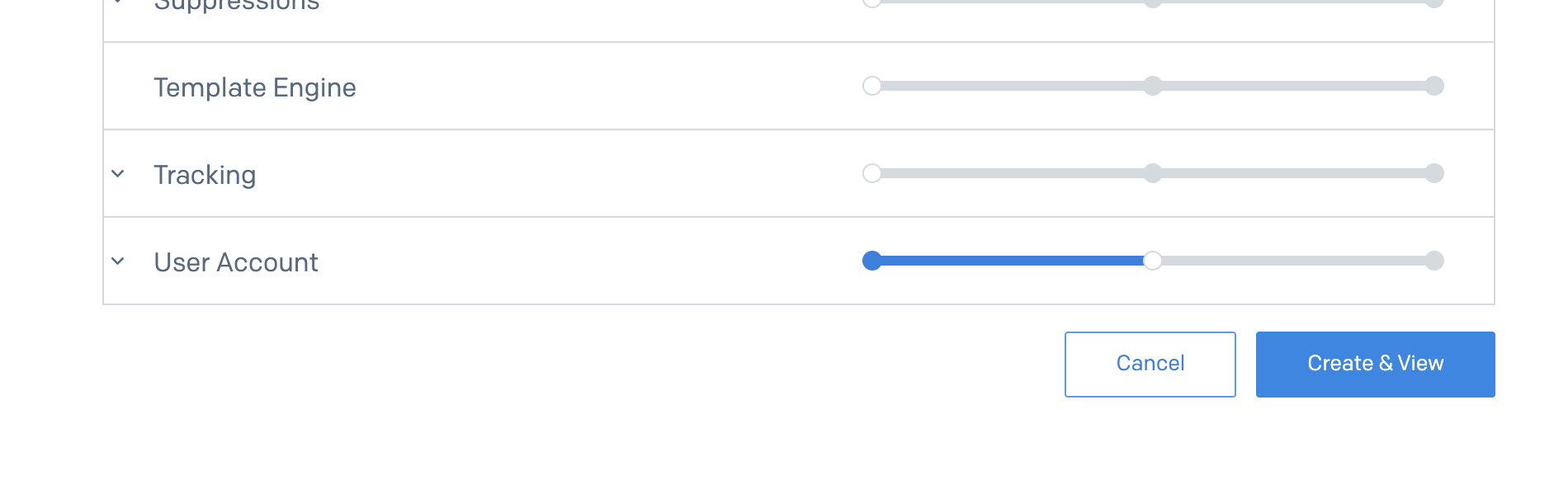
Copy the API Key and store it somewhere safe for entering into the Truto interface later.
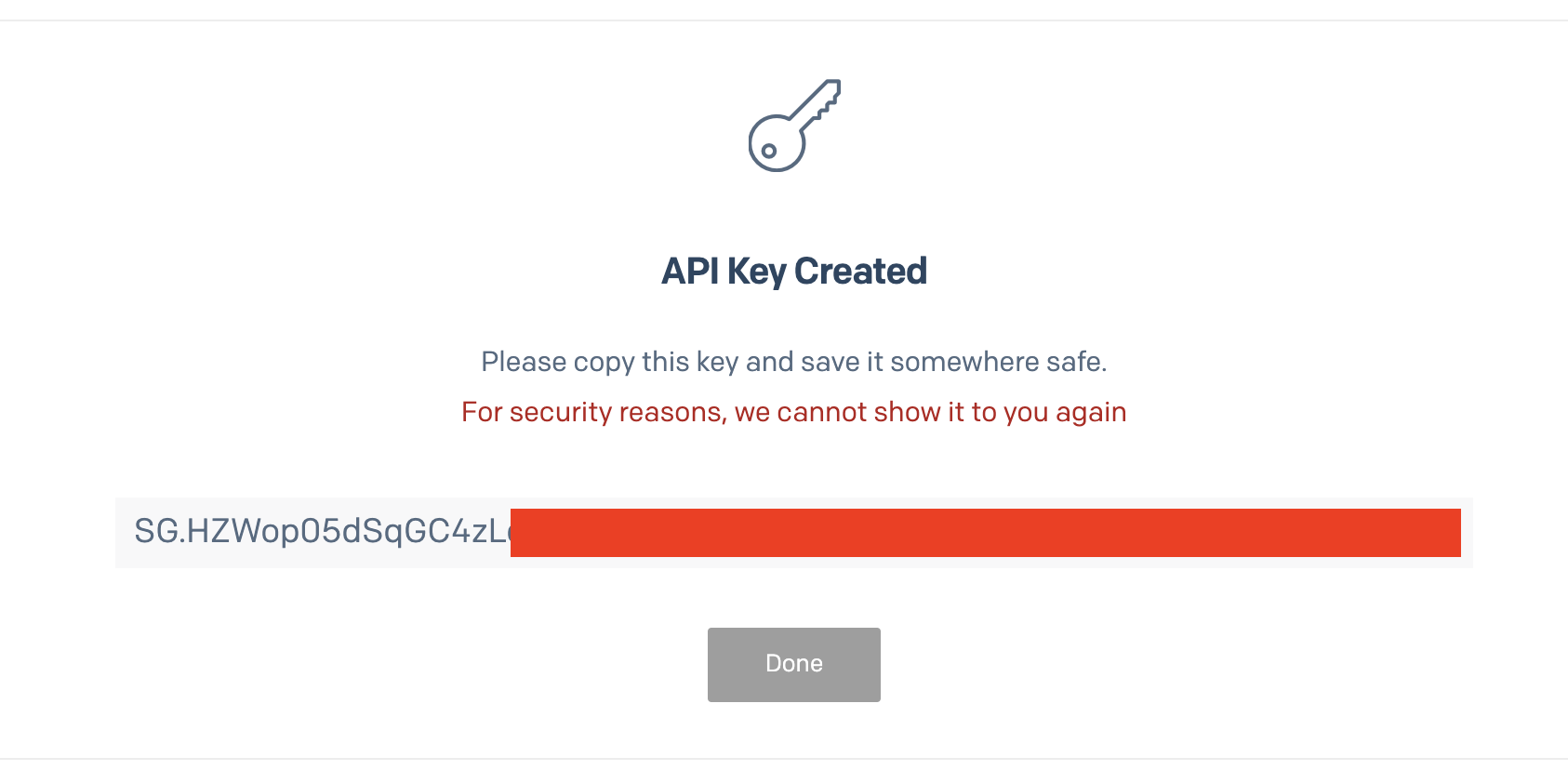
Because Sendgrid doesn't have the necessary user interface to grant the teammates.read scope to the API Key, we'll have to do that using their API. So generate a similar API token that you did just now but with Full Access to modify the API Key we generated in the previous steps.
Then make a note of the API Key ID you generated in step 7.
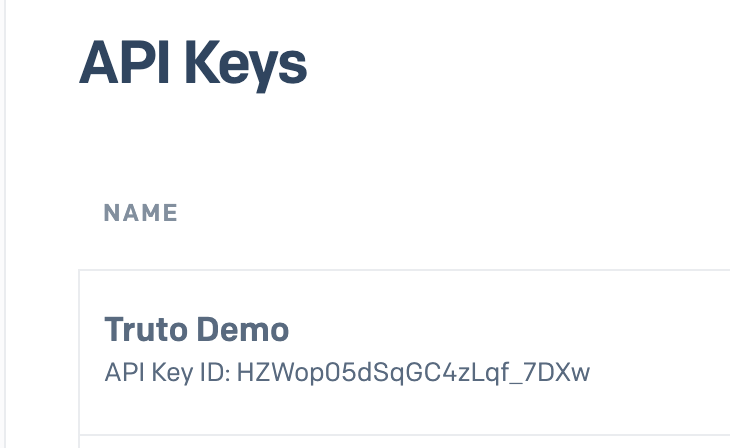
Run the following cURL command to modify the scopes of the API Key,
curl --location --request PUT 'https://api.sendgrid.com/v3/api_keys/<truto_demo_api_key_id>' \
--header 'Content-Type: application/json' \
--header 'Authorization: Bearer <full_access_api_token>' \
--data '{
"name": "Truto Demo",
"scopes": ["teammates.read"]
}'In the command above, truto_demo_api_key_id is the ID of the API Key generated in step 7, full_access_api_token is the API Key with Full Access.
Now enter the API Key you stored in step 8 into the Truto Link interface.
Voila! You should now see a connection successful message. You can now close this tab.
Go to your Truto account, and you should see the new SendGrid integration under Integrated Accounts. Click on the Account ID to view the details and initiate API calls.

