Pipedrive
Install Pipedrive integration
The Pipedrive integration can be found here. Please install it in your environments before proceeding with the steps below.
Connecting a Pipedrive account
Click on
Connect Account
Type in a value for the Tenant ID. This can be any ID of your choosing. And then click on
Get connection link
A new link will be generated. Clicking on the link will open a new tab with the list of integrations. You can share this link with your customers too and they will be able to connect their Pipedrive account.

Select Pipedrive
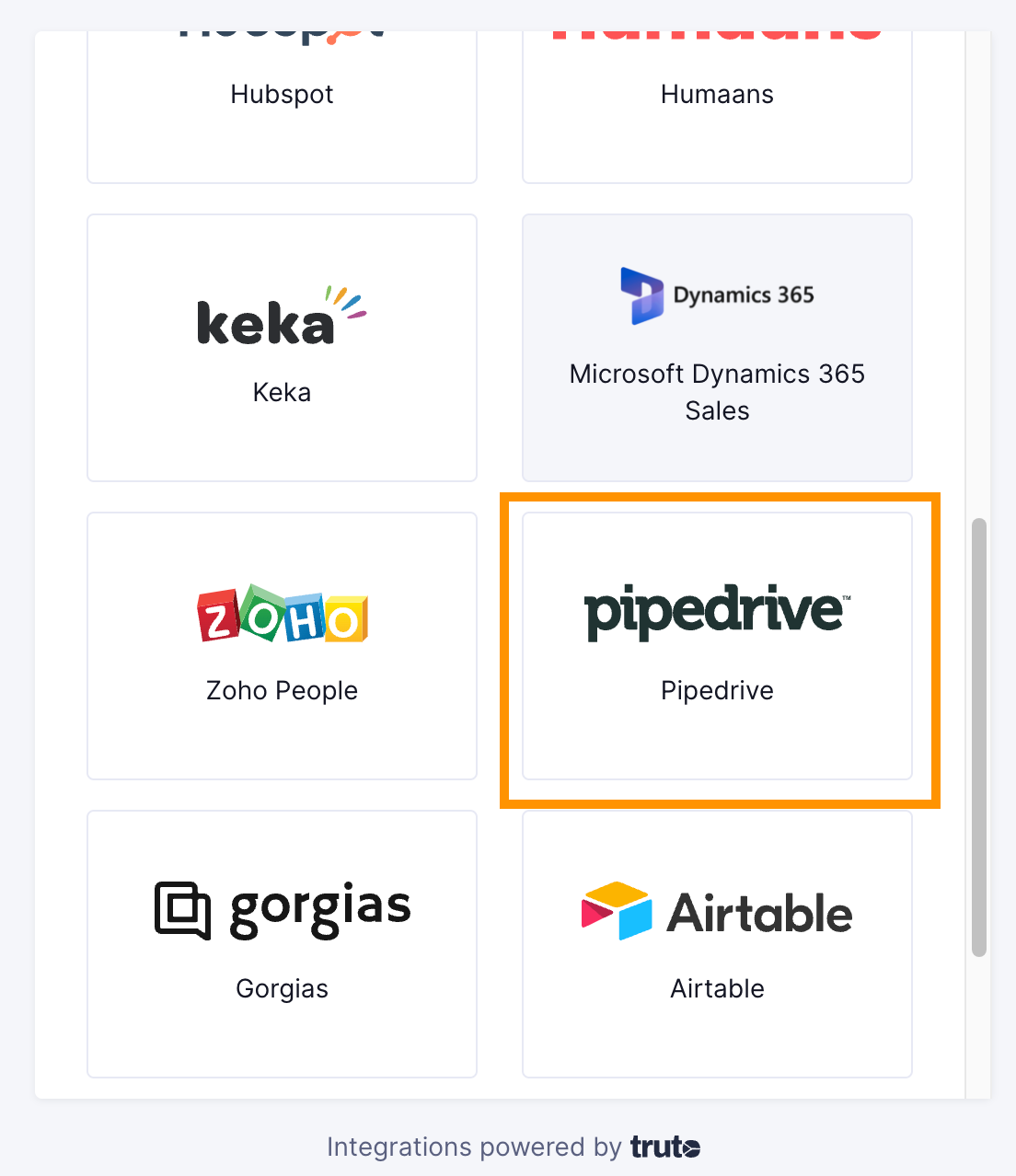
Finding your Pipedrive account
You'll now be prompted to add your Pipedrive account details. Find the account from the URL in your browser as shown in the image below. Then click Connect

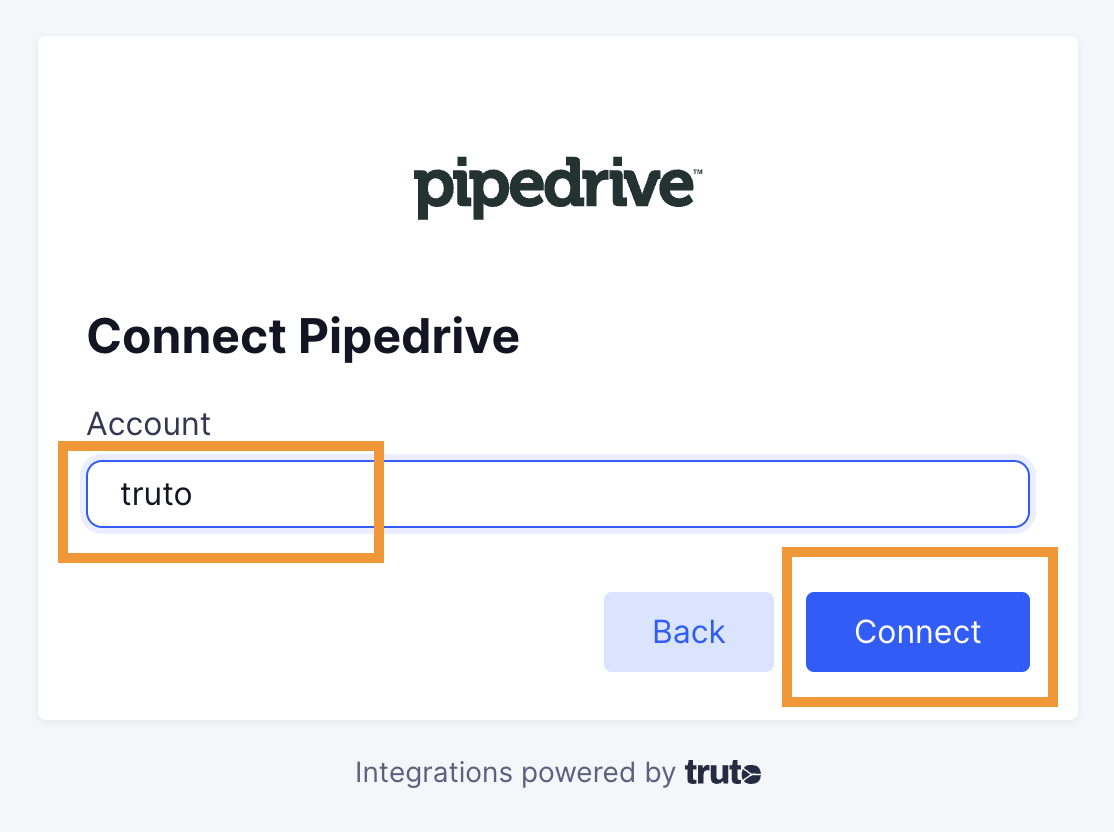
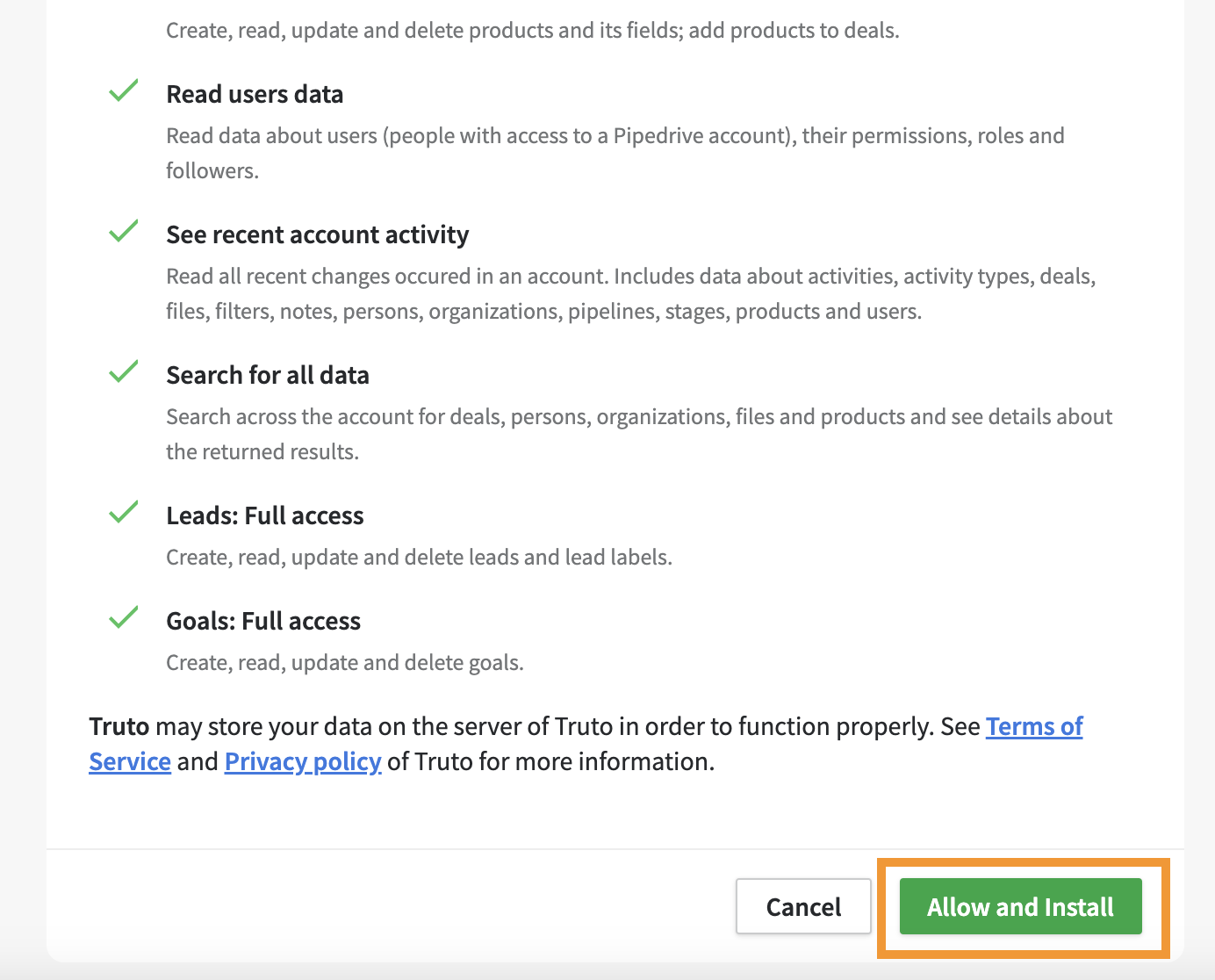
Voila! You should now see a connection successful message. You can now close this tab.
Go to your Truto account and you should see the new integration under Integrated Accounts. Click on the Account ID to change or edit the integration to suit your needs.

