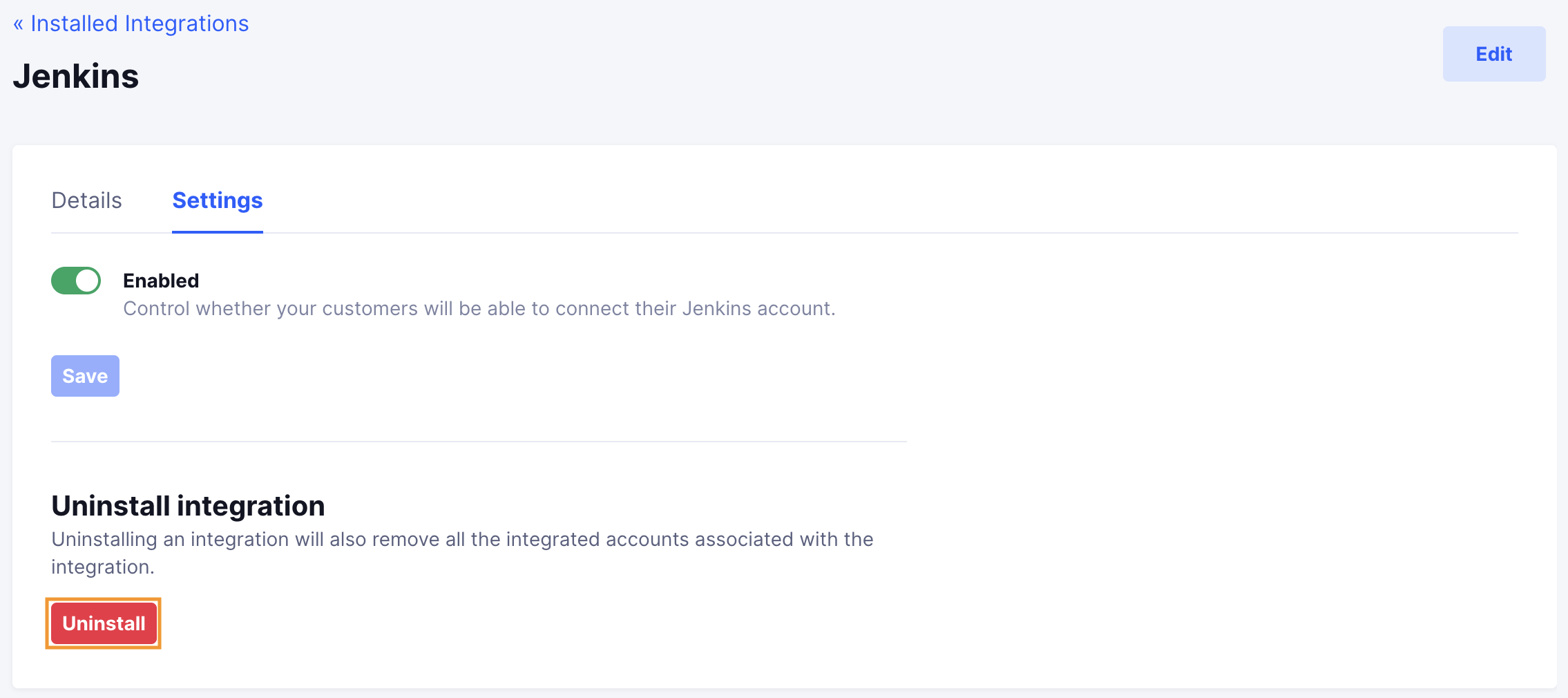Jenkins
Install Jenkins integration
The Jenkins integration can be found here. Please install it in your environments before proceeding with the steps below.
Connecting a Jenkins account
- Click on
Connect Account
- Type in a value for the Tenant ID. This can be an ID of your choosing. And then click on
Get connection link
- A new link will be generated. Clicking on the link will open a new tab with the list of integrations. You can share this link with your customers too and they will be able to connect their Jenkins account.

- Select Jenkins
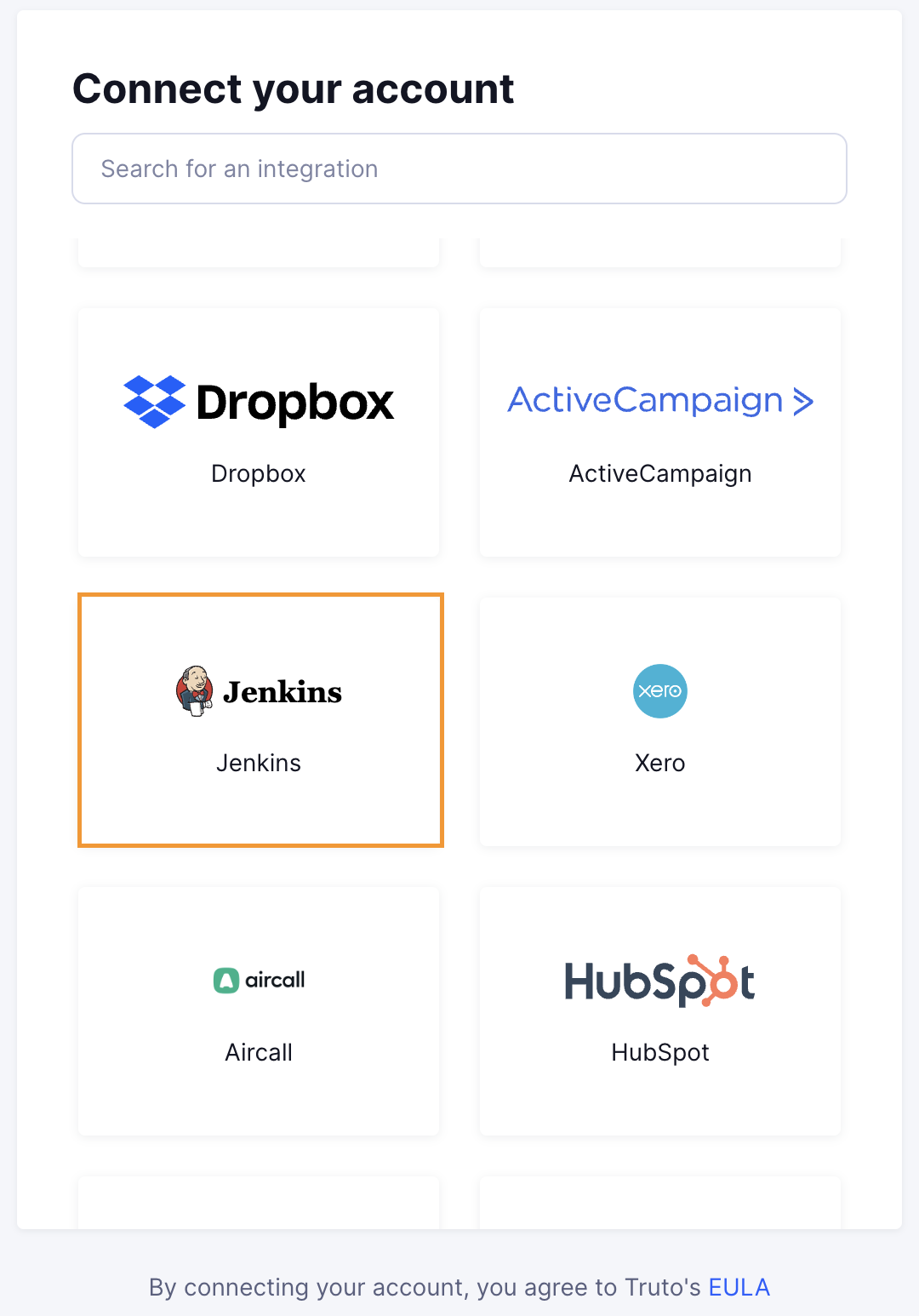
Finding your API Token and Base URL
WARNING
Admin role is required to use this API
You'll now be prompted to add the API Token, Username and Base URL.
- To find the API Token, Username and Base URL. Sign in to your Jenkins account and enter the Username which you will use while logging in to Jenkins in Truto.
- Copy the part of Base URL as shown below and enter it in Truto.

- On top right, click on your name as shown below.
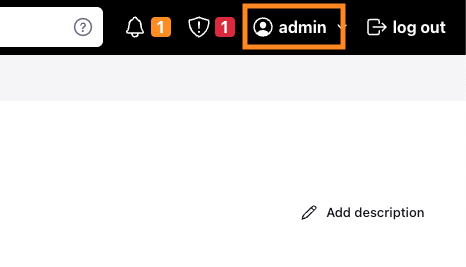
- In the left navigation bar, click on
Configure.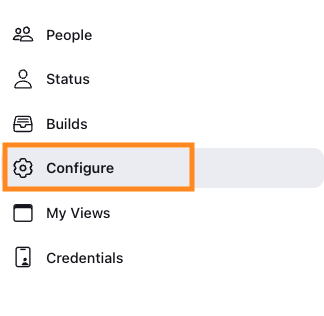
- Now, under the
API TokenSection, click onAdd new Tokenand after completing this process, copy your API Token and paste it in Truto and clickConnect.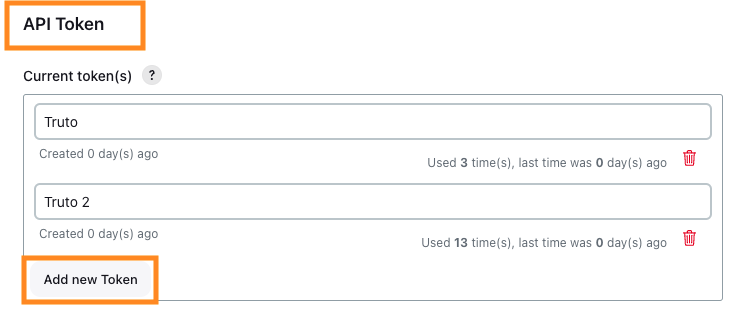
TIP
Integration should be Re-Authorized with new API Token every 6 Months
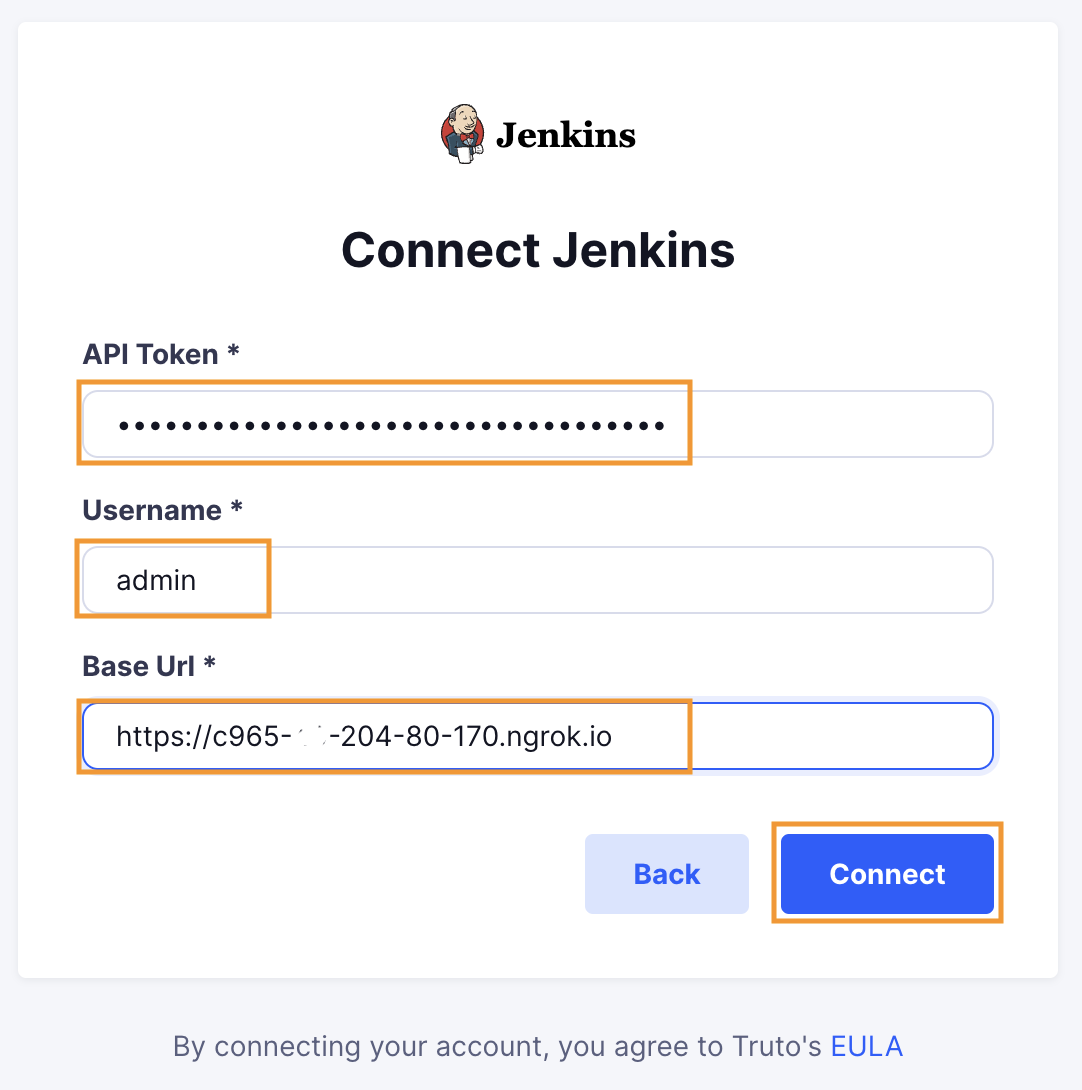
Voila! You should now see a connection successful message. You can now close this tab.
Go to your Truto account and you should see the integration under Integrated Accounts. Click on the Account ID to change or edit the integration to suit your needs.
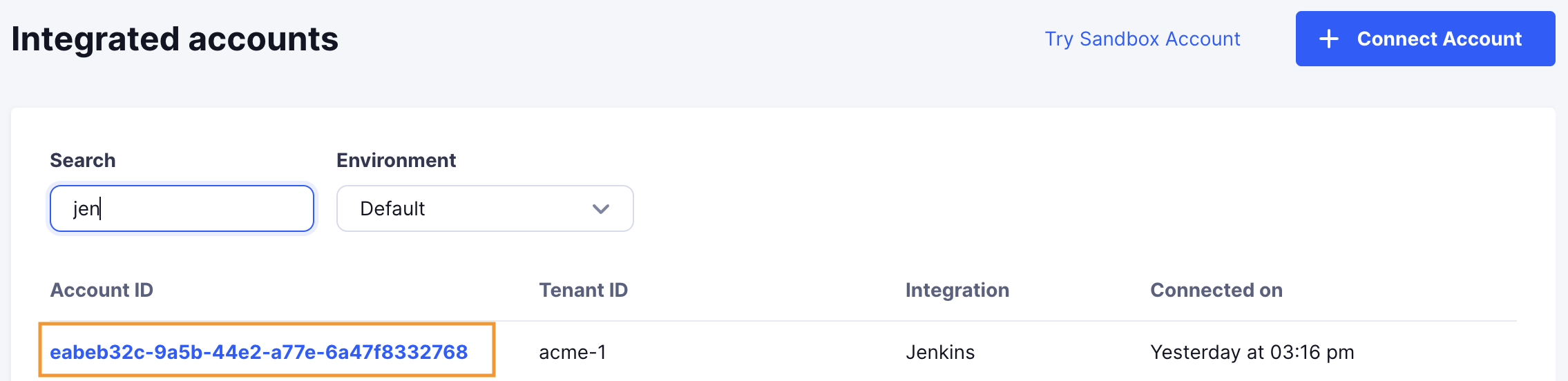
Uninstalling the Jenkins integration
To uninstall the Jenkins integration from your Truto account, select the Jenkins integration from the Integrations tab.
Click on the Settings tab in Jenkins Integration page
And then click on Uninstall. Uninstalling the integration will also remove all the Jenkins integrated accounts from your Truto account.