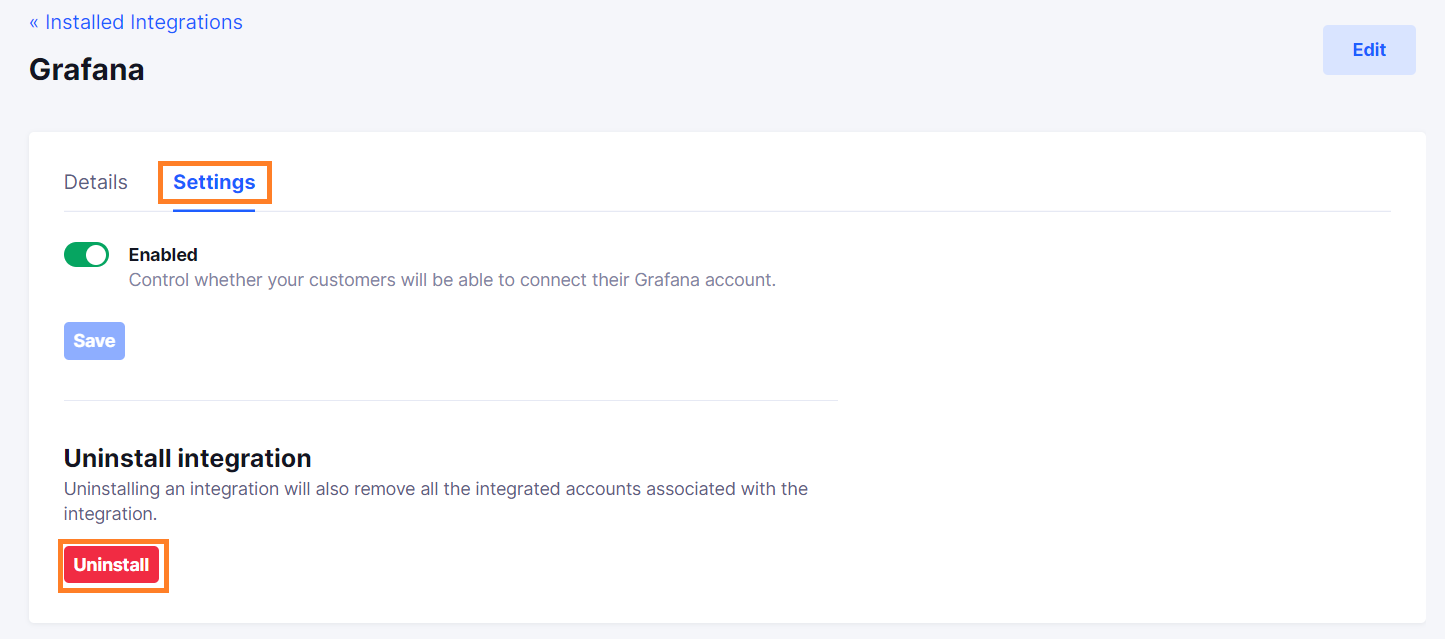Grafana
Install Grafana integration
The Grafana integration can be found here. Please install it in your environments before proceeding with the steps below.
Connecting a Grafana account
- Click on
Connect Account
- Type in a value for the Tenant ID. This can be an ID of your choosing. And then click on
Get connection link
- A new link will be generated. Clicking on the link will open a new tab with the list of integrations. You can share this link with your customers too and they will be able to connect their Grafana account.

- Select Grafana
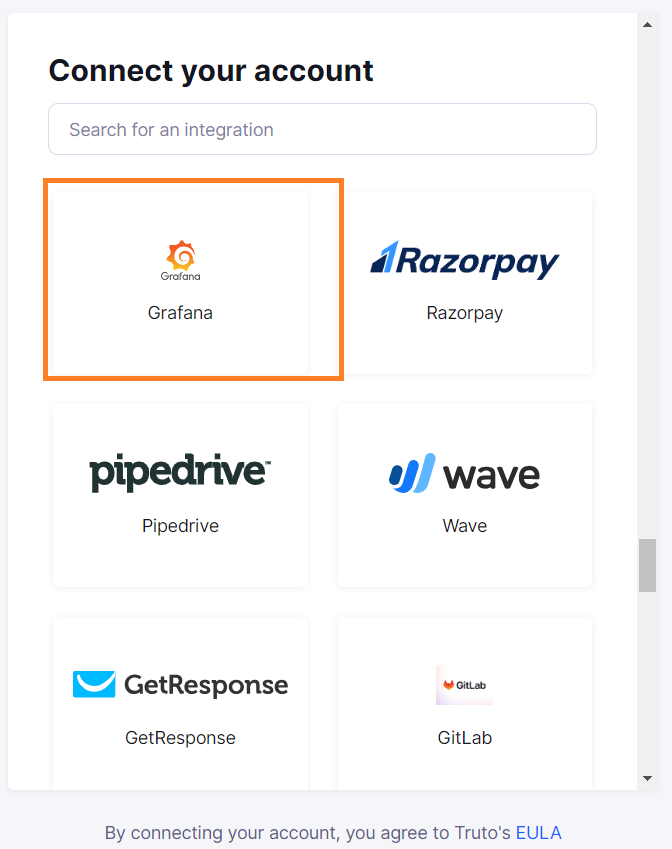
Finding your API Key and Grafana Endpoint URL
You'll now be prompted to add the API Key and Grafana Endpoint URL.
Grafana Endpoint URL
- To find the Endpoint URL, Sign in to your Grafana account.
- You can find it from the URL as shown below
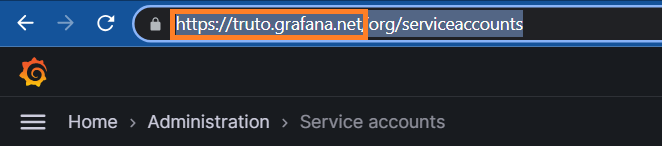
API Key
- To find the API Key, Sign in to your Grafana account.
- Click on the
Administrationbutton at the left Navigation Panel. - Under
Administration, click onService accounts.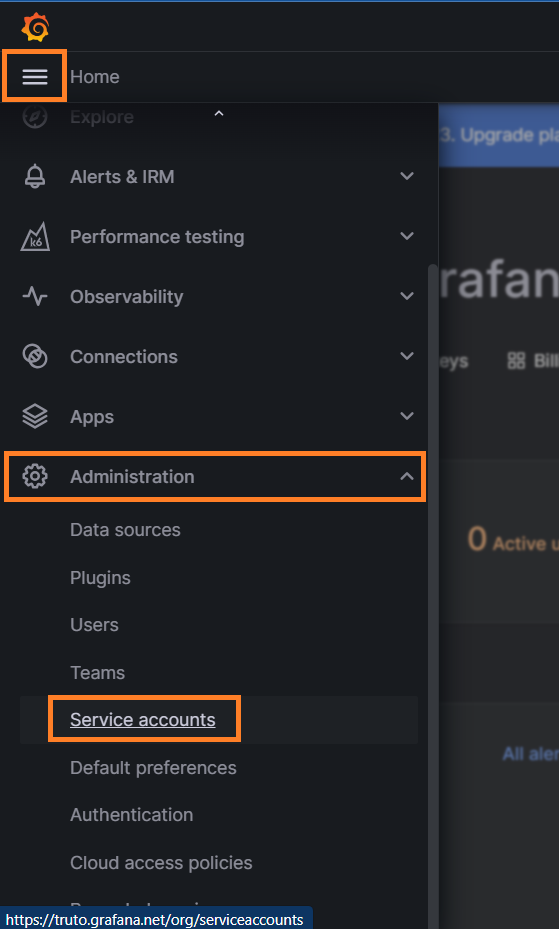
- Now click on
Add service accountas shown below.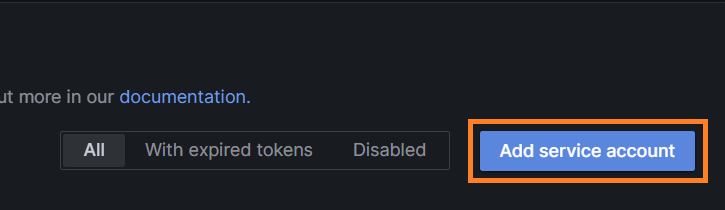
- Enter
Nameand give Roles as shown below.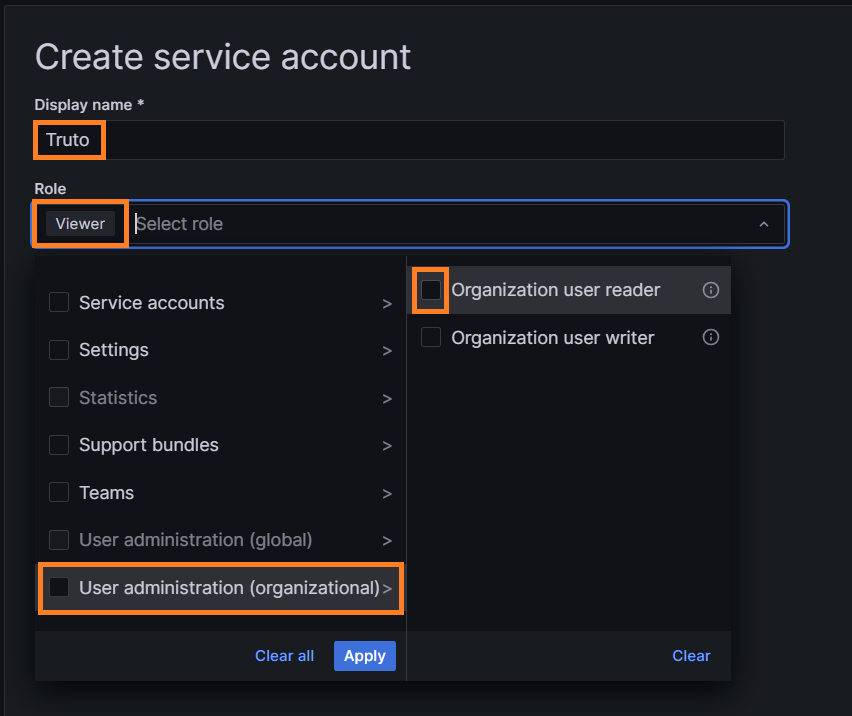
- Click on
Applyafter selecting required Roles.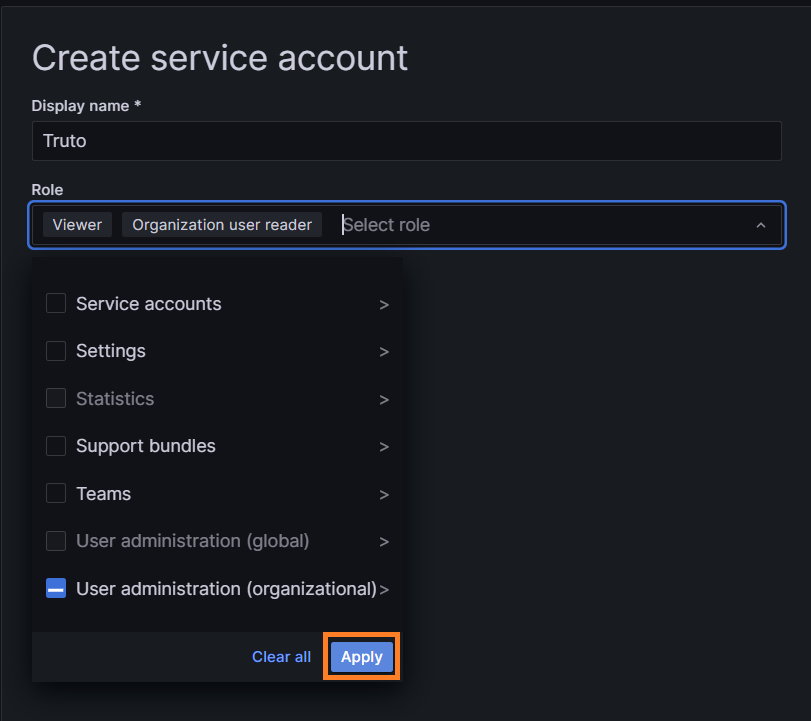
- Now click on
Createas shown below.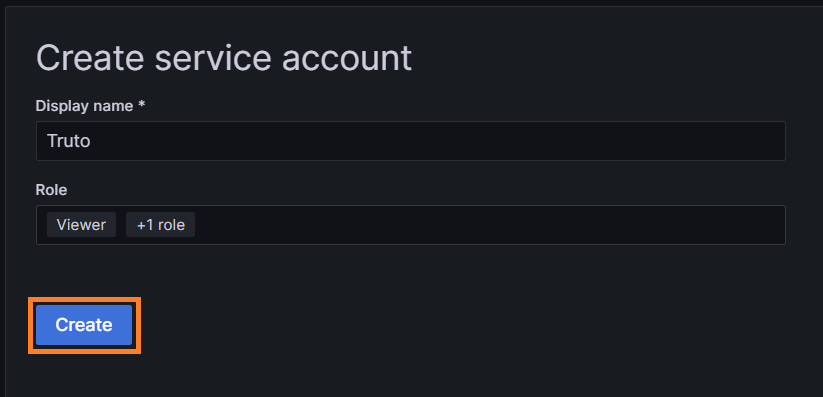
- Click on
Add service account tokenand EnterNamefor token.
- After clicking on
Generate token, You will find your API Key.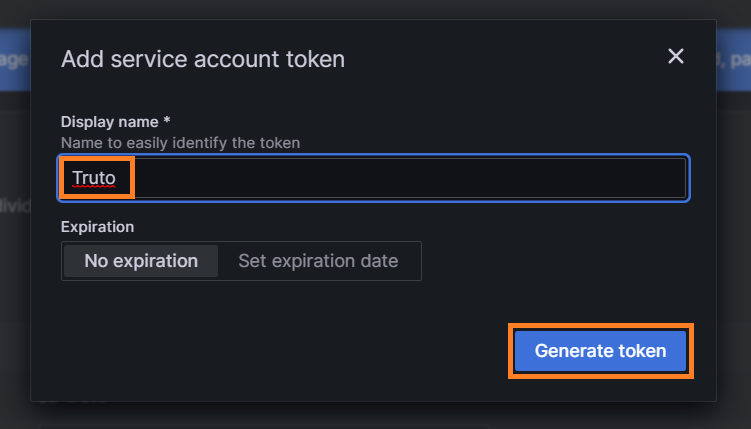
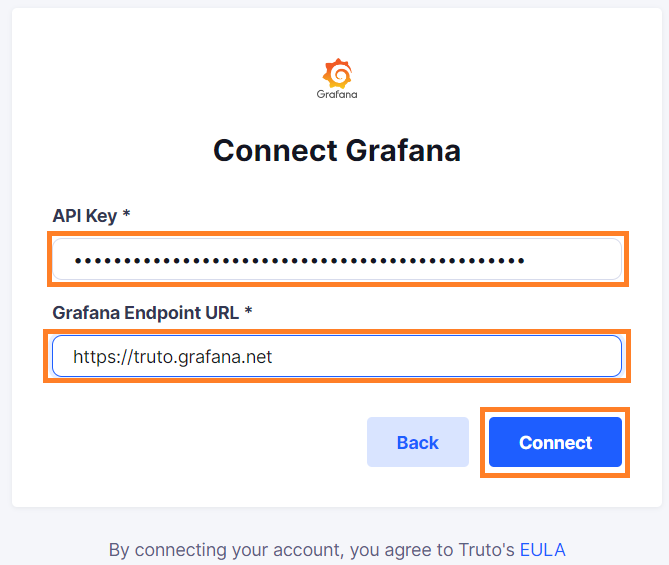
Enter your
API KeyandGrafana Endpoint URL. Click onConnect.Voila! You should now see a connection successful message. You can now close this tab.
Go to your Truto account and you should see the integration under Integrated Accounts. Click on the Account ID to change or edit the integration to suit your needs.
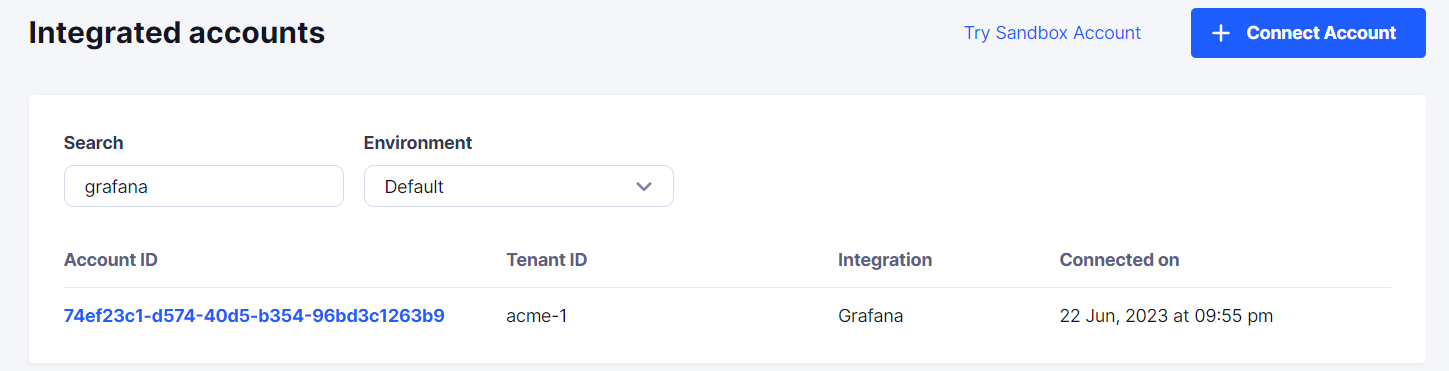
Uninstalling the Grafana integration
To uninstall the Grafana integration from your Truto account, select the Grafana integration from the Integrations tab.
Click on the Settings tab in Grafana Integration page
And then click on Uninstall. Uninstalling the integration will also remove all the Grafana integrated accounts from your Truto account.