Keka
Install Keka integration
The Keka integration can be found here. Please install it in your environments before proceeding with the steps below.
Connecting a Keka account
Click on Connect Account

Type in a value for the Tenant ID. This can be any ID of your choosing. And then click on Get connection link

A new link will be generated. Clicking on the link will open a new tab with the list of integrations. You can share this link with your customers too, and they will be able to connect their Keka account.

Select Keka
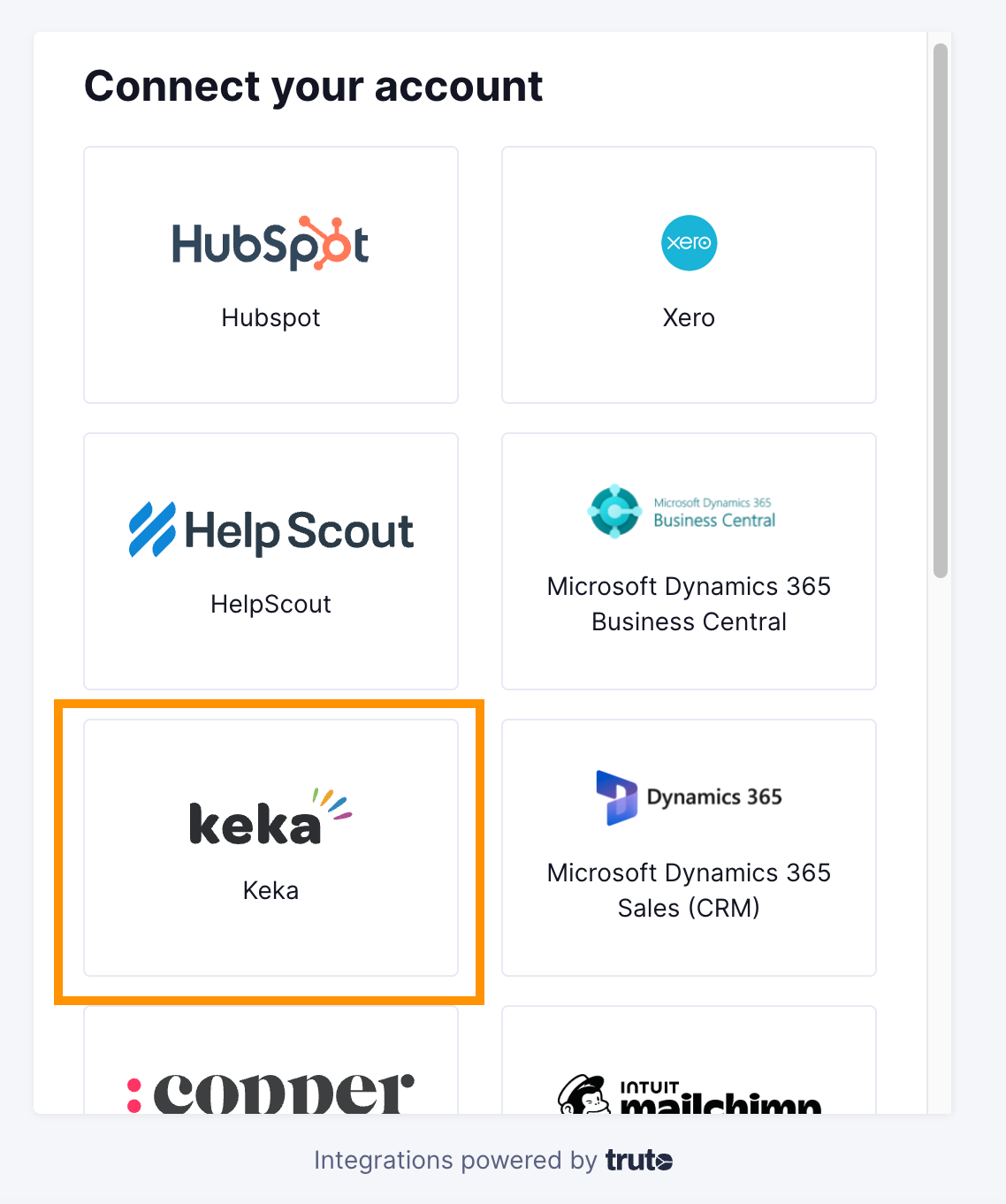
Finding your Keka Subdomain, API Key and Client ID
- You'll now be prompted to add the Keka Subdomain, API Key, Client ID and Client Secret. Get these from your Keka account.
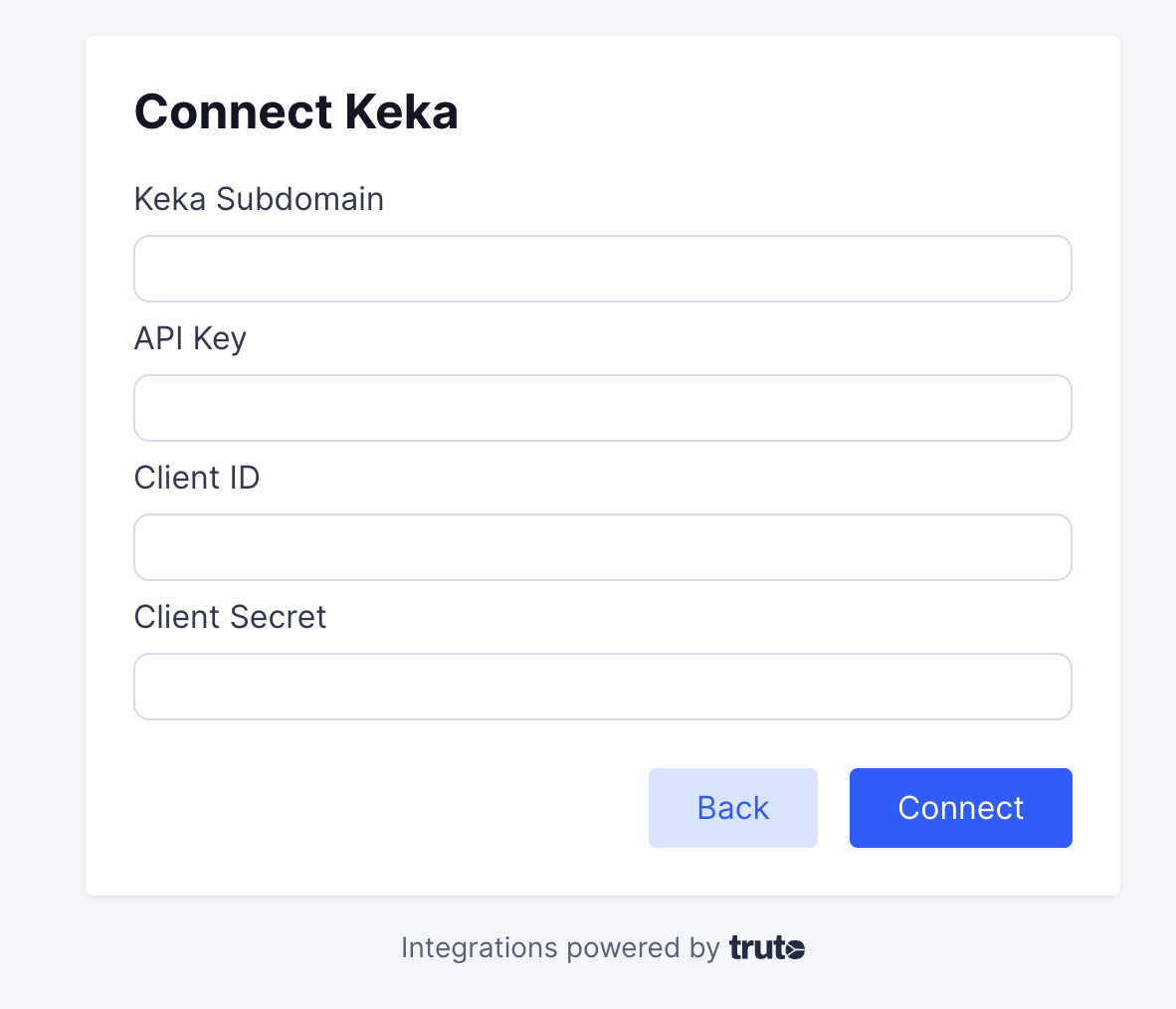
Keka Subdomain - find it from the URL as shown below 
Get the other details by going to Settings > Integrations and Automation > API Access > Create New Key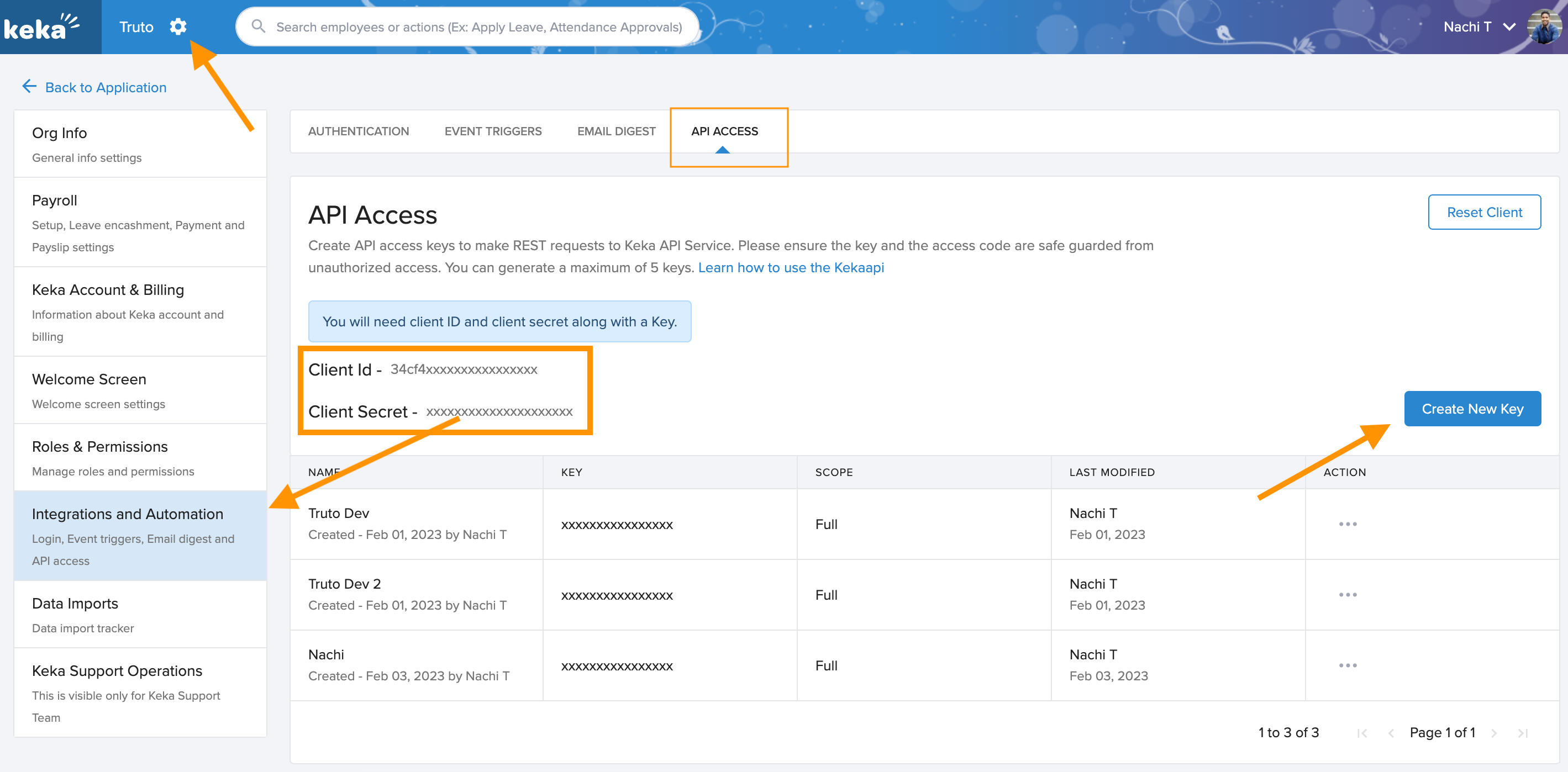
Voila! You should now see a connection successful message. You can now close this tab.
Go to your Truto account, and you should see the new Keka integration under Integrated Accounts. Click on the Account ID to view the details and initiate API calls.

