Mailchimp
Install Mailchimp integration
The Mailchimp integration can be found here. Please install it in your environments before proceeding with the steps below.
Connecting a Mailchimp account
Click on Connect Account

Type in a value for the Tenant ID. This can be any ID of your choosing. And then click on Get connection link

A new link will be generated. Clicking on the link will open a new tab with the list of integrations. You can share this link with your customers too, and they will be able to connect their Mailchimp account.

Select Mailchimp
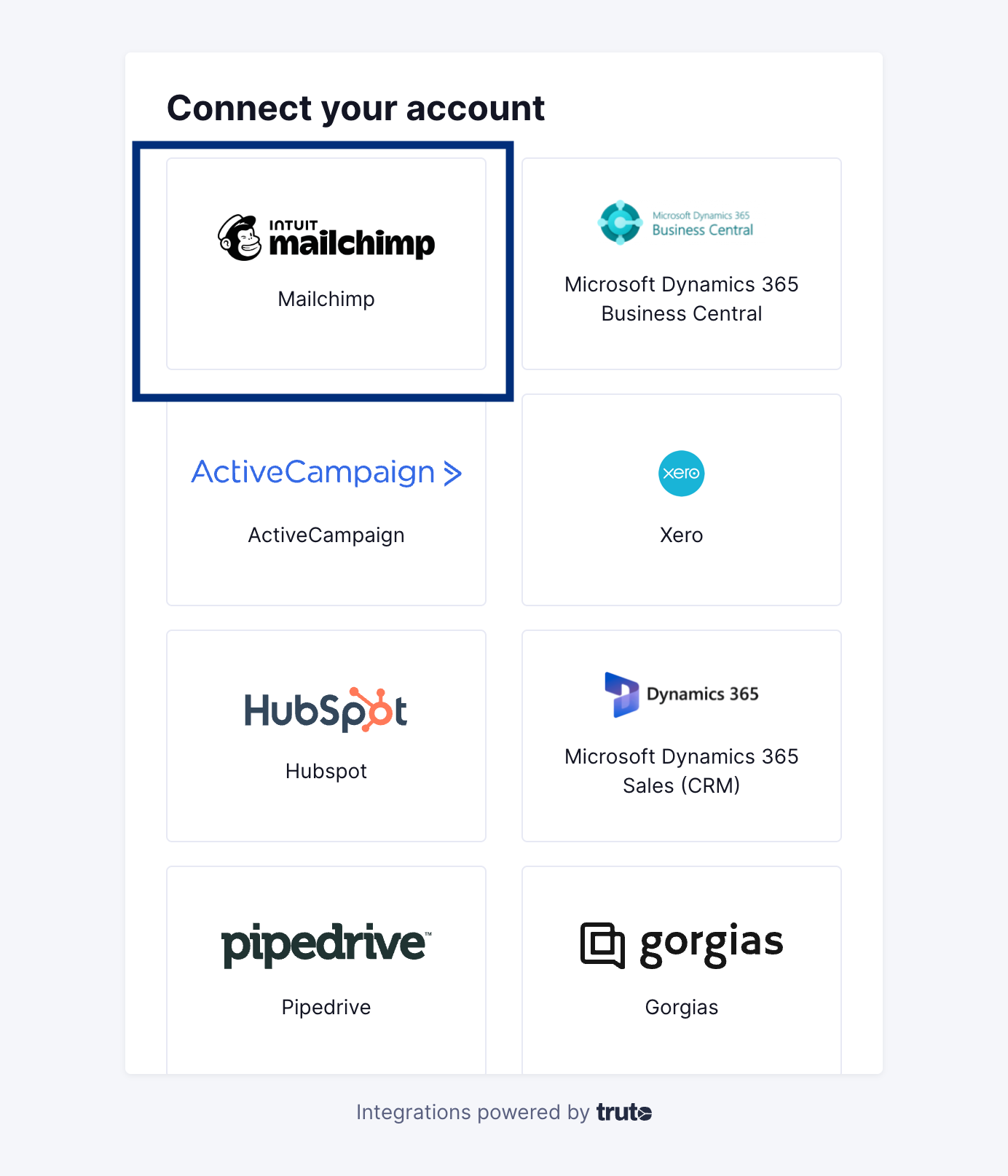
You'll now be asked for your Mailchimp account prefix
Finding your Mailchimp account prefix
Find your Mailchimp account prefix from the URL on your browser

On clicking Connect you'll be directed to log in to your Mailchimp account. Once logged in, click on Allow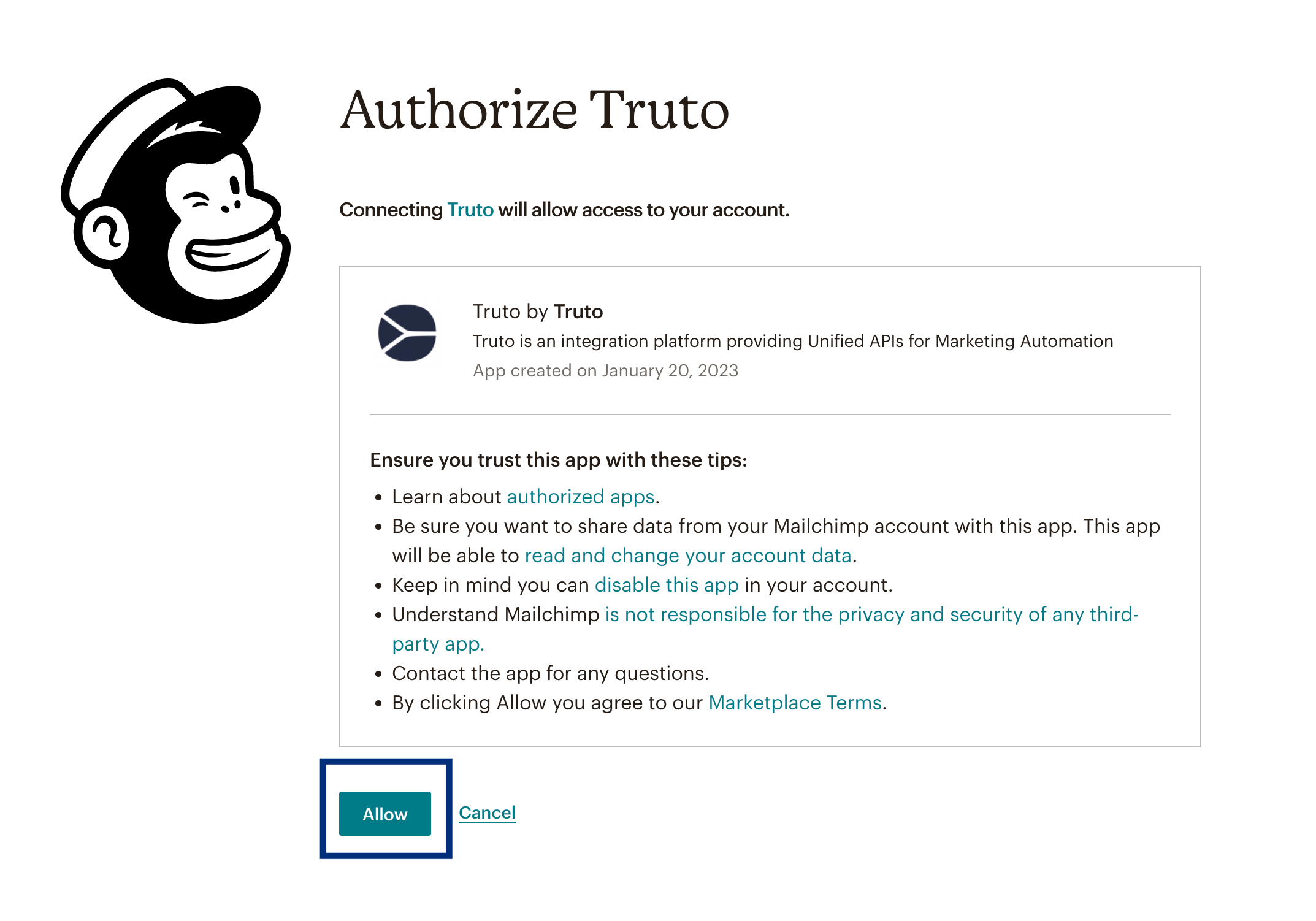
Voila! You should now see a connection successful message. You can now close this tab.
Go to your Truto account, and you should see the new Mailchimp integration under Integrated Accounts. Click on the Account ID to view the details and initiate API calls.

