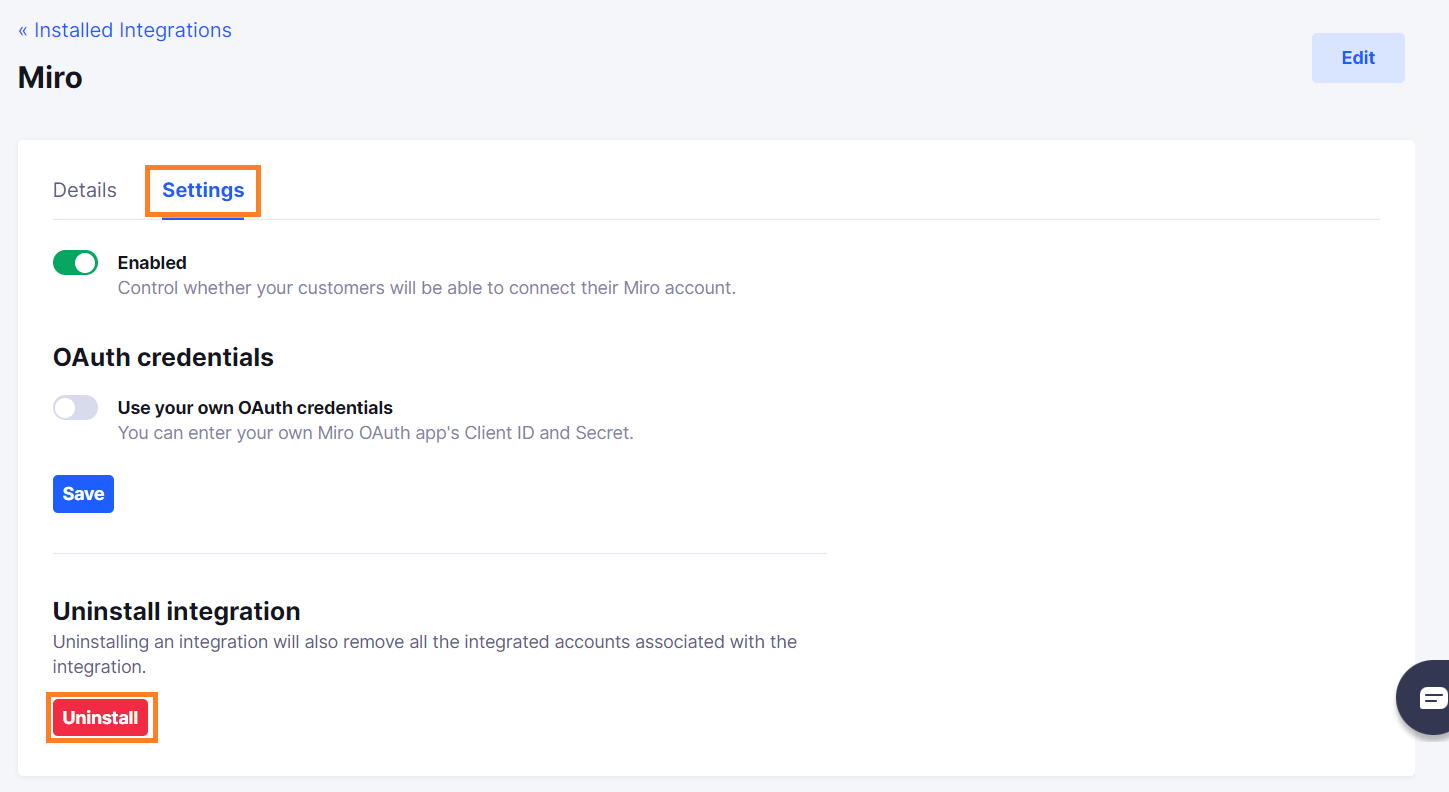Miro
Install Miro integration
The Miro integration can be found here. Please install it in your environments before proceeding with the steps below.
Connecting a Miro account
- Click on
Connect Account
- Type in a value for the Tenant ID. This can be an ID of your choosing. And then click on
Get connection link
- A new link will be generated. Clicking on the link will open a new tab with the list of integrations. You can share this link with your customers too and they will be able to connect their Miro account.

- Select Miro
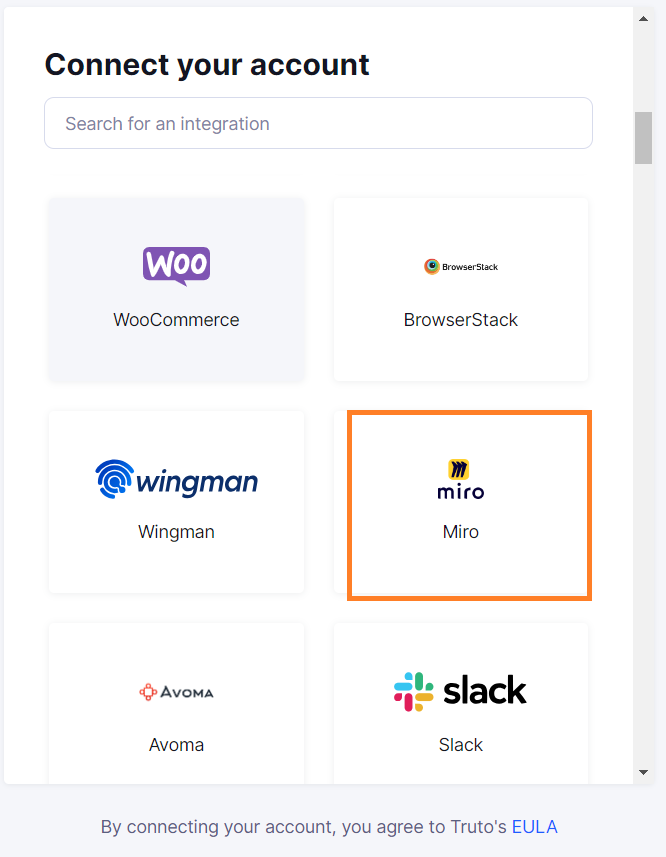
Finding your Client ID and Client Secret
Prerequisites for Miro Integration
Enterprise Planis required for connecting this integration.- You need to be an
Administratorfor connecting this integration.
You'll now be prompted to add the Client ID and Client Secret.
Create your Client ID and Client Secret
- To find the Client ID and Client Secret, Sign in to your Miro Developer Platform.
- Click on the
Your appsbutton as shown below. - Under
Your apps, click onCreate a new app.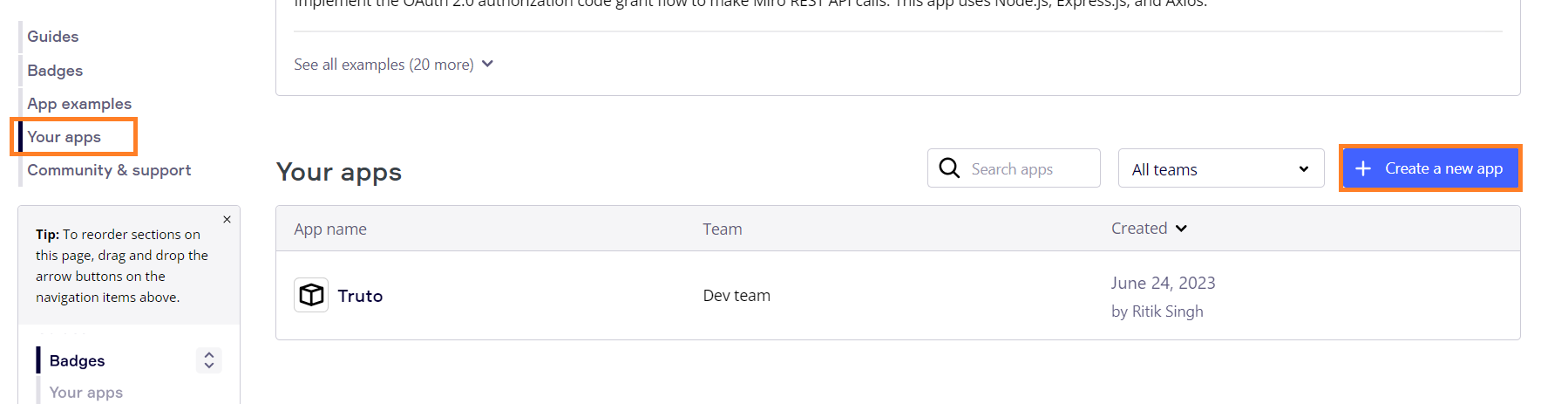
- Enter
Namefor the App and click onCreate app.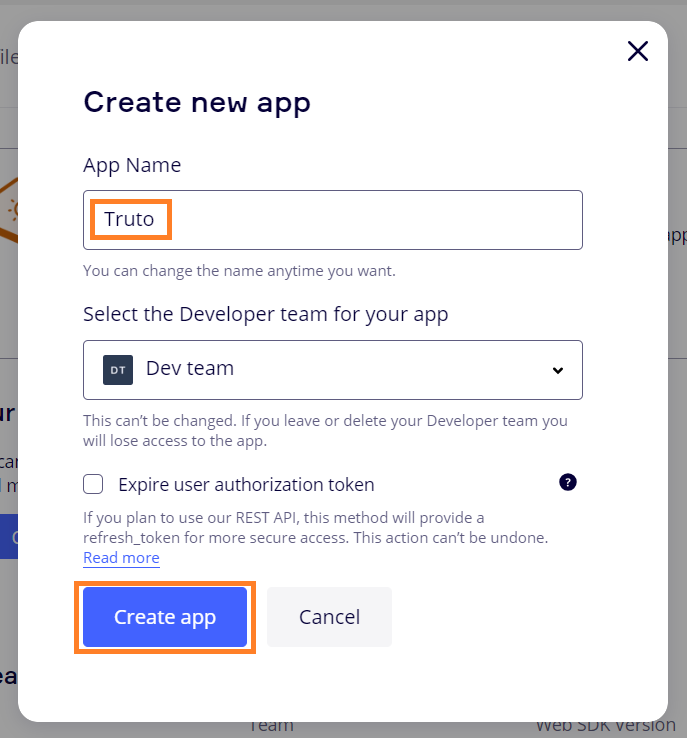
- Enter
Redirect URI for OAuth2.0and click onAddas shown below.
- Redirect URI
https://api.truto.one/connect/miro/callback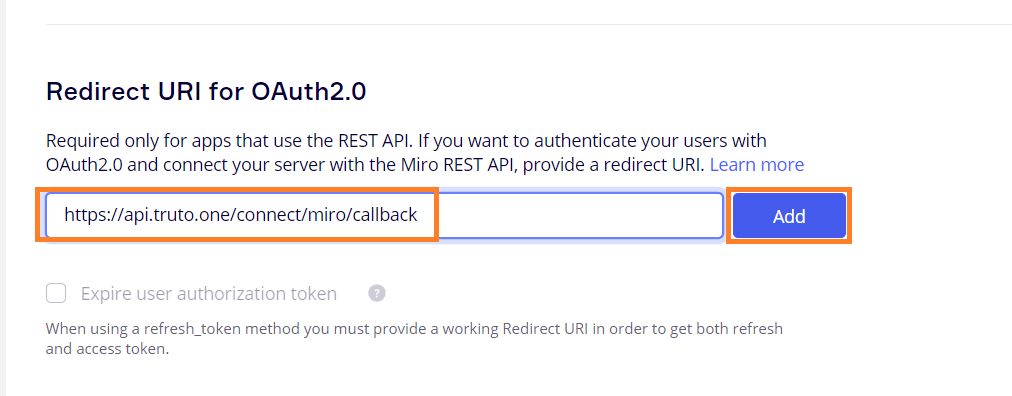
- Under permissions, Select
organizations:read. Click onConnect.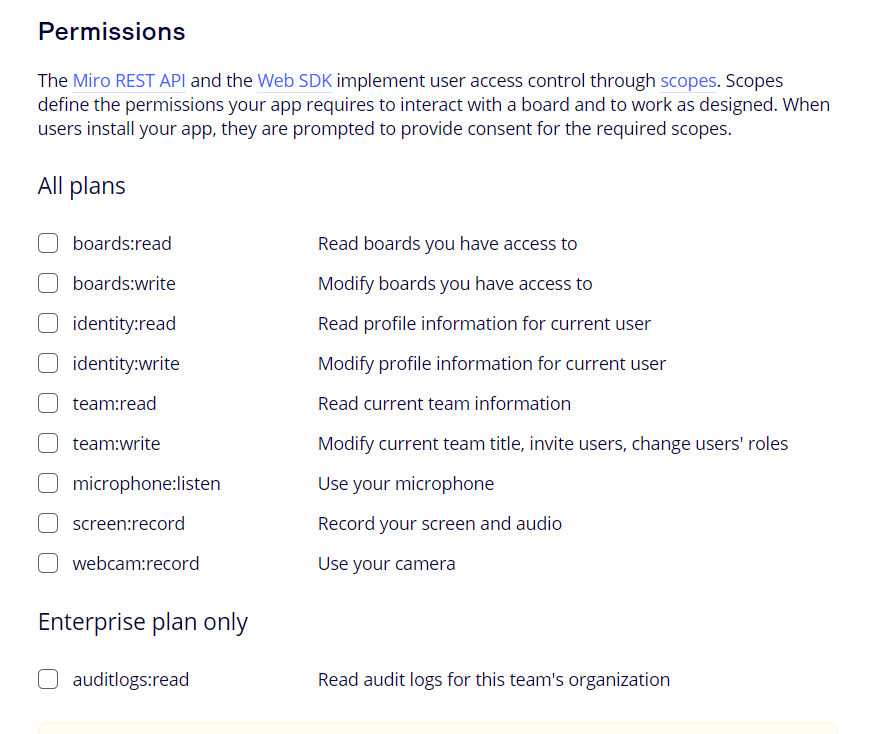
WARNING
organizations:readpermission will only be visible to Enterprise Users. - Now copy
Client IDandClient SecretfromAPP Credentialsand Enter yourClient IDandClient Secret. Click onConnect.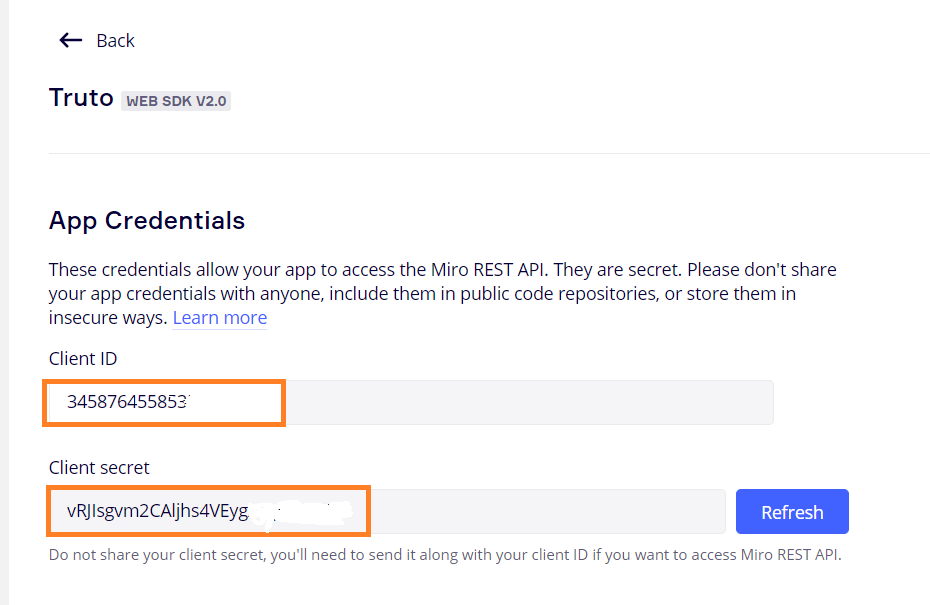
- You'll now be asked to log in to your Miro account and allow access to Truto. Go through the steps.
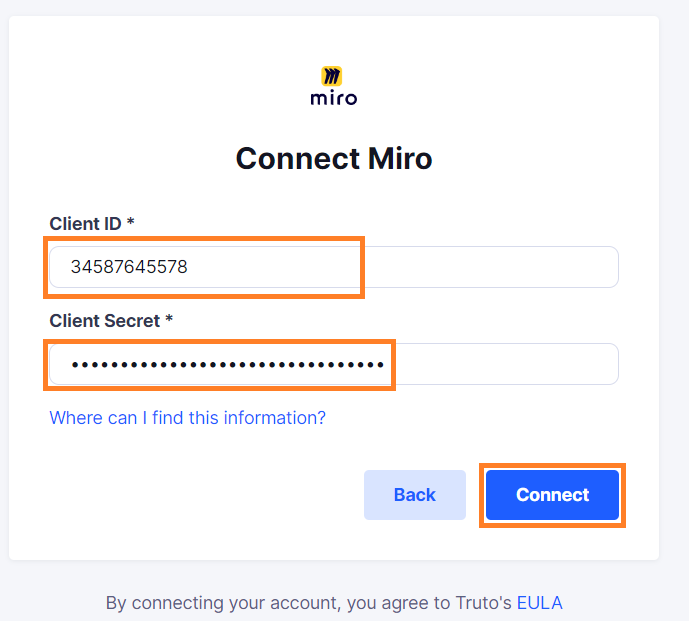
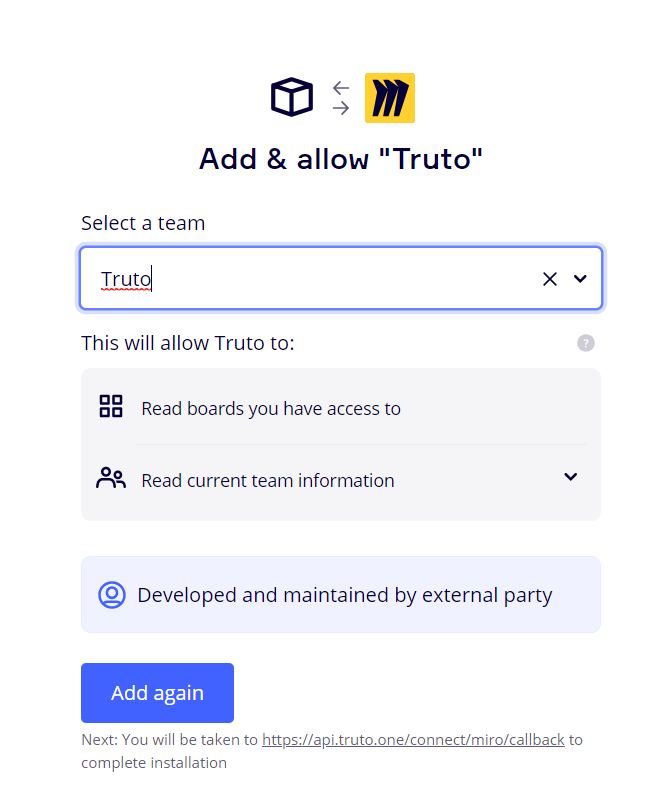
Voila! You should now see a connection successful message. You can now close this tab.
Go to your Truto account and you should see the integration under Integrated Accounts. Click on the Account ID to change or edit the integration to suit your needs.
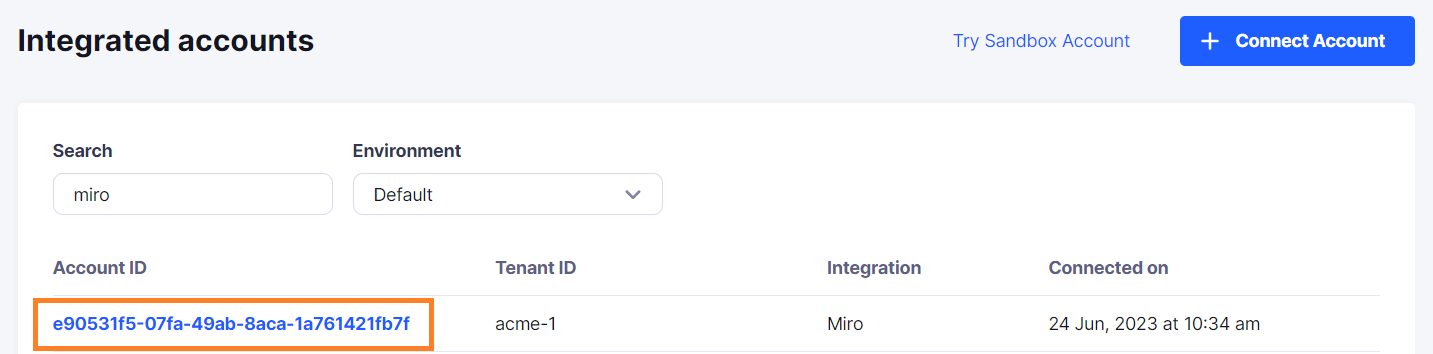
Uninstalling the Miro integration
To uninstall the Miro integration from your Truto account, select the Miro integration from the Integrations tab.
Click on the Settings tab in Miro Integration page
And then click on Uninstall. Uninstalling the integration will also remove all the Miro integrated accounts from your Truto account.