Dropbox
Install Dropbox integration
The Dropbox integration can be found here. Please install it in your environments before proceeding with the steps below.
Creating a Dropbox app to use with Truto
WARNING
This integration is built with Dropbox Business API in mind. So please make sure you connect a Dropbox Business account.
- Go to Dropbox App Console.
- Select Scoped access, and then select Full Dropbox and finally enter a name for your app. Click on Create app.
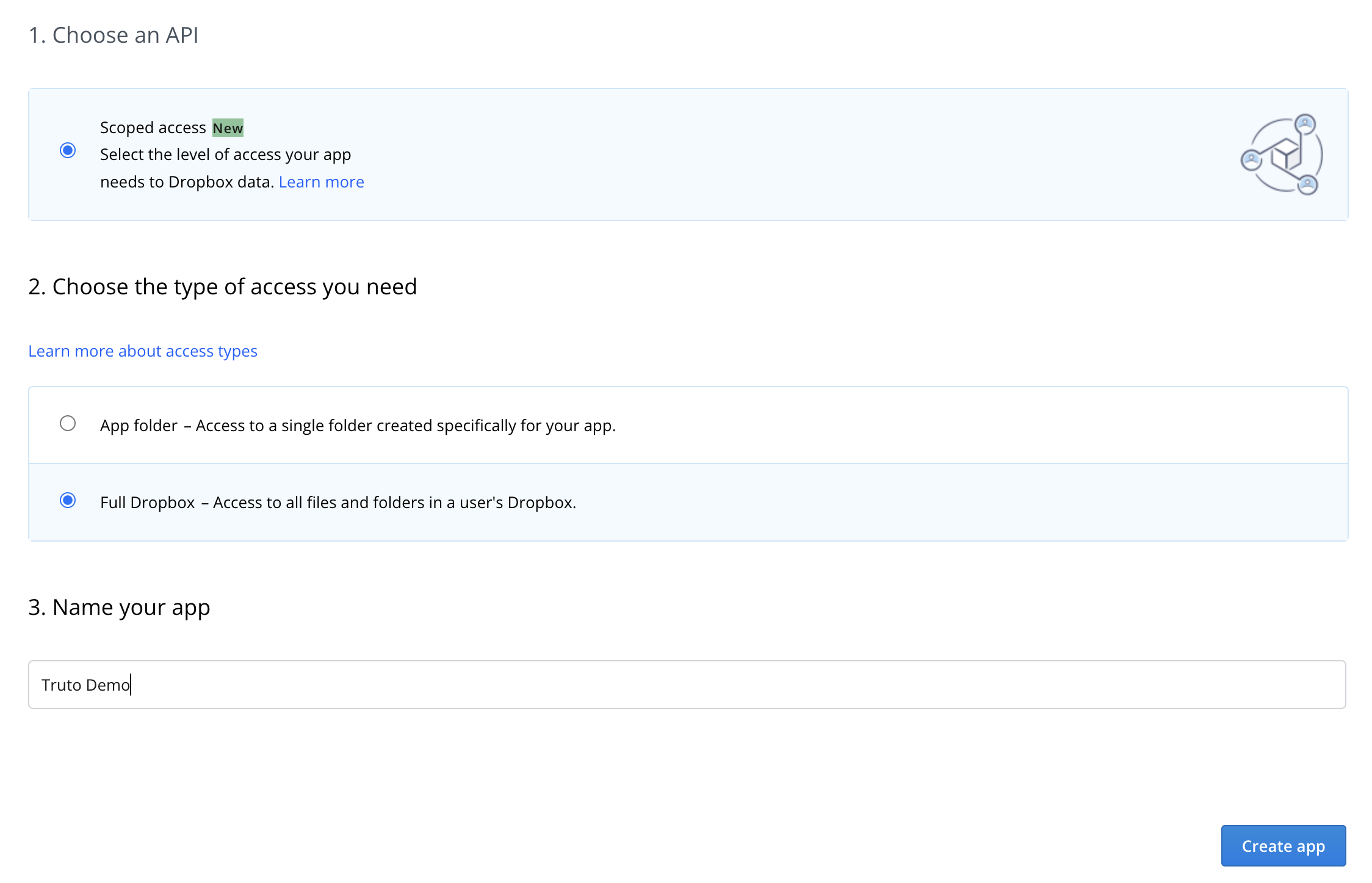
- On the app details page, scroll down to OAuth 2 section and the Redirect URI.

- Then move on to the Permissions tab and select the permissions based on the Unified APIs you want to use with this integration. Refer the table below.
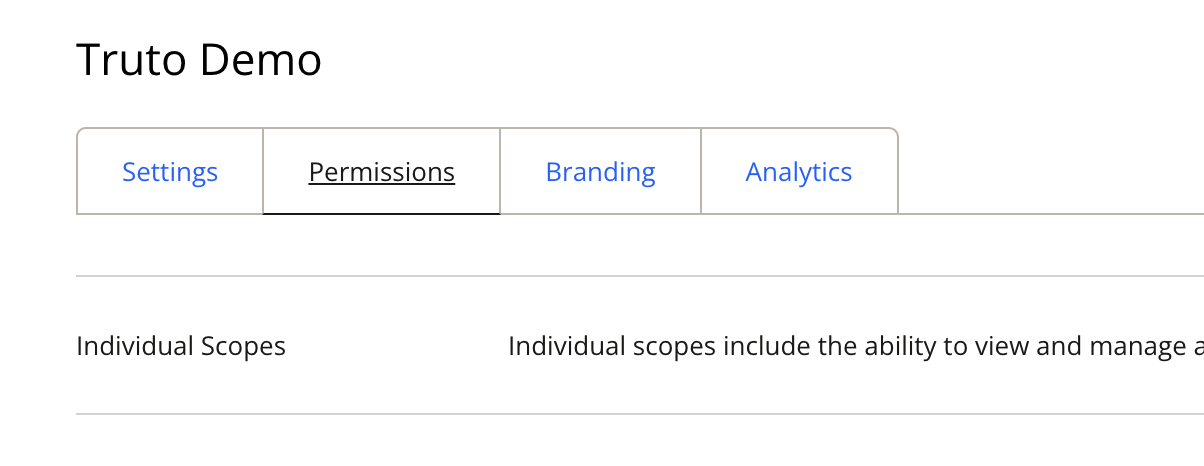
- Go back to the Settings tab and copy the App key and App secret to enter into the Truto interface.
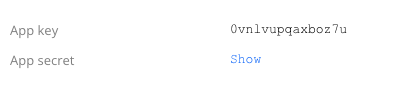
Dropbox scopes to select based on the Unified APIs
| Unified API | Scopes |
|---|---|
| Unified User Directory API | account_info.read, team_info.read, team_data.member, members.read, groups.read |
| Unified File Storage API | account_info.read, files.metadata.write, files.content.write, files.content.read, sharing.write, file_requests.write, contacts.write, team_info.read, team_data.member, team_data.team_space, files.team_metadata.write, files.team_metadata.read, members.read, groups.read |
Connecting a Dropbox account
WARNING
This integration is built with Dropbox Business API in mind. So please make sure you connect a Dropbox Business account.
Click on Connect Account

Type in a value for the Tenant ID. This can be any ID of your choosing. And then click on Get connection link

A new link will be generated. Clicking on the link will open a new tab with the list of integrations. You can share this link with your customers too, and they will be able to connect their Dropbox account.

Select Dropbox
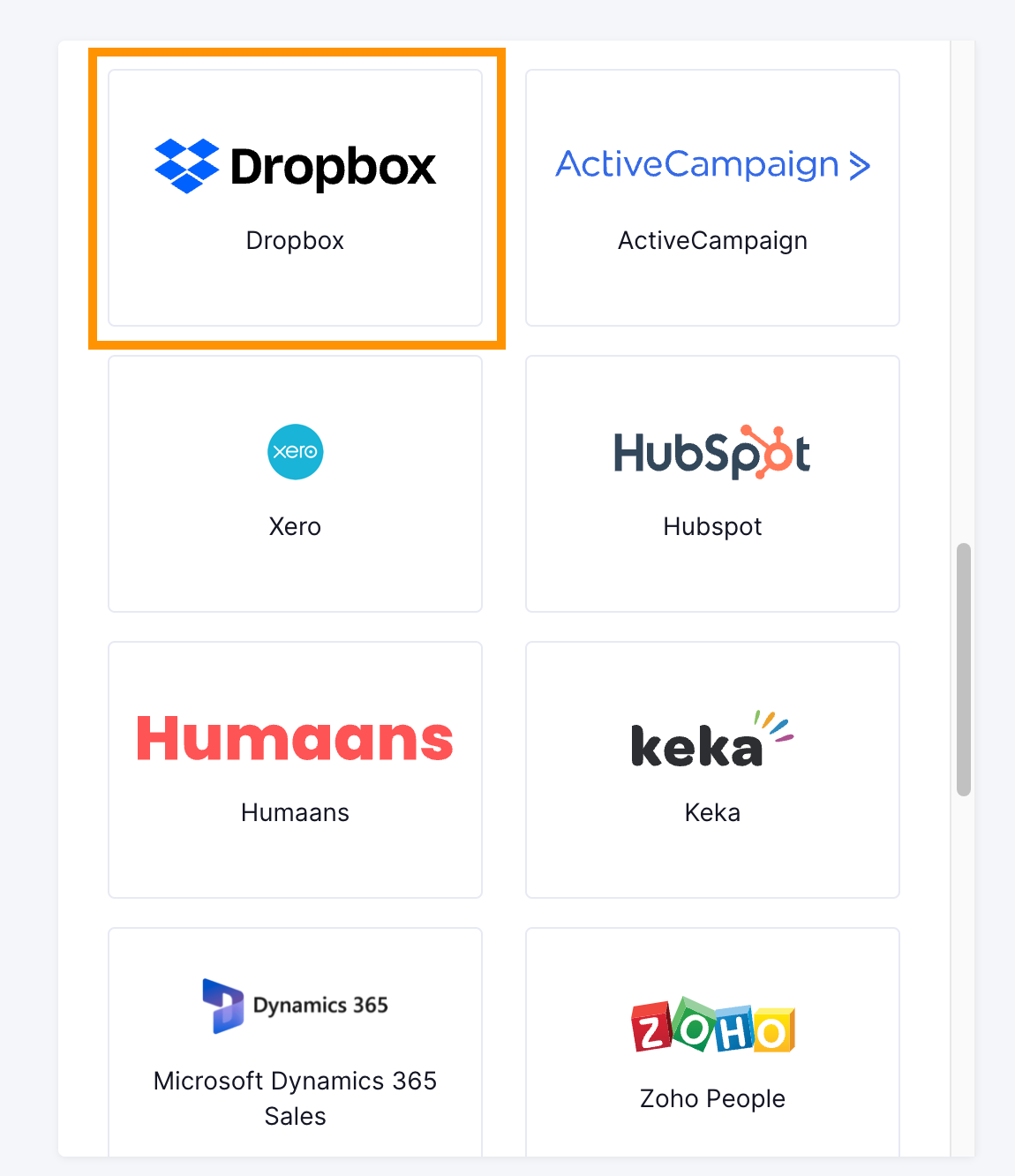
You'll now be asked to log in to your Dropbox account and allow access to Truto. Go through the steps.
Voila! You should now see a connection successful message. You can now close this tab.
Go to your Truto account, and you should see the new Dropbox integration under Integrated Accounts. Click on the Account ID to view the details and initiate API calls.

