Datadog
Install Datadog integration
The Datadog integration can be found here. Please install it in your environments before proceeding with the steps below.
Connecting a Datadog account
WARNING
Adminrole is required to use this API
Click on Connect Account

Type in a value for the Tenant ID. This can be any ID of your choosing. And then click on Get connection link

A new link will be generated. Clicking on the link will open a new tab with the list of integrations. You can share this link with your customers too, and they will be able to connect their Datadog account.

Select Datadog
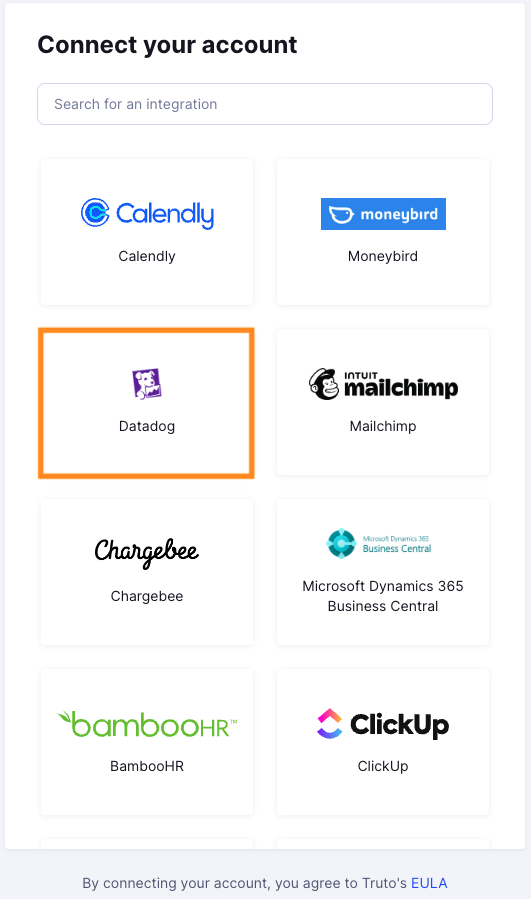
Finding your Datadog API Key and Application Key
- You'll now be prompted to select the
Datadog Regionand. add theAPI KeyandApplication Key. - To find your Datadog Region/Site, refer this official Datadog documentation
- To find API Key, Sign in to your Datadog organization as a
Adminuser. Navigate toOrganization Settings>Application Keys. ClickNew Keyand enter theApplication Keyin Truto. - Navigate to Organization settings, then click the
API keystab. - Click the
New Keybutton. - Enter a name for your key.
- Click
Create API key. - Now copy the
API keyand enter it in Truto. ClickConnect.
Voila! You should now see a connection successful message. You can now close this tab.
Go to your Truto account, and you should see the new Datadog integration under Integrated Accounts. Click on the Account ID to view the details and initiate API calls.

