Humaans
Install Humaans integration
The Humaans integration can be found here. Please install it in your environments before proceeding with the steps below.
Connecting a Humaans account
Click on Connect Account

Type in a value for the Tenant ID. This can be any ID of your choosing. And then click on Get connection link

A new link will be generated. Clicking on the link will open a new tab with the list of integrations. You can share this link with your customers too, and they will be able to connect their Humaans account.

Select Humaans
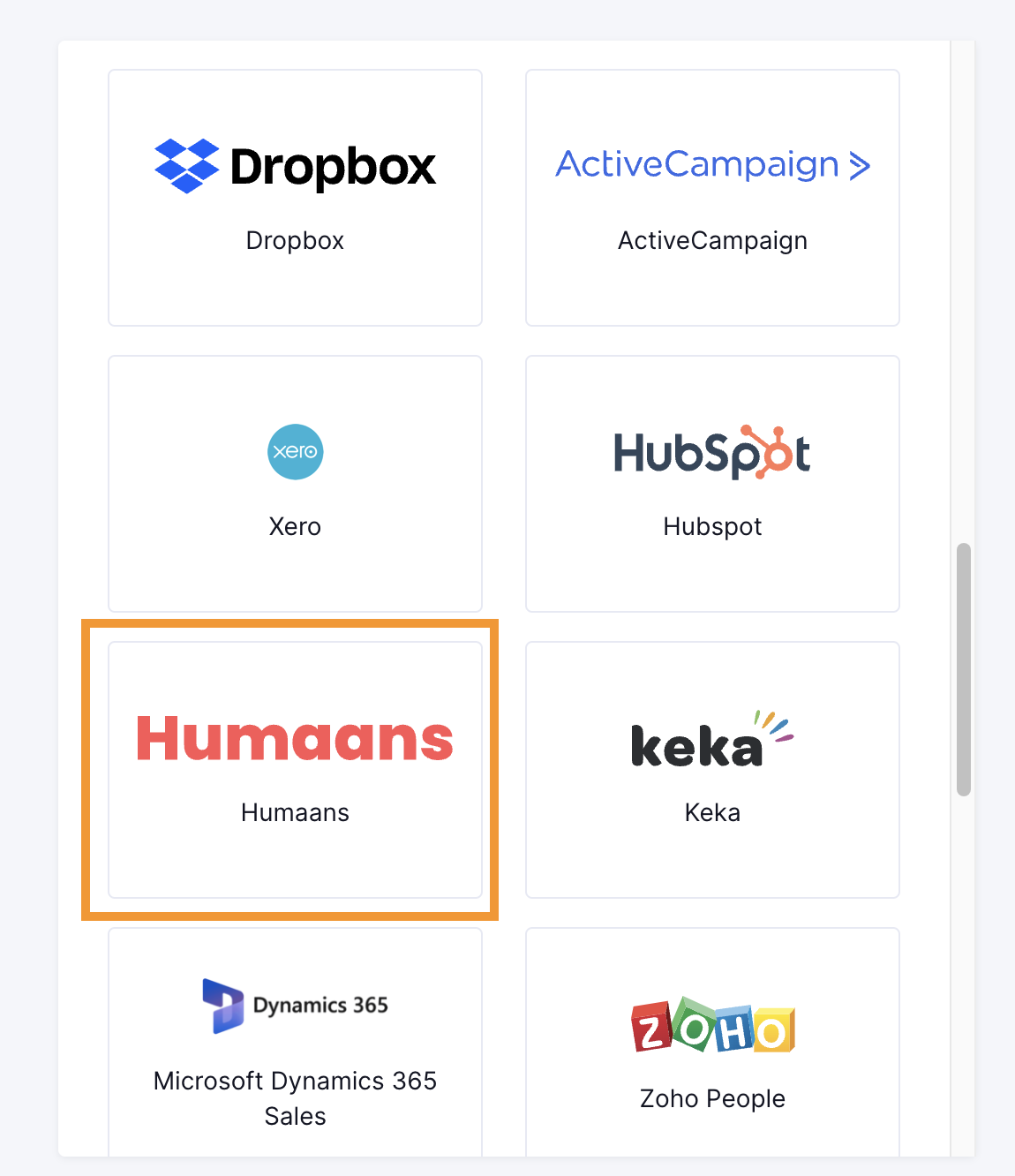
Finding your API Key on Humaans
- You'll now be asked for your Humaans API key. You'll now be asked for your Humaans API key. To find your API key, follow the steps below:
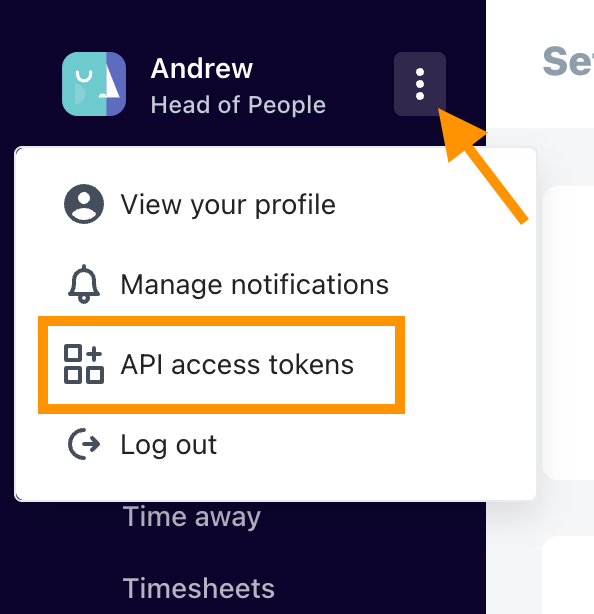
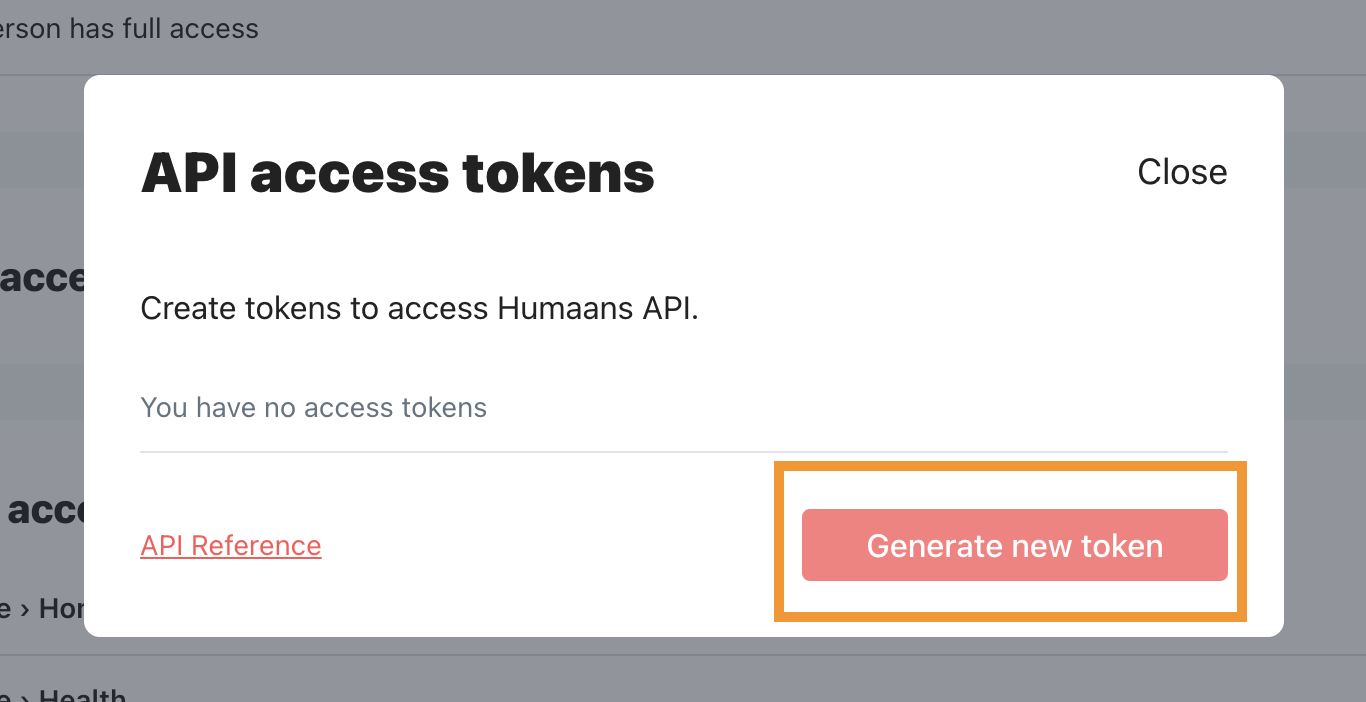
Choose the scopes based on what data you want to give access to. For most cases, we only need the 'View public data' scope.
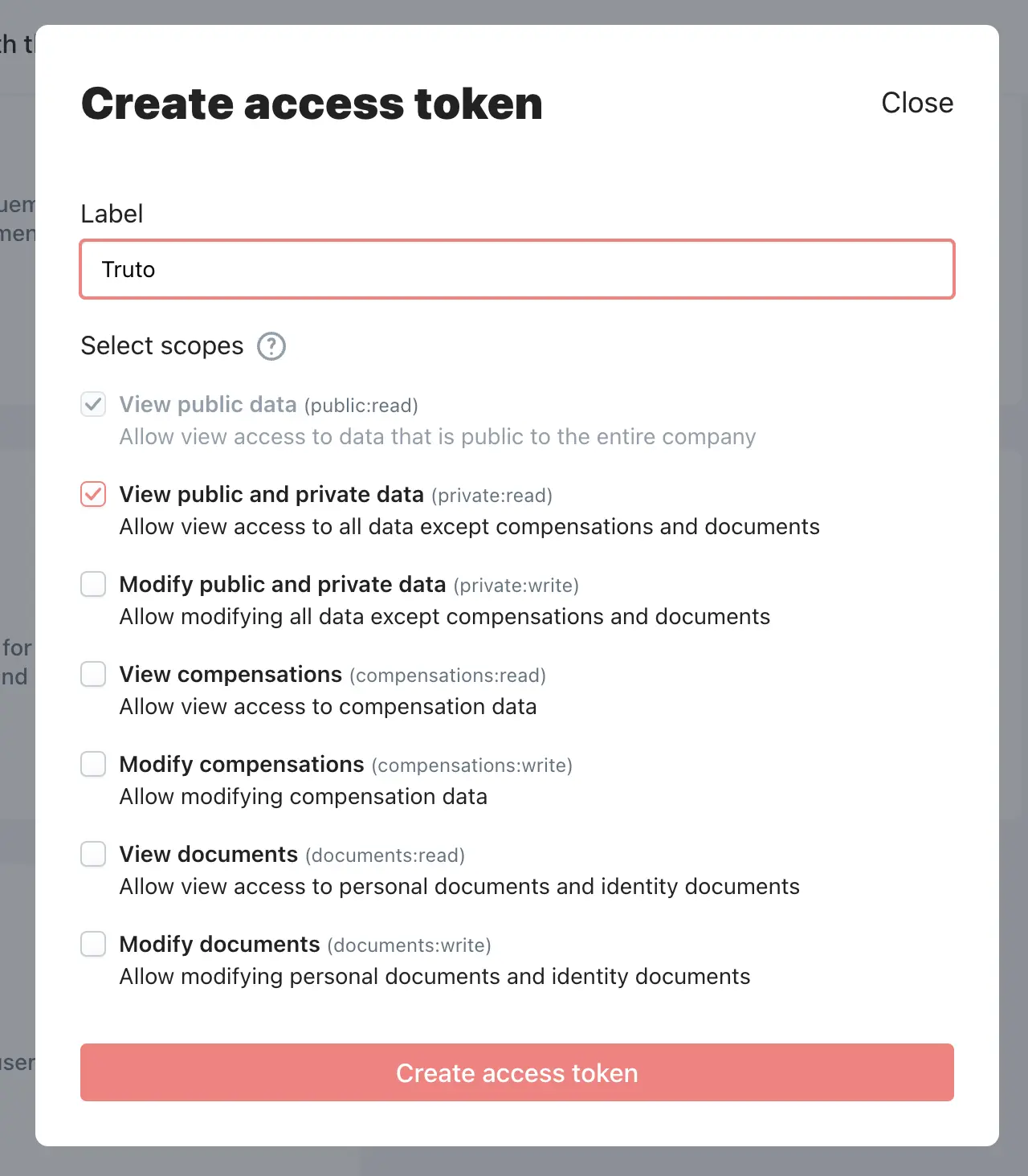

Paste the new token in the API Key field created in the previous step and click Connect.
Voila! You should now see a connection successful message. You can now close this tab.
Go to your Truto account, and you should see the new Humaans integration under Integrated Accounts. Click on the Account ID to view the details and initiate API calls.

