HubSpot
Install HubSpot integration
The HubSpot integration can be found here. Please install it in your environments before proceeding with the steps below.
Connecting a HubSpot account
WARNING
Administratorrole is required to use this APIRoleinformation is only available inEnterpriseplan
Click on Connect Account

Type in a value for the Tenant ID. This can be any ID of your choosing. And then click on Get connection link

A new link will be generated. Clicking on the link will open a new tab with the list of integrations. You can share this link with your customers too, and they will be able to connect their HubSpot account.

Select HubSpot
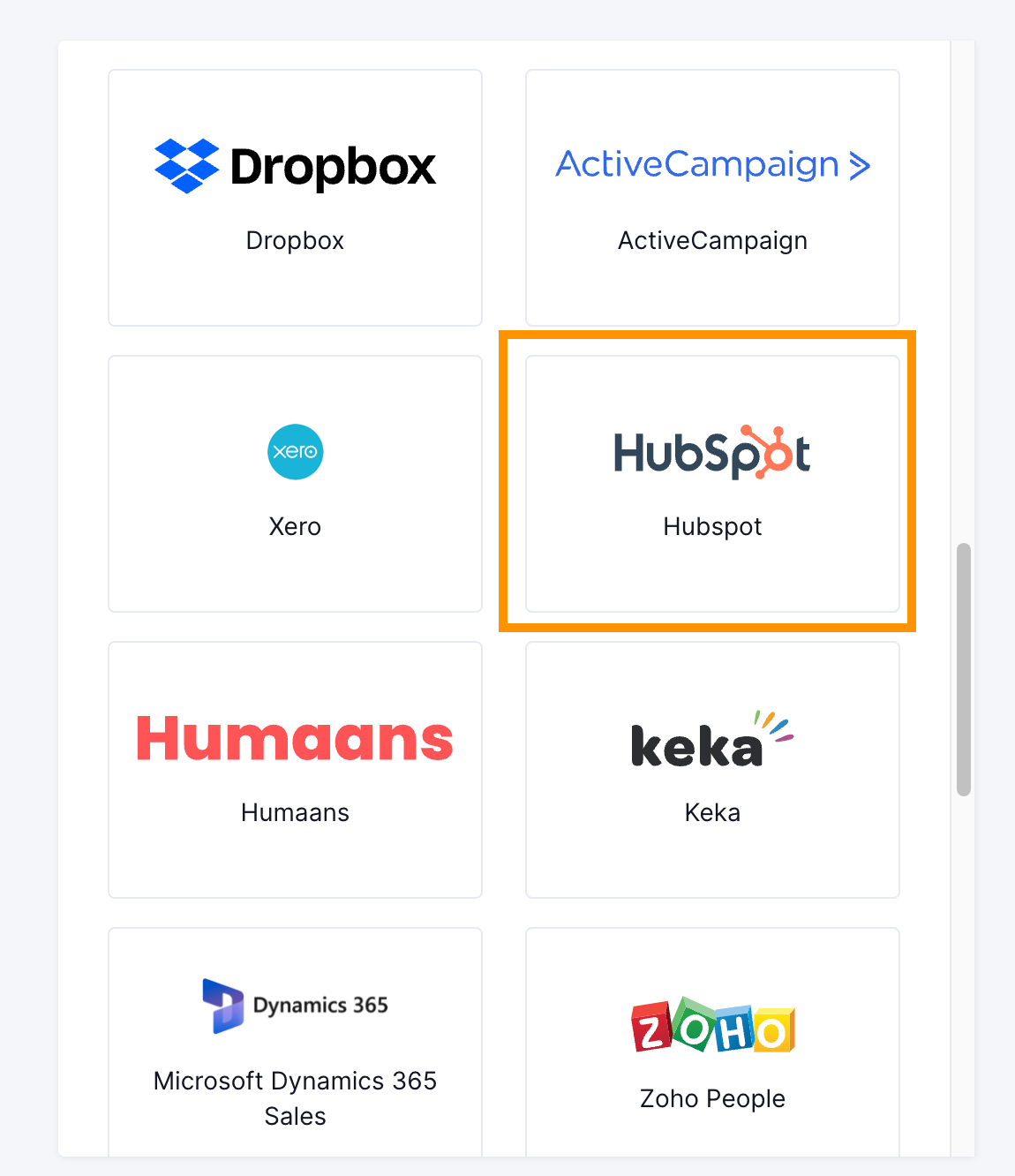
You'll now be asked to log in to your HubSpot account and allow access to Truto. Go through the steps.
Voila! You should now see a connection successful message. You can now close this tab.
Go to your Truto account, and you should see the new HubSpot integration under Integrated Accounts. Click on the Account ID to view the details and initiate API calls.
Setting up Unified Webhooks for HubSpot
INFO
Needs to be done only once per environment
Setting up Webhooks in Truto
- Login to https://app.truto.one/ and navigate to Webhooks tab
- Click on the Create Webhook button and modal shows up.
- Enter your endpoint URL in the
Endpointinput to which you would like to get the webhook events posted. - Set the webhook to Active to start listening to the events.
- Choose
record:created,record:updated,record:deletedto only get the events related to the Unified Webhooks or select “all” to receive all the events. - Click on Create Webhook to save the webhook.
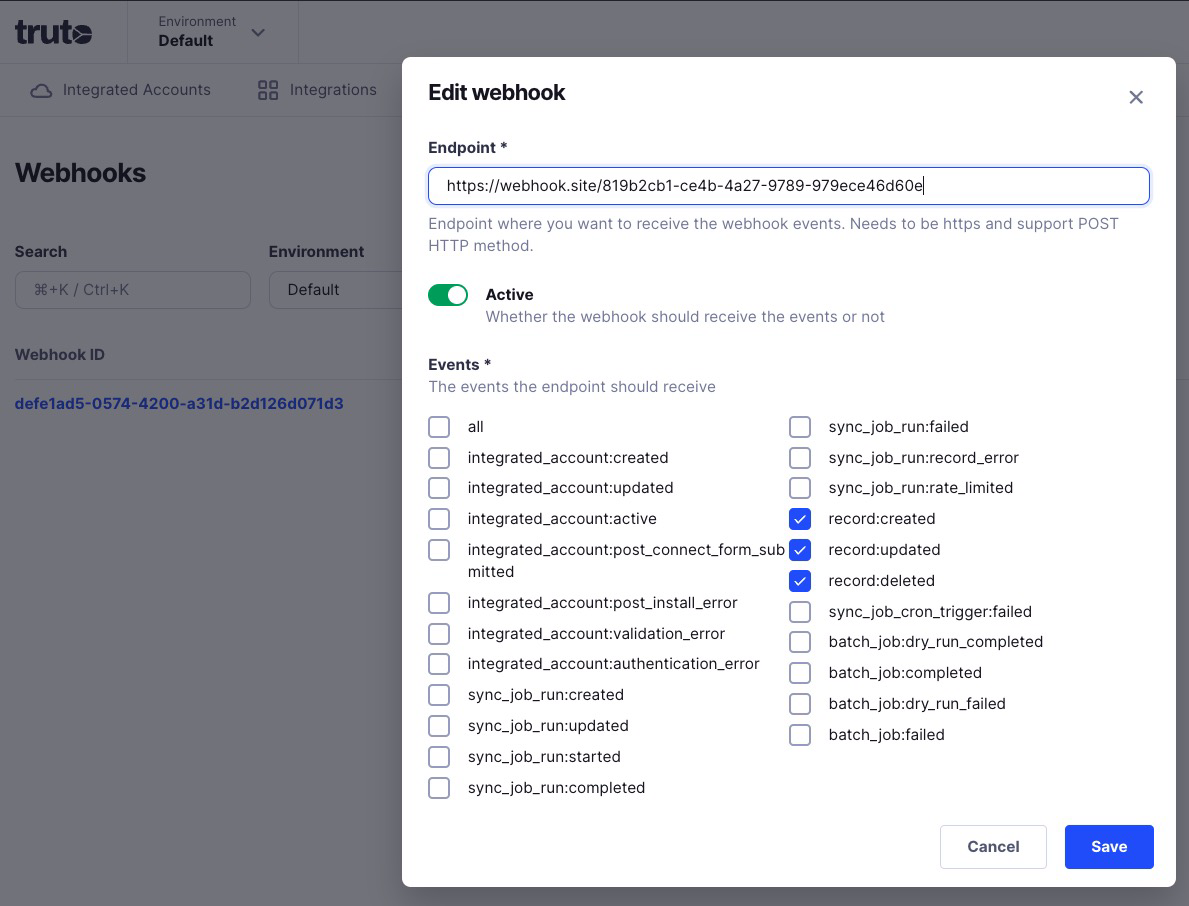
Connecting Webhooks from HubSpot to Truto
- Go to your HubSpot Developer account and navigate to the OAuth app for which you would like to setup Unified Webhooks.
- Click on the Webhooks tab under the Features section.
- Enter the target URL in the following format -
api.truto.one/environment-integration-webhook/<your_environment_integration_id>- You can find the
environment_integration_idfrom the Truto UI by navigating to the following URL and select the environment for which you are setting up webhooks - https://app.truto.one/integrations/installed?search=hubspot - You can also refer to the following GIF to find the
environment_integration_id-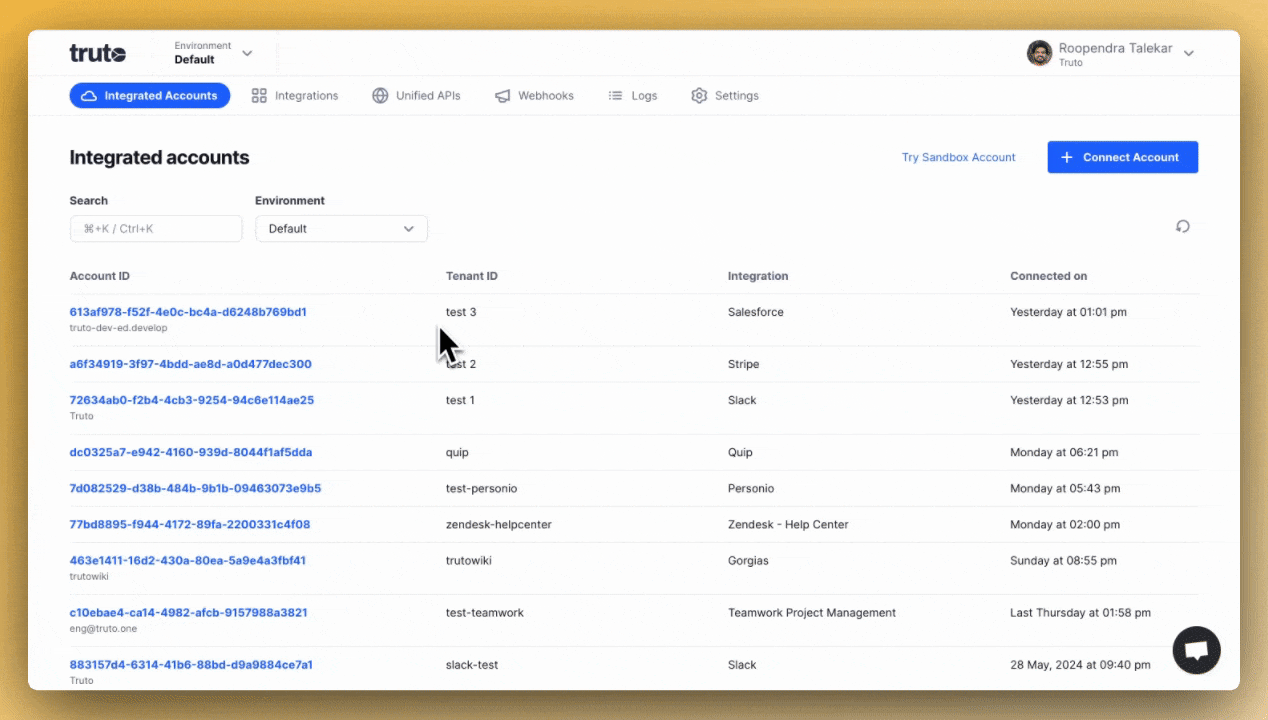
- You can find the
- Once the Target URL is added, Click on Create Subscription
- Select the object types for which you would like to receive webhooks. Currently,
Contact,Company,Dealare supported. - Select the events for which you would like to receive webhooks.
- If you see below shown warning, click on Add these required scopes and select the scopes and Click on Update.
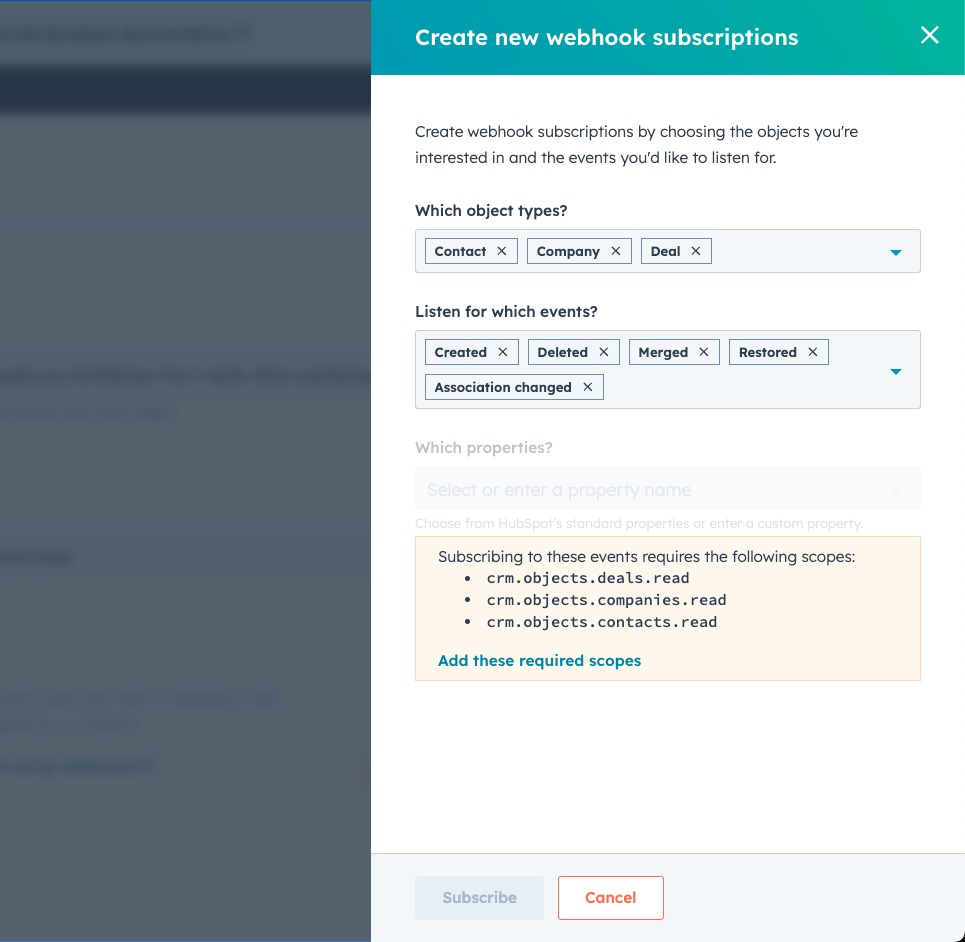
- Once the required scopes are added, come back to Webhook section and select object types and events again and click on Subscribe.
- You should now see the webhook subscription created successfully.
- Select all the Event subscriptions and Click on Activate
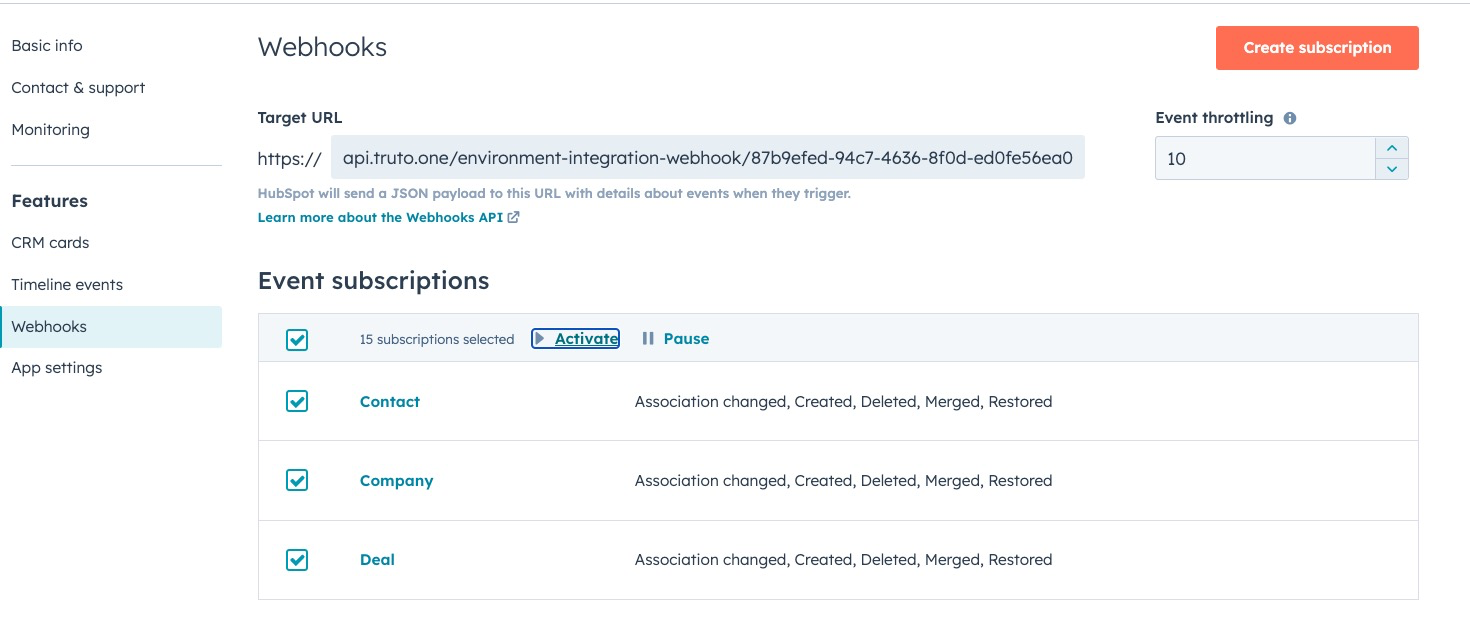
Voila!! You should now start receiving the Unified Webhook events to your endpoint URL .

