Pivotal Tracker
Install Pivotal Tracker integration
The Pivotal Tracker integration can be found here. Please install it in your environments before proceeding with the steps below.
Connecting a Pivotal Tracker account
Click on Connect Account

Type in a value for the Tenant ID. This can be any ID of your choosing. And then click on Get connection link

A new link will be generated. Clicking on the link will open a new tab with the list of integrations. You can share this link with your customers too, and they will be able to connect their Pivotal Tracker account.

Select Pivotal Tracker
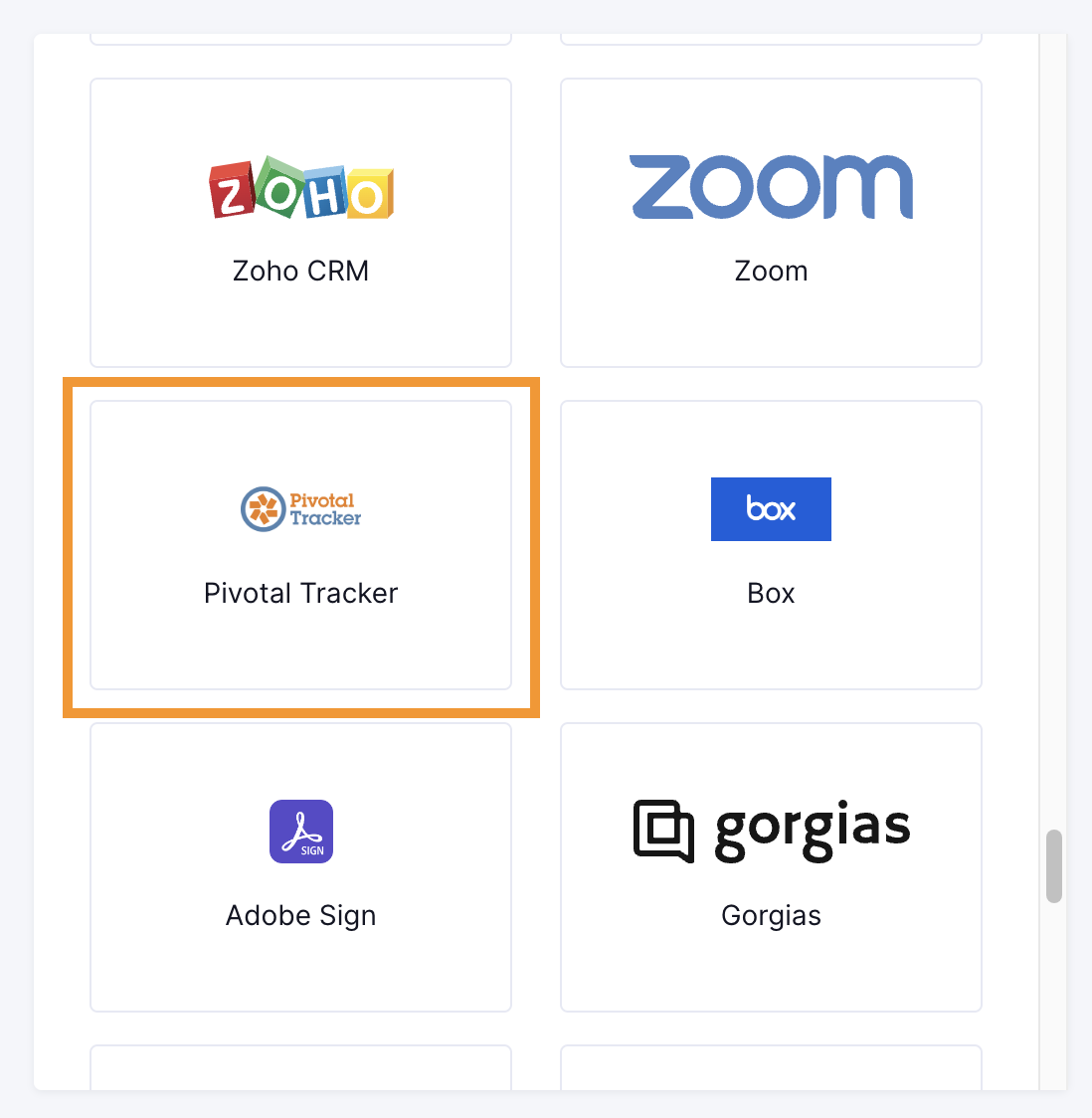
Finding your API Key on Pivotal Tracker
- You'll now be asked for your Pivotal Tracker API key. To find your API Key go to your profile on Pivotal Tracker (https://www.pivotaltracker.com/profile) and click on 'Create New Token'.

Copy the token and paste it in the field below and click Connect![]()
Voila! You should now see a connection successful message. You can now close this tab.
Go to your Truto account, and you should see the new Pivotal Tracker integration under Integrated Accounts. Click on the Account ID to view the details and initiate API calls.

