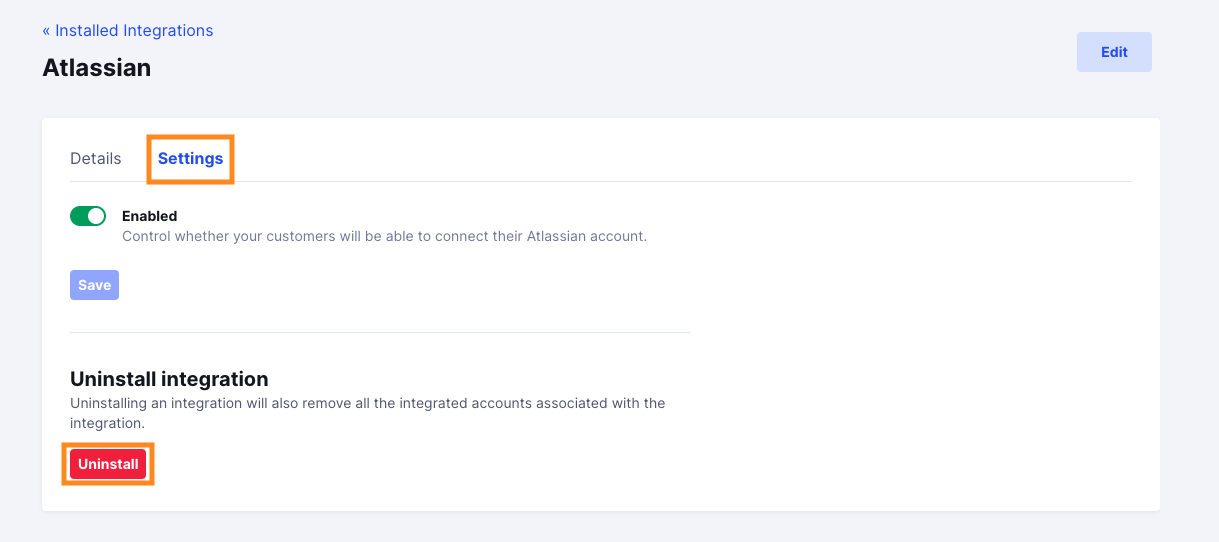Atlassian
Install Atlassian integration
The Atlassian integration can be found here. Please install it in your environments before proceeding with the steps below.
Connecting an Atlassian account
- Click on
Connect Account
- Type in a value for the Tenant ID. This can be an ID of your choosing. And then click on
Get connection link
- A new link will be generated. Clicking on the link will open a new tab with the list of integrations. You can share this link with your customers too and they will be able to connect their Atlassian account.

- Select Atlassian
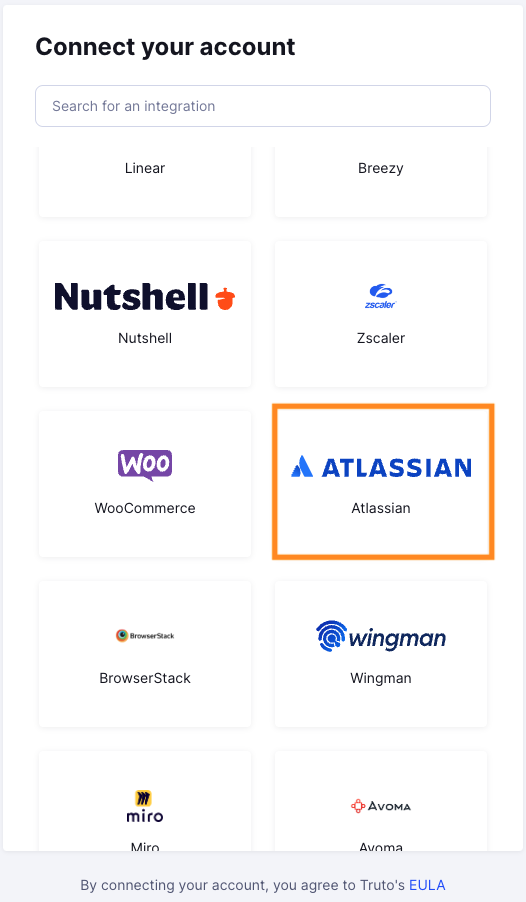
Finding your API Key and Organization ID
Important Note
- The User Directory Activities API resource will only work when
Atlassian Accessis enabled. Adminrole is required to use this API- To get data, you must verify a domain. Here is a tutorial video link on how to verify domains.
You'll now be prompted to add the API Key and Organization ID.
To find the
API KeyandOrganization ID. Sign in to your Atlassian account and go toSettings.
Under Settings, click on
API keys.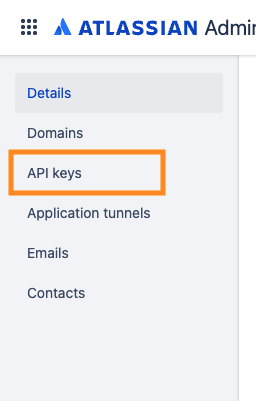
Now click on
Create API keyand enterNameandExpires onfor API key.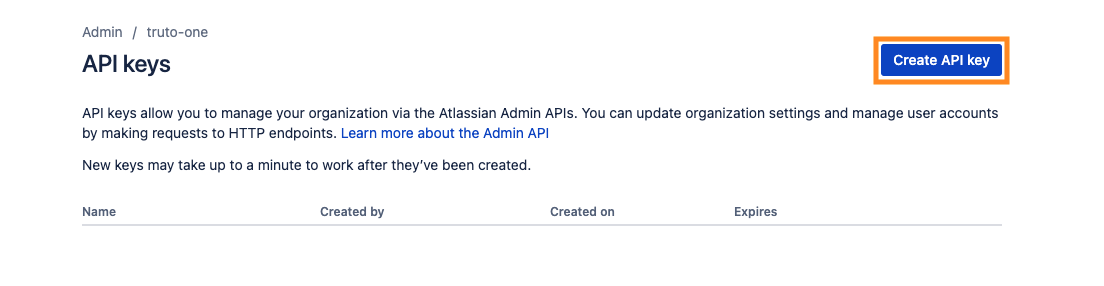
Now click on
Create, copyOrganization IDandAPI keyvalues and paste it in Truto and clickConnect.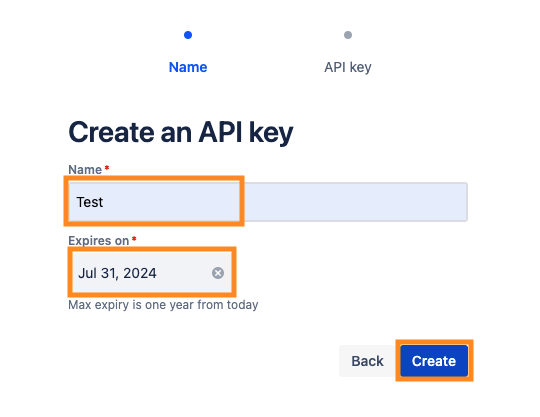
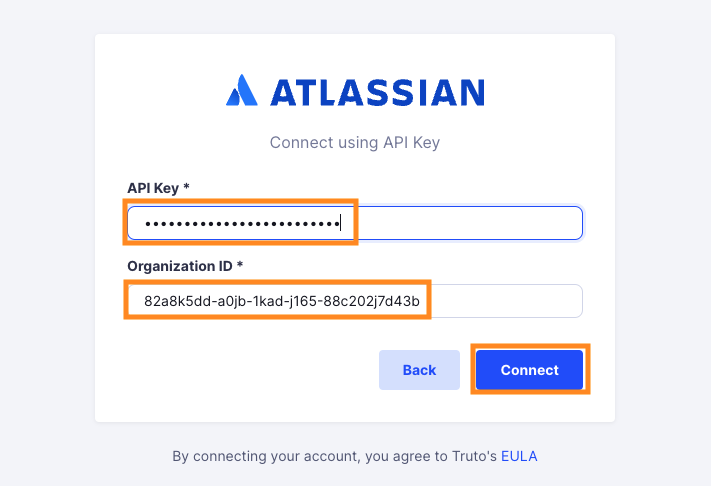
Voila! You should now see a connection successful message. You can now close this tab.
Go to your Truto account and you should see the integration under Integrated Accounts. Click on the Account ID to change or edit the integration to suit your needs.
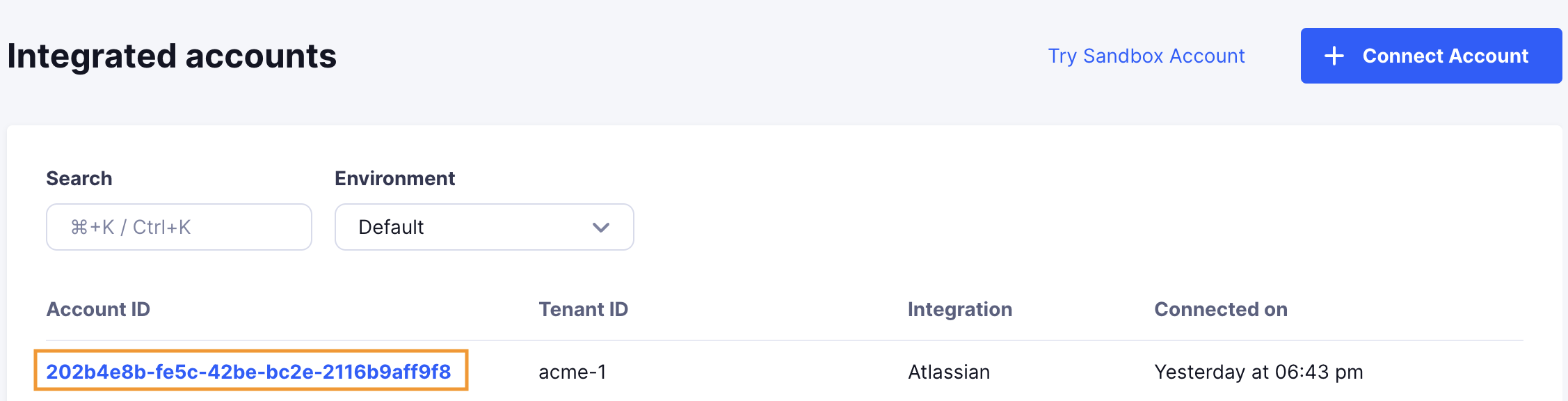
Uninstalling the Atlassian integration
To uninstall the Atlassian integration from your Truto account, select the Atlassian integration from the Integrations tab.
Click on the Settings tab in Atlassian Integration page
And then click on Uninstall. Uninstalling the integration will also remove all the Atlassian integrated accounts from your Truto account.