Monday.com
Install Monday.com integration
The Monday.com integration can be found here. Please install it in your environments before proceeding with the steps below.
Connecting a Monday.com account
- Click on
Connect Account
- Type in a value for the Tenant ID. This can be an ID of your choosing. And then click on
Get connection link
- A new link will be generated. Clicking on the link will open a new tab with the list of integrations. You can share this link with your customers too and they will be able to connect their Monday account.

- Select Monday.com
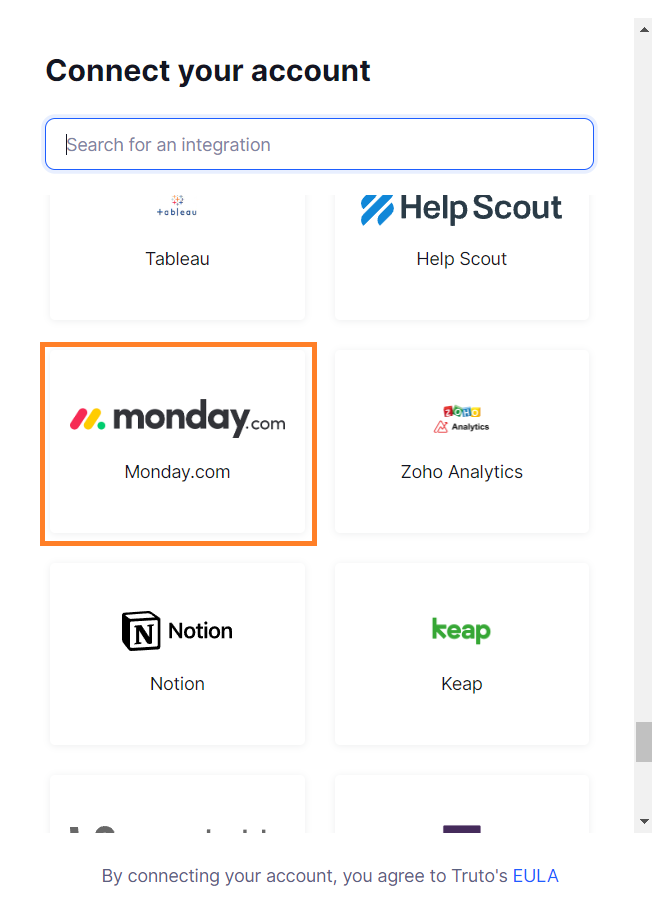
Finding your Client ID and Client Secret
To find the Client ID and Client Secret, Sign in to your Monday.com account.
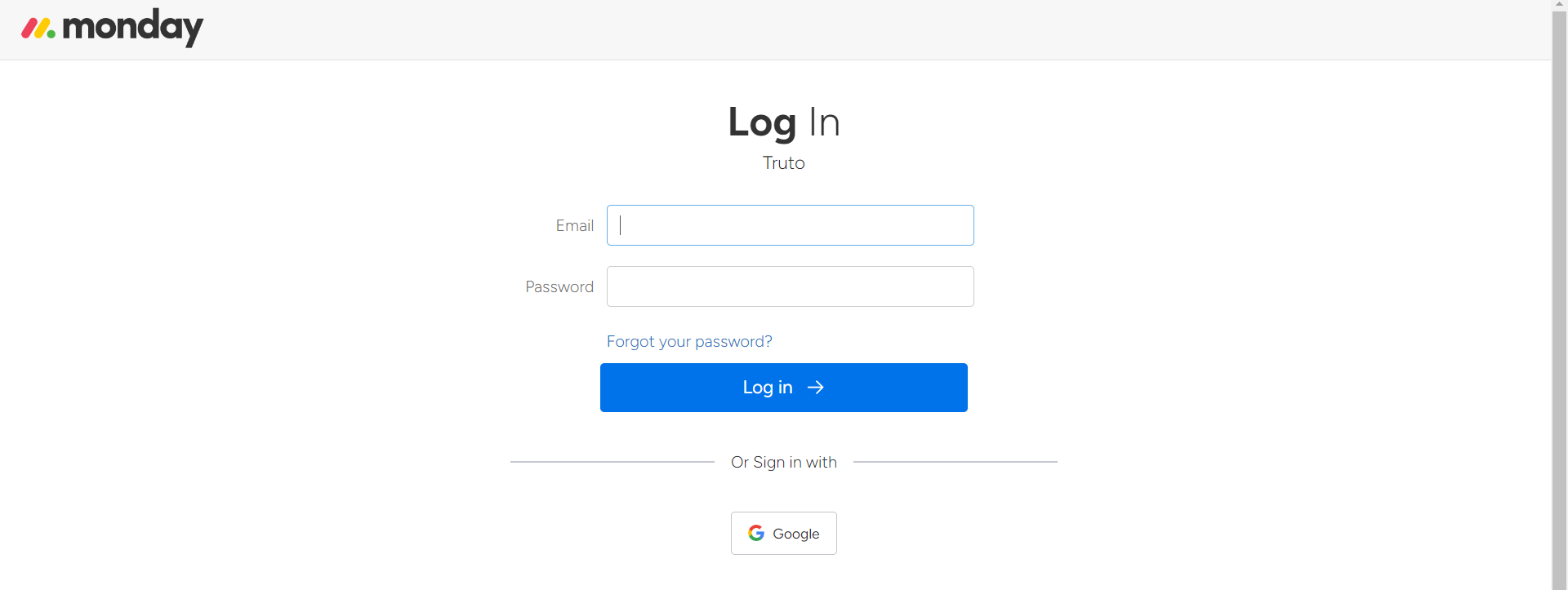
Click on the
developerbutton at the top right menu.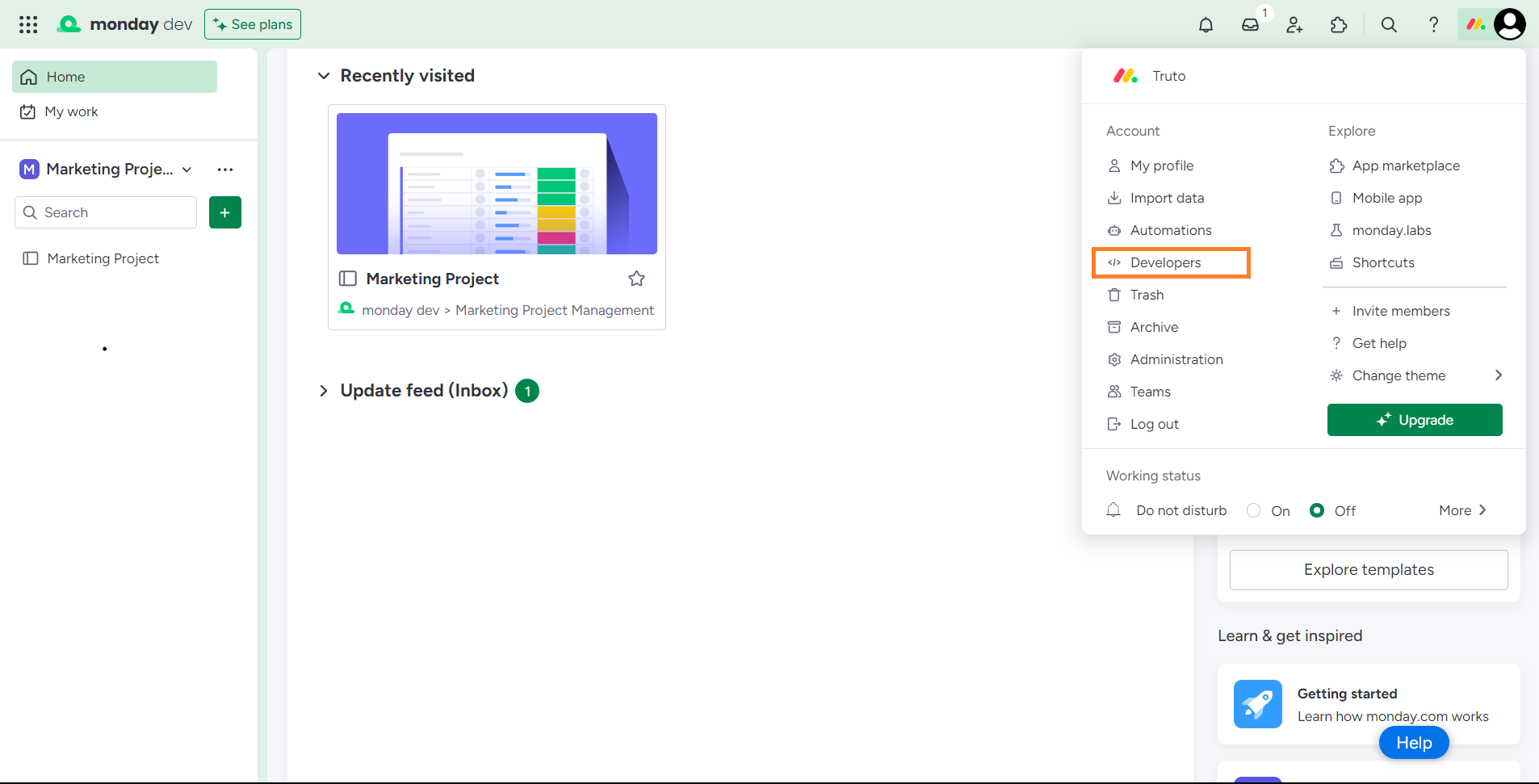
In
Monday Developer Center, chooseBuild Appoption and configure your app.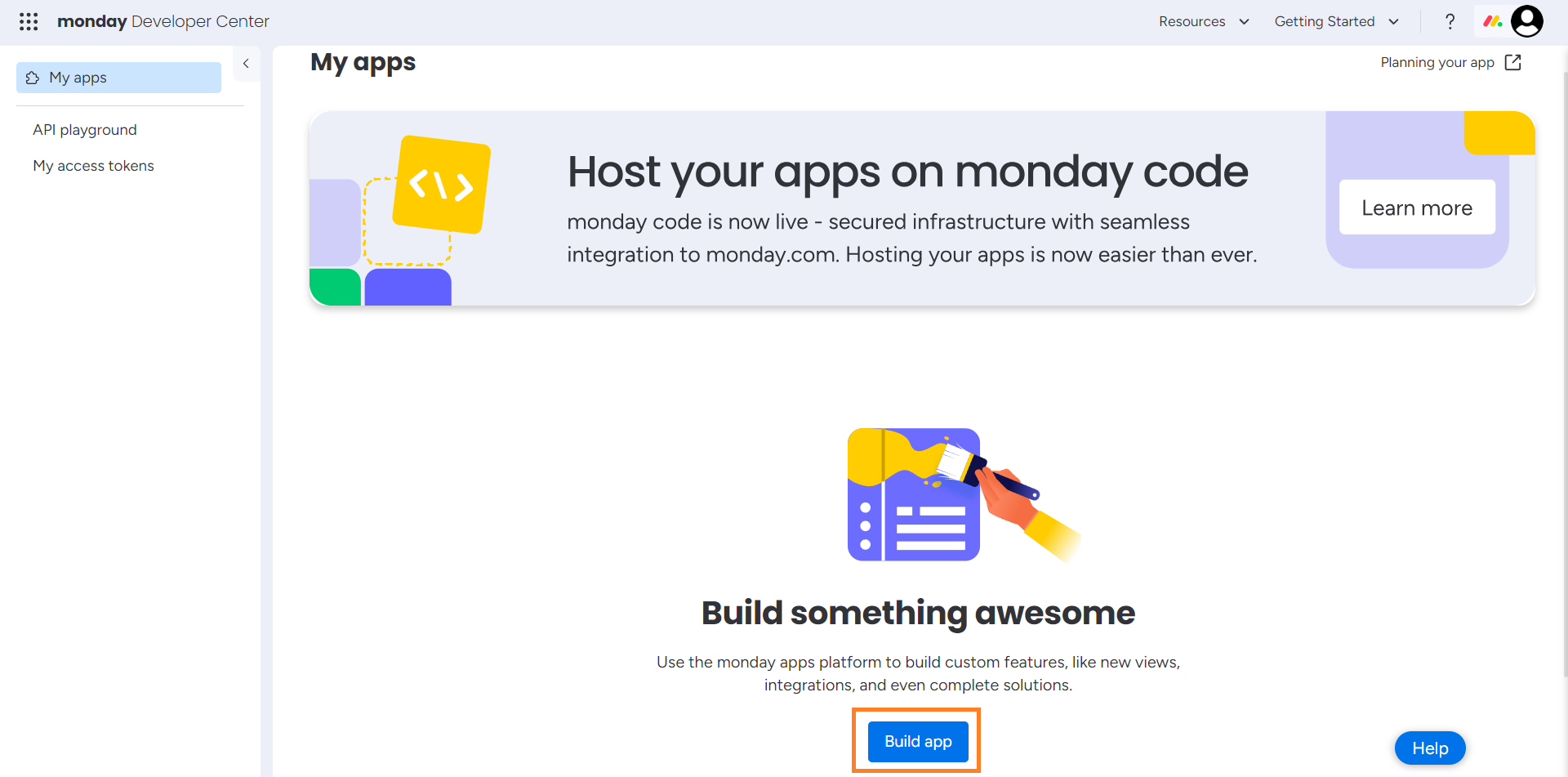
After completing this process, copy your Client ID and Client Secret and paste them into the relevant fields in Truto.
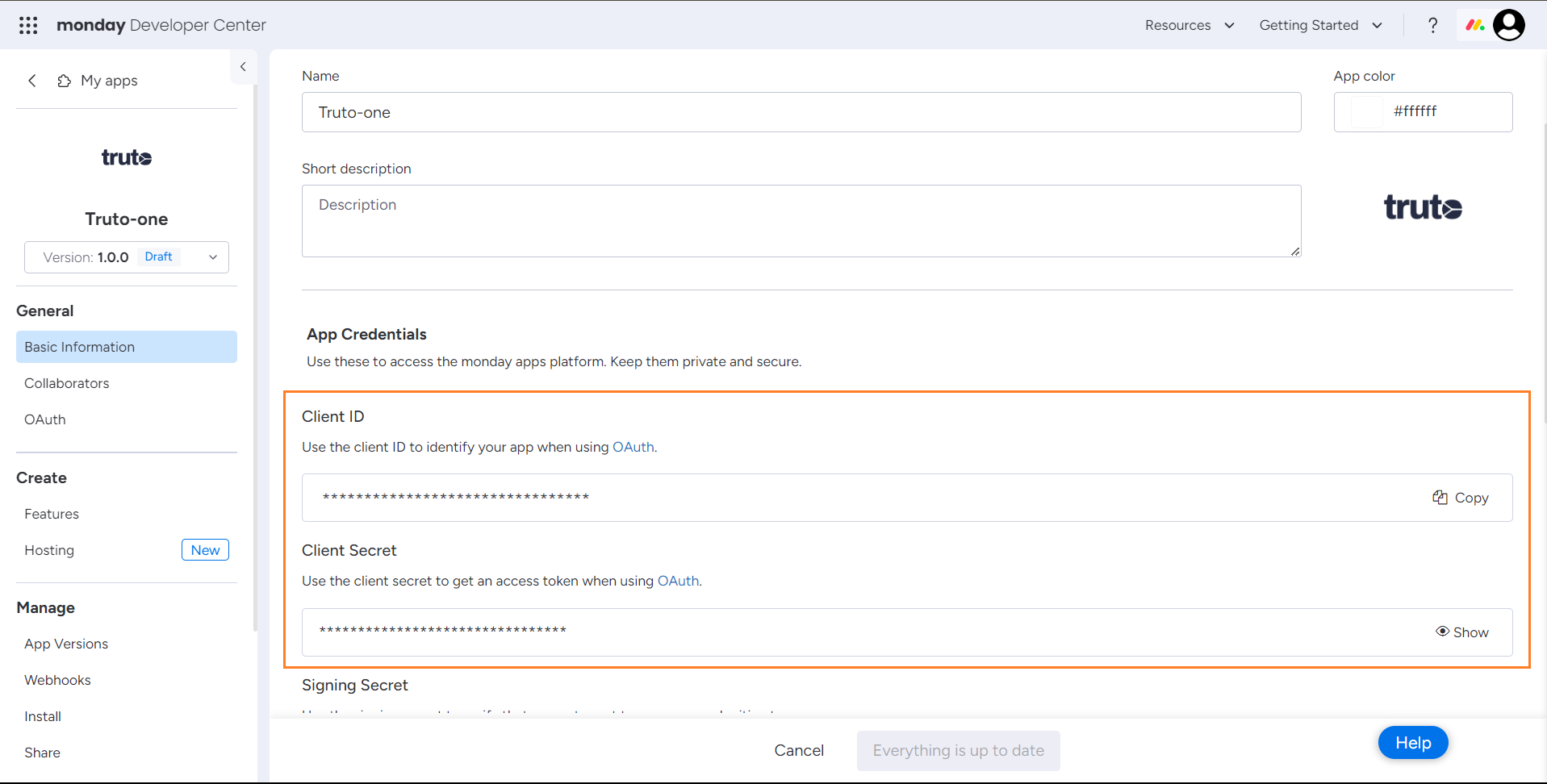
Uninstalling the Monday.com integration
To uninstall the Monday.com integration from your Truto account, select the Monday.com integration from the Integrations tab.
Click on the
Settingstab in Monday.com Integration pageAnd then click on Uninstall. Uninstalling the integration will also remove all the Monday.com integrated accounts from your Truto account.
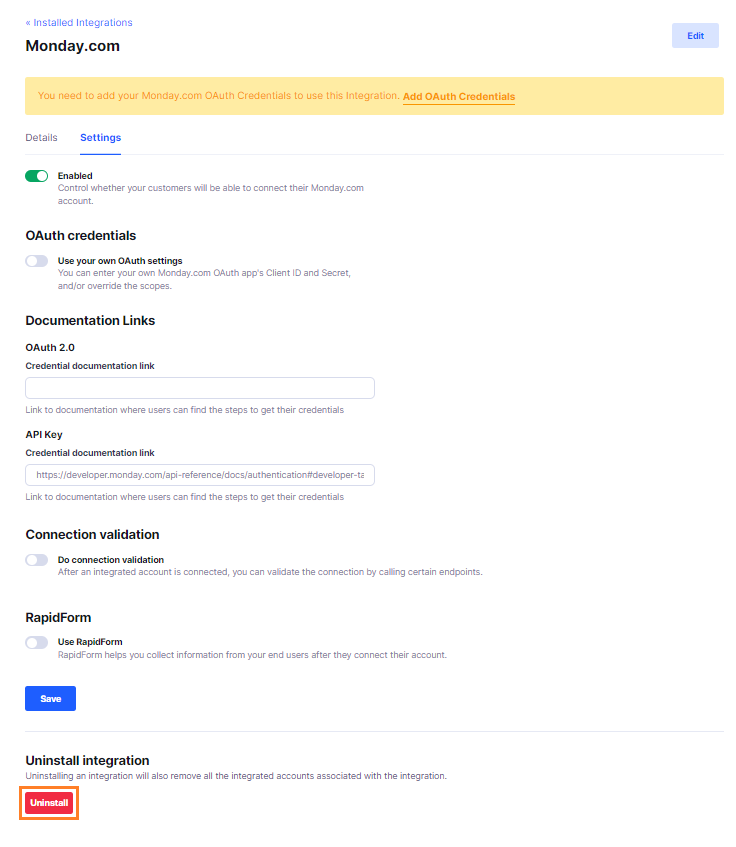
Setting up Unified Webhooks for Monday.com
INFO
Currently, Monday.com only supports Unified Webhooks for their App life cycle events.
Setting up Webhooks in Truto
- Login to https://app.truto.one/ and navigate to Webhooks tab
- Click on the Create Webhook button and modal shows up.
- Enter your endpoint URL in the Endpoint input to which you would like to get the webhook events posted.
- Set the webhook to Active to start listening to the events.
- Choose
record:metaonly get the events related to the Unified Webhooks for Monday.com or select “all” to receive all the events. - Click on Create Webhook to save the webhook.
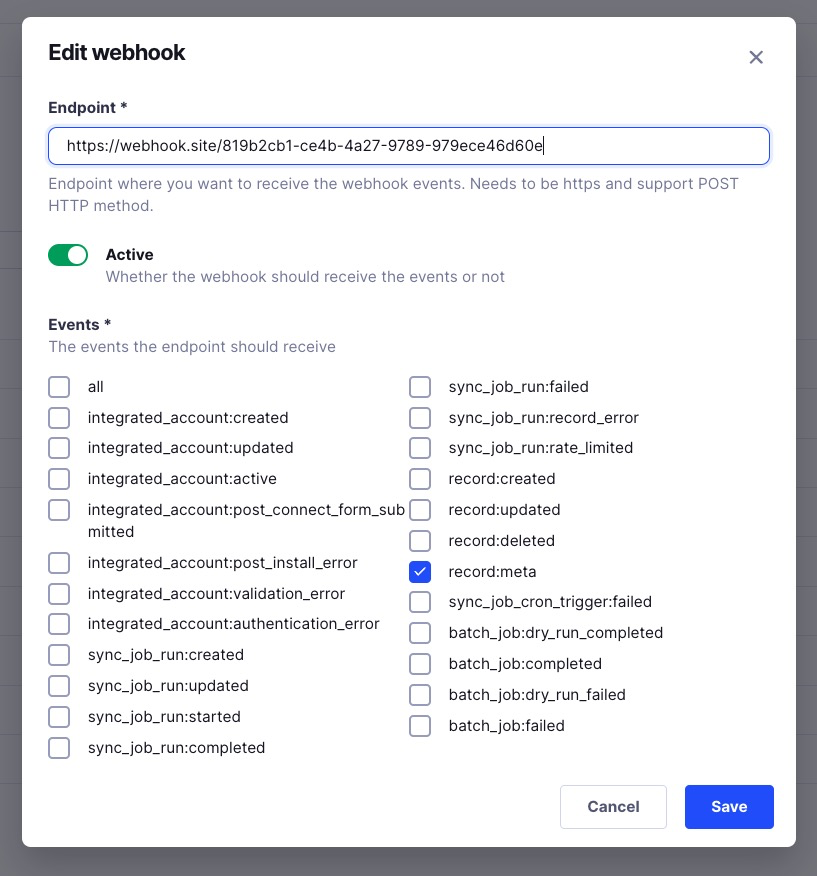
Connecting Webhooks from Monday.com to Truto
- Go to your Monday.com account and click on the
Developersbutton at the top right User Profile menu. - In the
Monday Developer Center, choose the application for which you would like to set up webhooks. - Click on the
Webhookstab under theManagesection.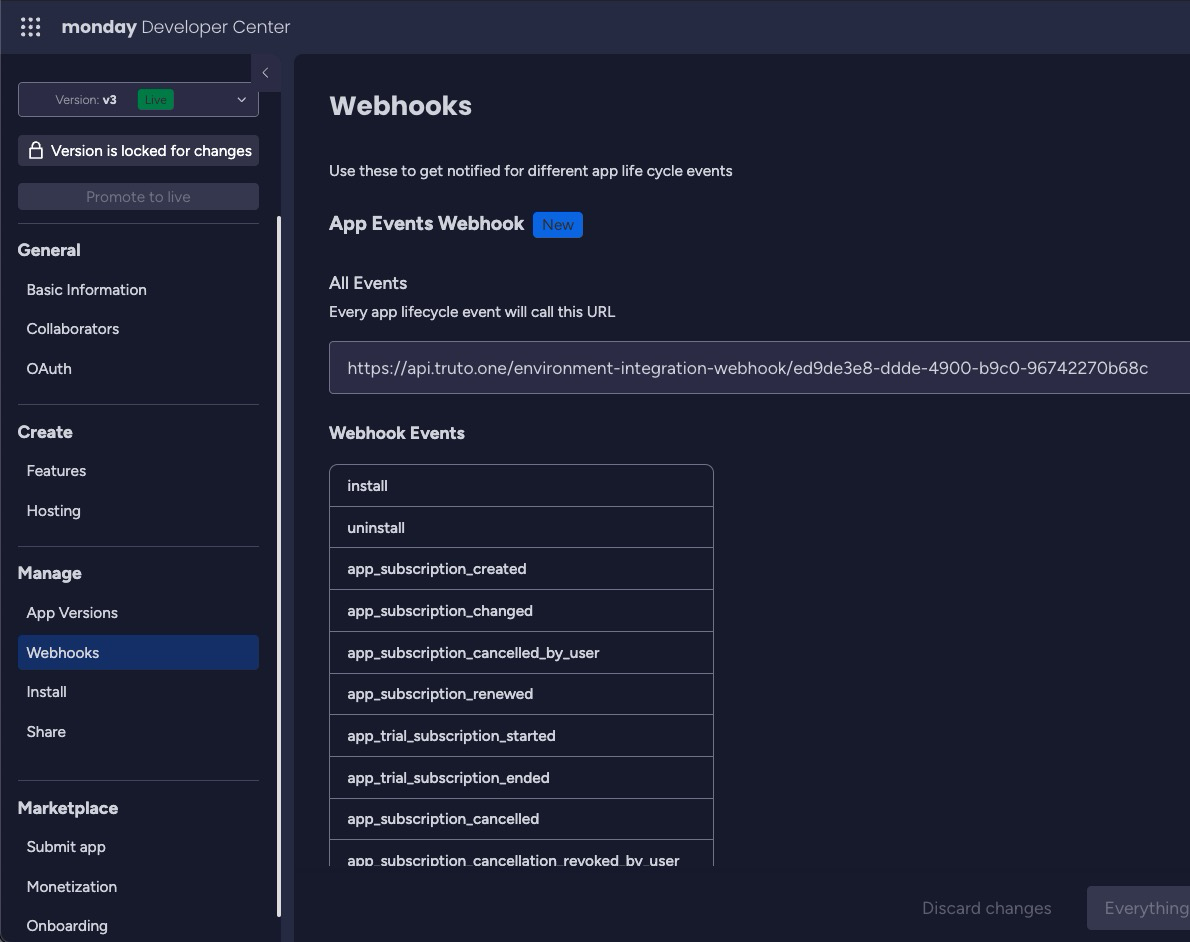
- Enter the target URL in the following format -
https://api.truto.one/environment-integration-webhook/<your_environment_integration_id>- You can find the
environment_integration_idfrom the Truto UI by navigating to the following URL and select the environment for which you are setting up webhooks - https://app.truto.one/integrations/installed?search=mondaycom - You can also refer to the following GIF to find the
environment_integration_id-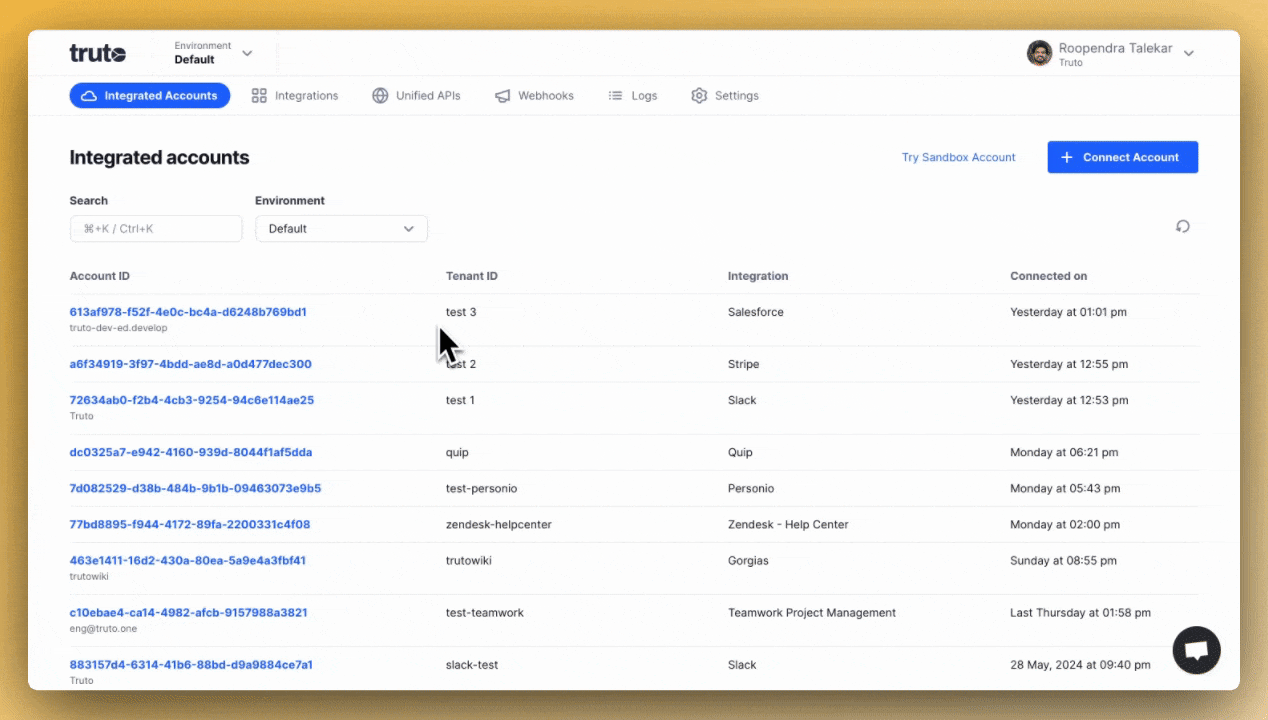
- You can find the
- Once the API URL is added, save the changes and publish the Monday.com app to Live.

