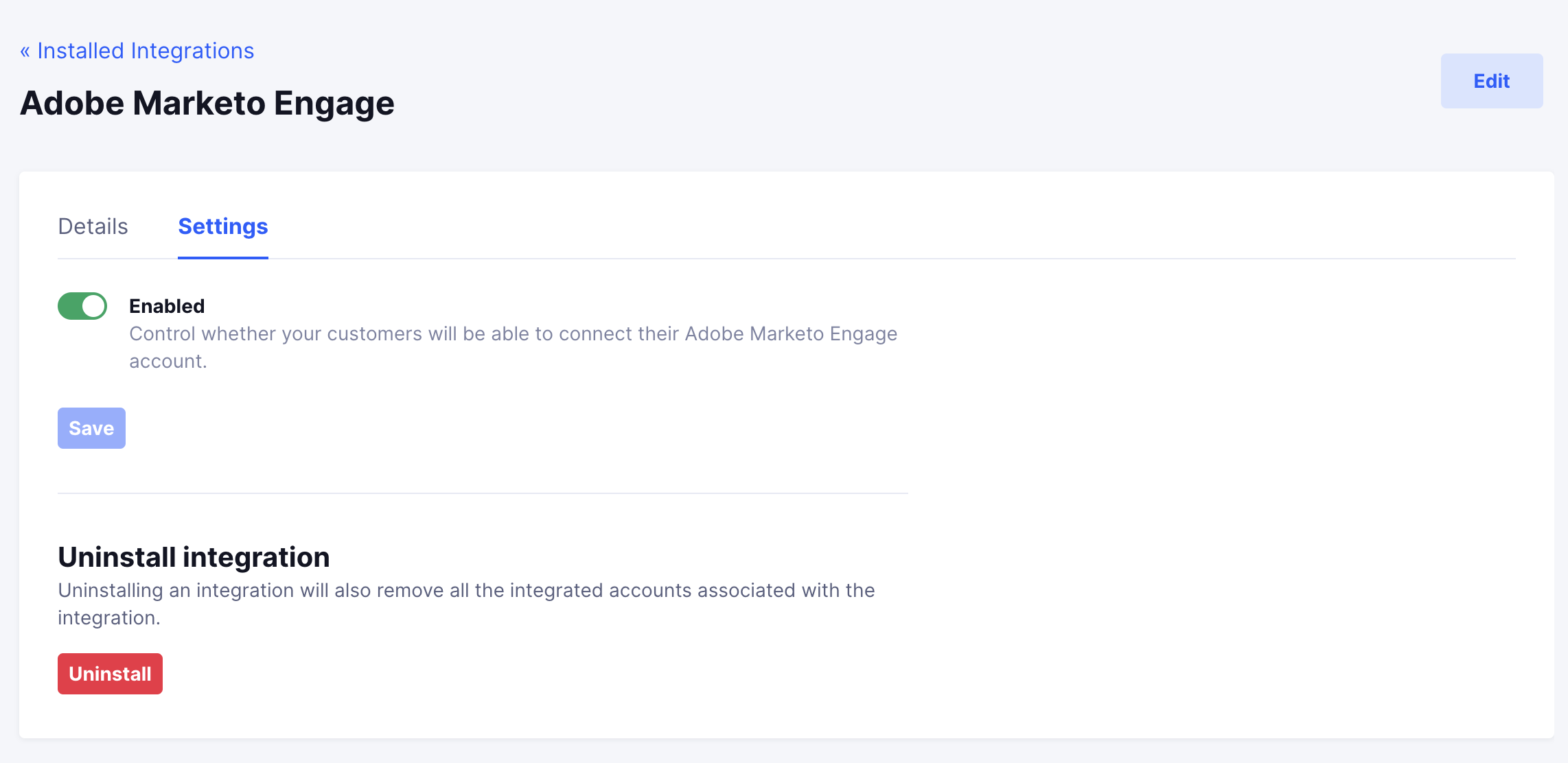Adobe Marketo Engage
Install Adobe Marketo Engage integration
The Adobe Marketo Engage integration can be found here. Please install it in your environments before proceeding with the steps below.
Connecting an Adobe Marketo Engage account
- Click on
Connect Account
- Type in a value for the Tenant ID. This can be an ID of your choosing. And then click on
Get connection link
- A new link will be generated. Clicking on the link will open a new tab with the list of integrations. You can share this link with your customers too and they will be able to connect their Adobe Marketo Engage account.

- Select Adobe Marketo Engage
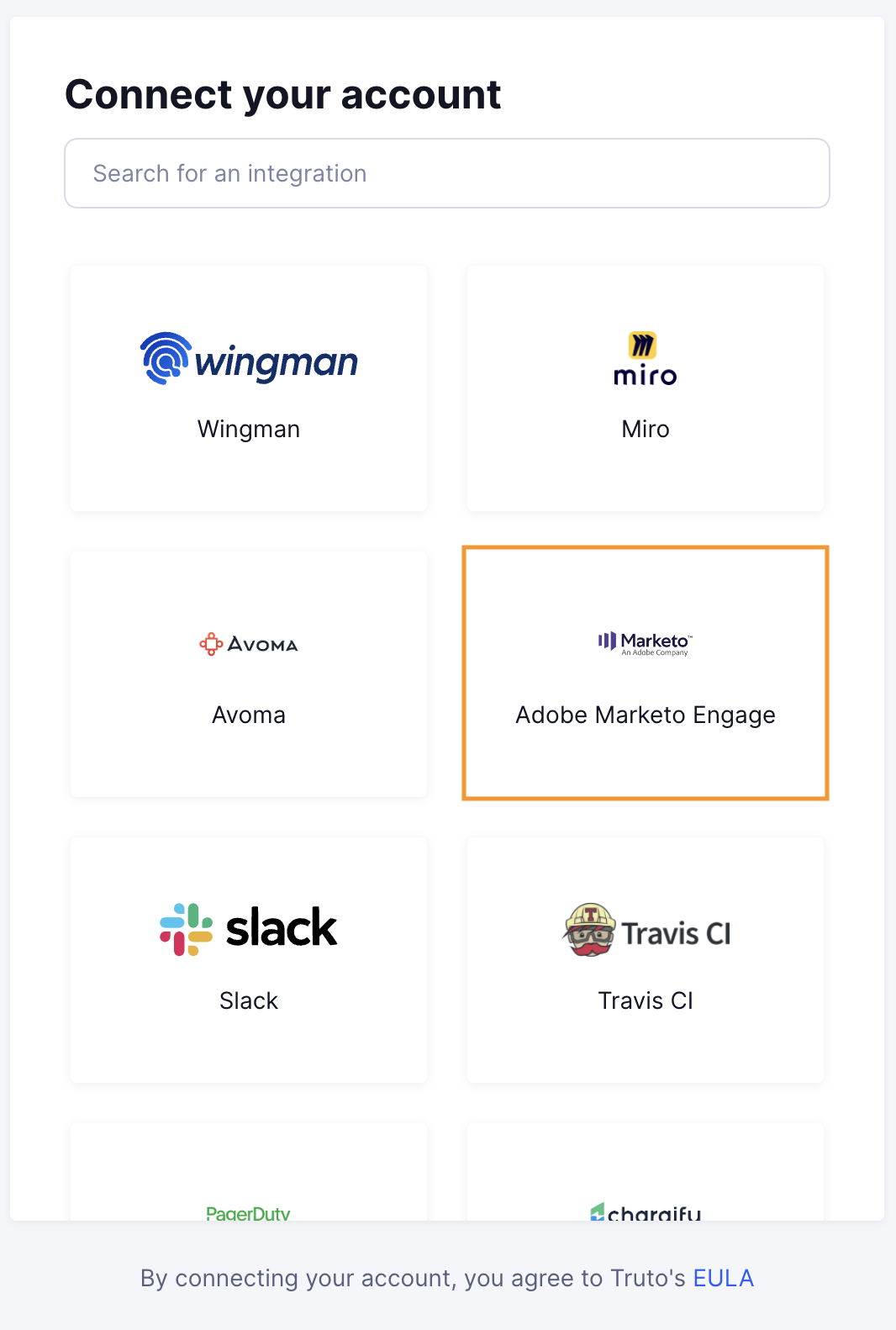
Finding your Client ID, Client Secret, Identity URL and Endpoint
WARNING
Admin role is required to use this API
You'll now be prompted to add the Client ID, Client Secret, Identity URL and Endpoint.
To find the
Client IDandClient Secret. Sign in to your Adobe Marketo Engage account and go toLaunchPointunderAdminfrom the left navigation bar.Under LaunchPoint, click on
Newand make sure that the type isCustom. Now click onView Details.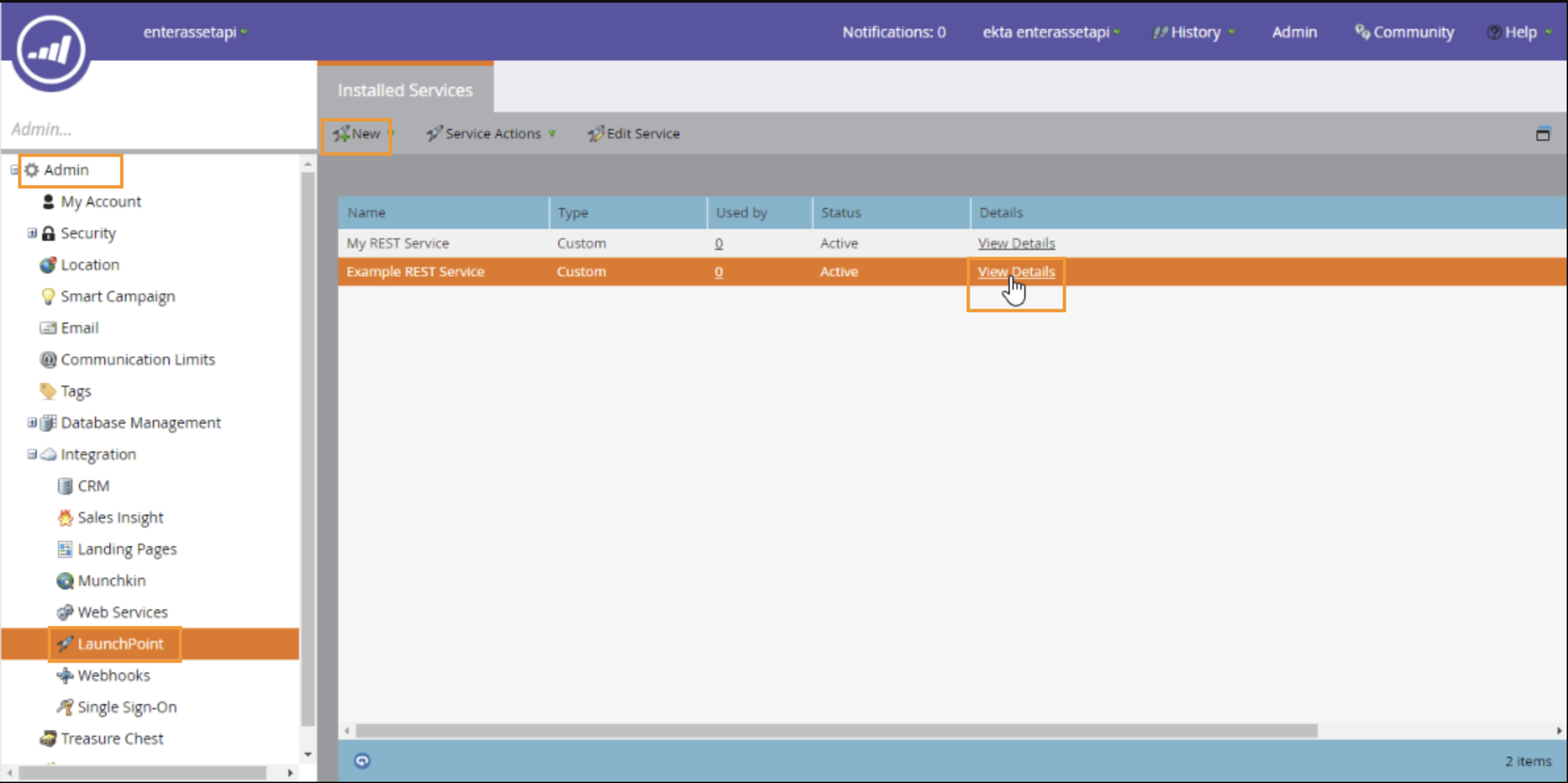
Copy your
Client IDandClient Secretand paste it into Truto.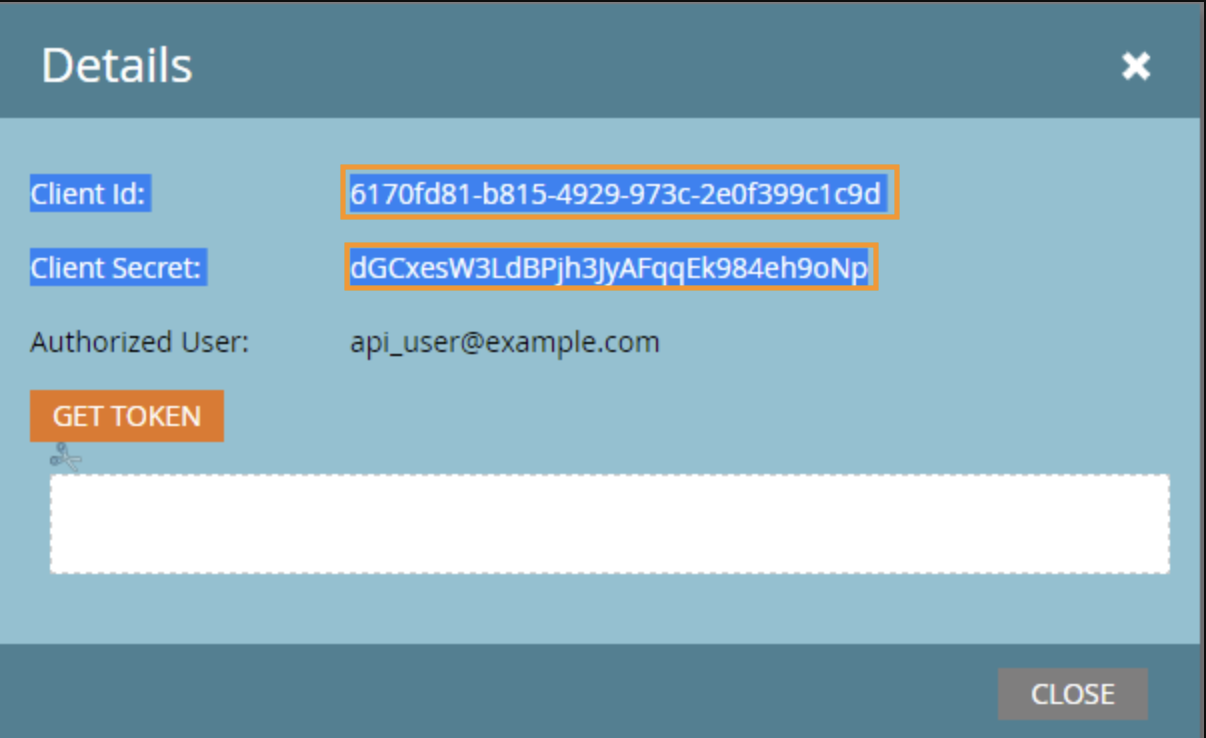
To find the Identity URL and Endpoint, go to
Web ServicesunderAdminfrom the left navigation bar.Now, under the
REST APISection, you will find theIdentity URLandEndpoint, copy them and paste it in Truto and clickConnect.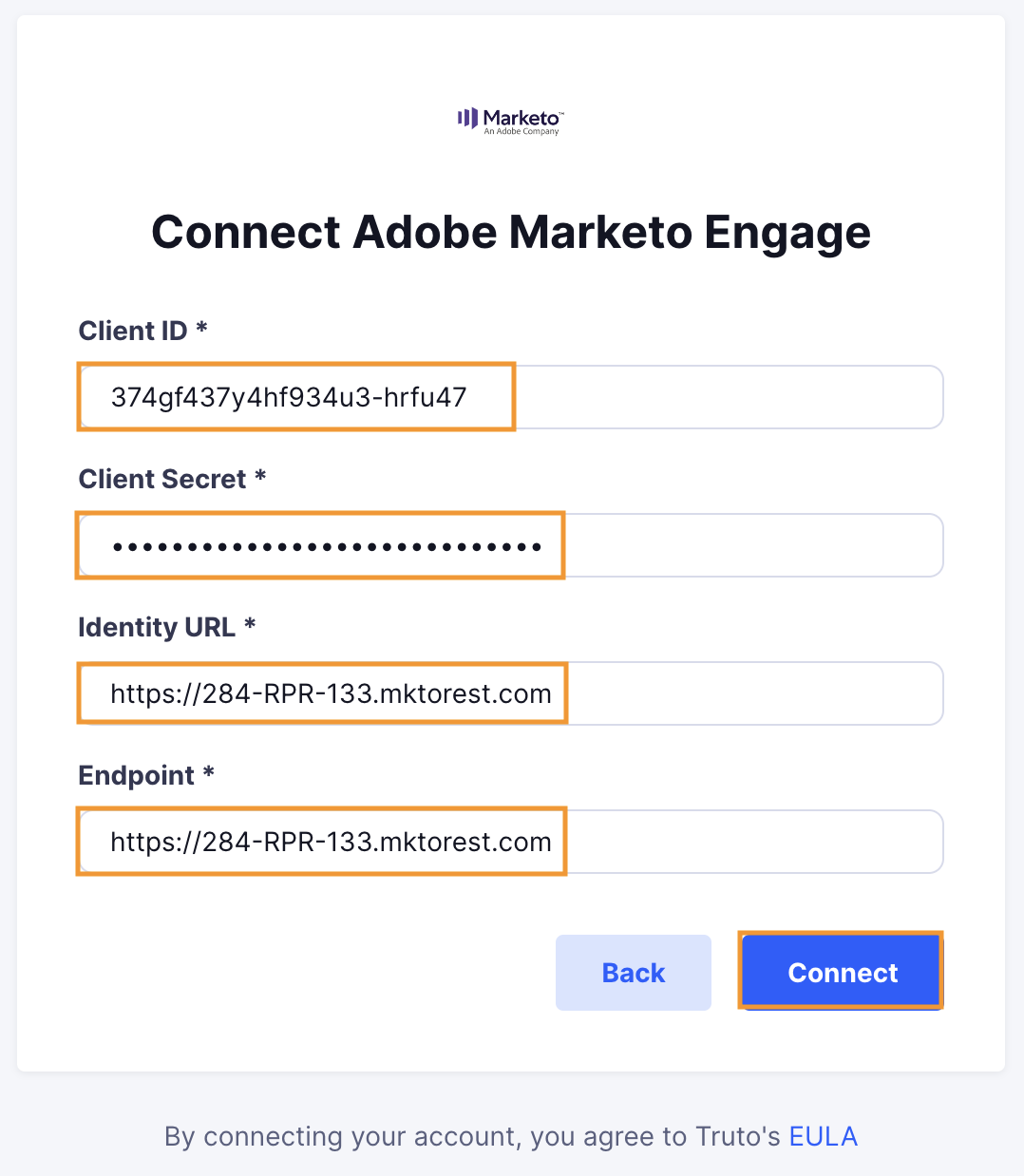
Voila! You should now see a connection successful message. You can now close this tab.
Go to your Truto account and you should see the integration under Integrated Accounts. Click on the Account ID to change or edit the integration to suit your needs.
Uninstalling the Adobe Marketo Engage integration
To uninstall the Adobe Marketo Engage integration from your Truto account, select the Adobe Marketo Engage integration from the Integrations tab.
Click on the Settings tab in Adobe Marketo Engage Integration page
And then click on Uninstall. Uninstalling the integration will also remove all the Adobe Marketo Engage integrated accounts from your Truto account.