Creating a webhook
To create a webhook in Truto, follow these step-by-step instructions:
1. Navigate to the Webhooks Screen
Log in to your Truto account and navigate to the “Webhooks” section of the dashboard.
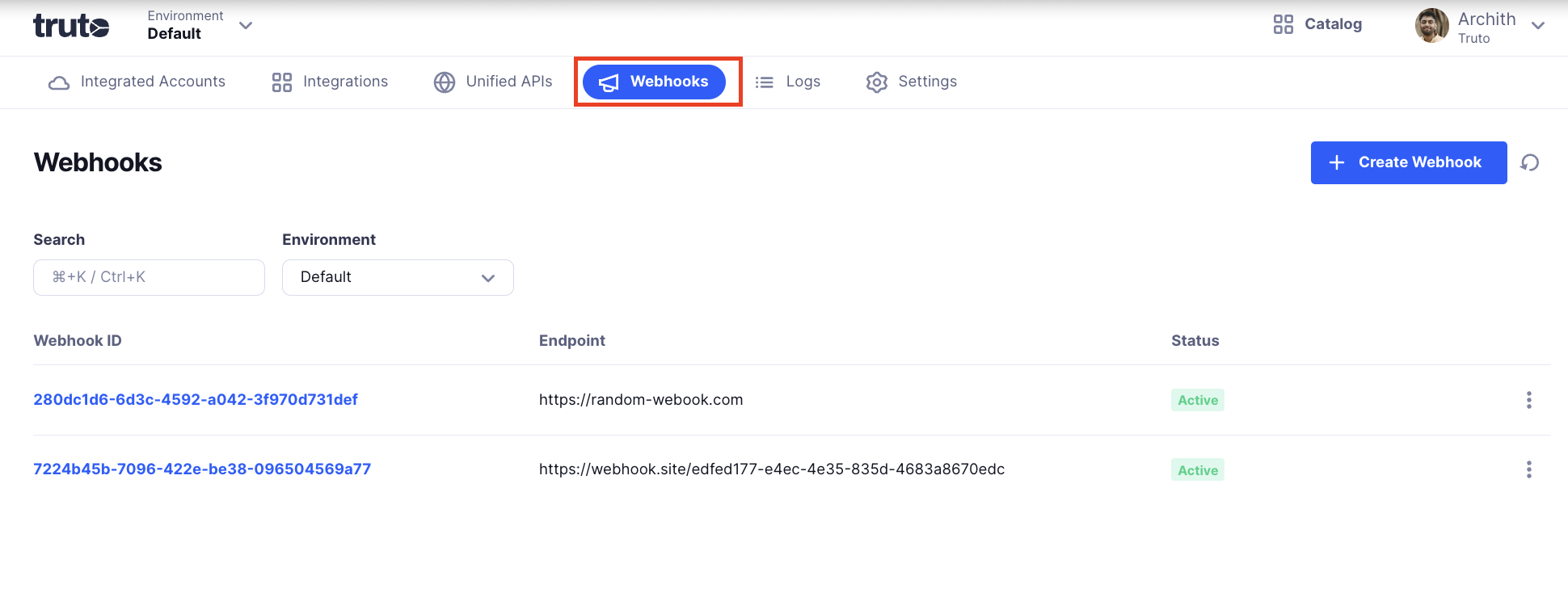
2. Start Creating a Webhook
In the top right corner of the Webhooks screen, click on the “Create Webhook” button.
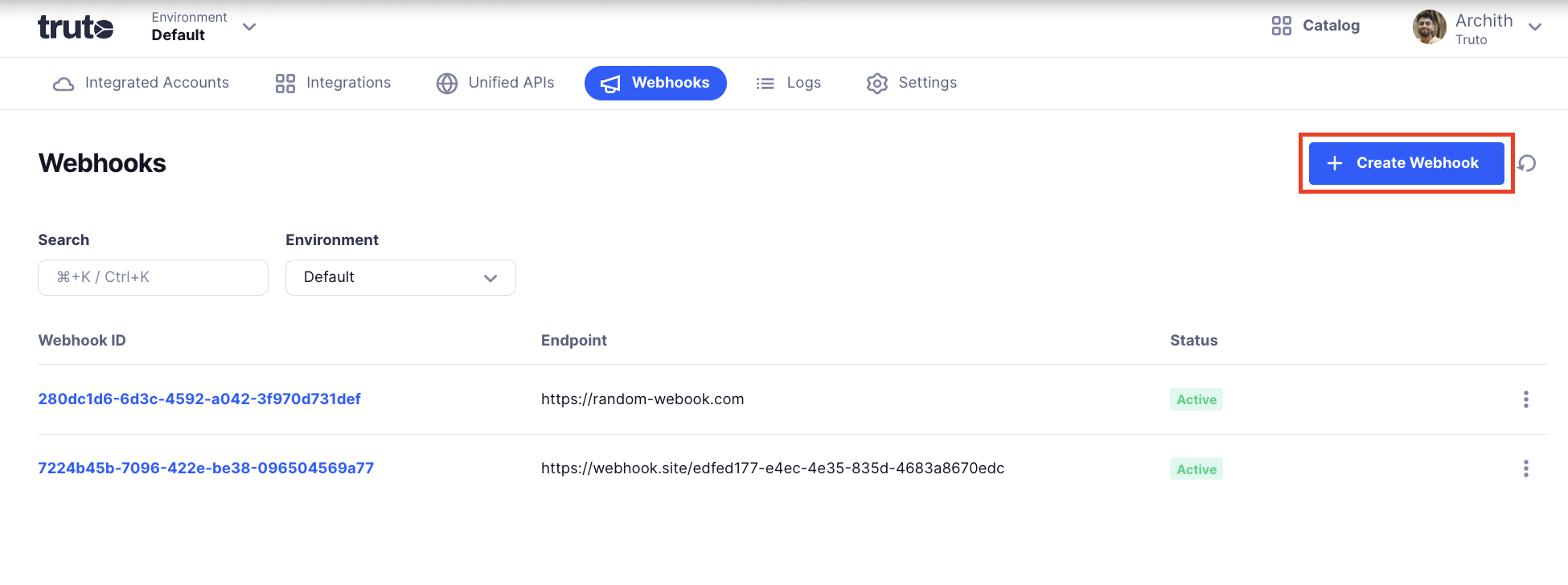
3. Fill Out the Webhook Details
A popup form will appear titled “Create a webhook” with several required fields:
*Endpoint :
Enter the URL where you want to receive webhook events, for example:https://yourdomain.com/truto-webhook- The URL must use HTTPS.
- The endpoint must support the POST HTTP method.
*Environment :
Choose the environment where the webhook should be created, usually “Default” unless you have multiple environments.Active:
Toggle this option to determine whether the webhook should actively receive events once created.*Events :
Select which events the webhook should listen for. Options typically include a broad range of event types such as:- All events (
all) - Specific account events (e.g.,
integrated_account:created,integrated_account:updated, etc.) - Sync job events (e.g.,
sync_job_run:started,sync_job_run:completed, etc.) - Record events (e.g.,
record:created,record:updated, etc.) - Batch job events and more.
Check off the events that are relevant to your use case. You can select “all” if you want to receive every possible event.
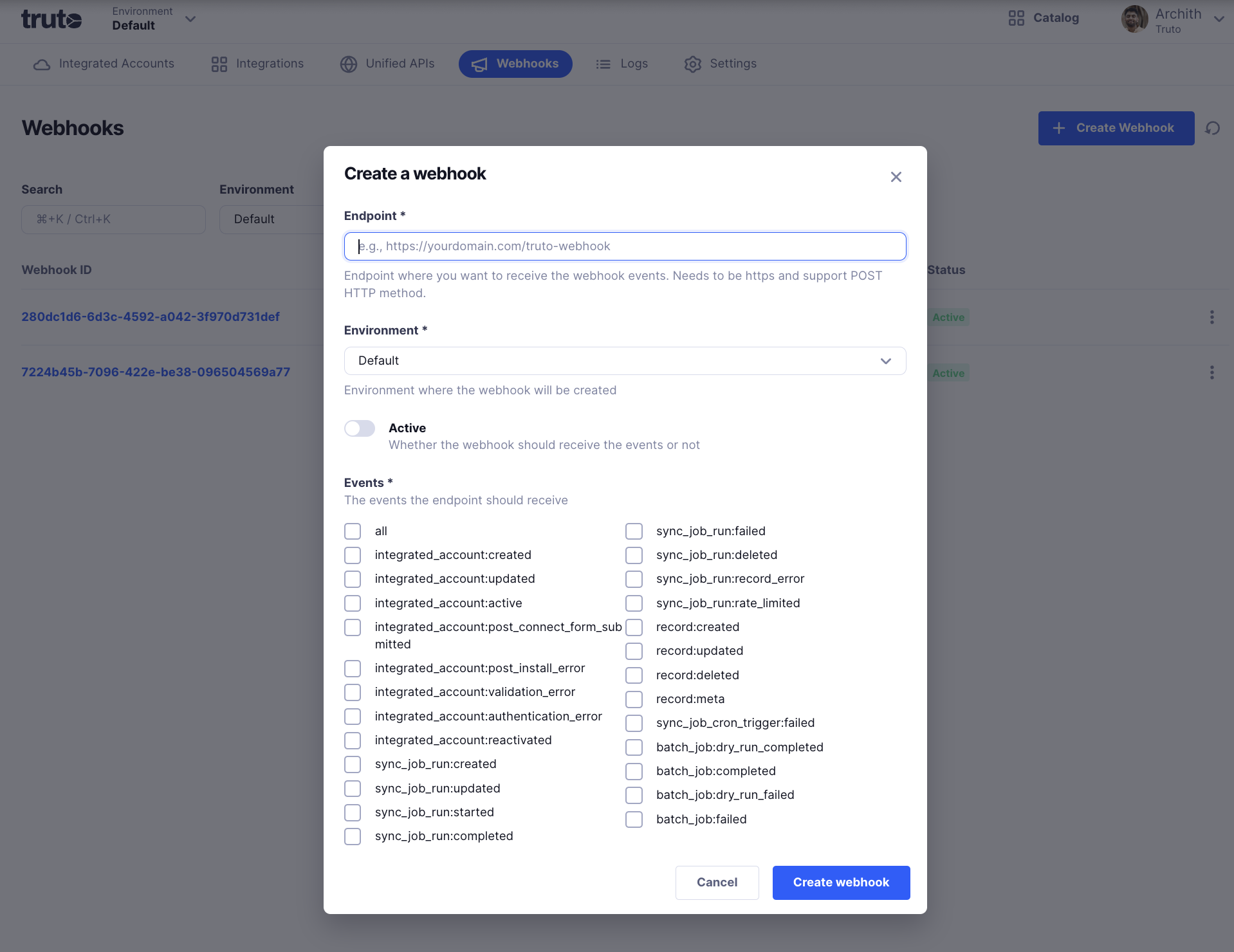
- All events (
4. Create the Webhook
After filling in the fields and selecting the desired events, click the “Create Webhook” button at the bottom of the popup. This will save and register your webhook with the selected configuration.
5. Test Your Webhook
Once the webhook is created:
Return to the landing page for the list of webhooks.
Find your newly created webhook.
Click on the three-dot menu (found next to the webhook entry).
Select “Send Test Event” to simulate an event and verify that your endpoint is correctly receiving and processing webhook data.
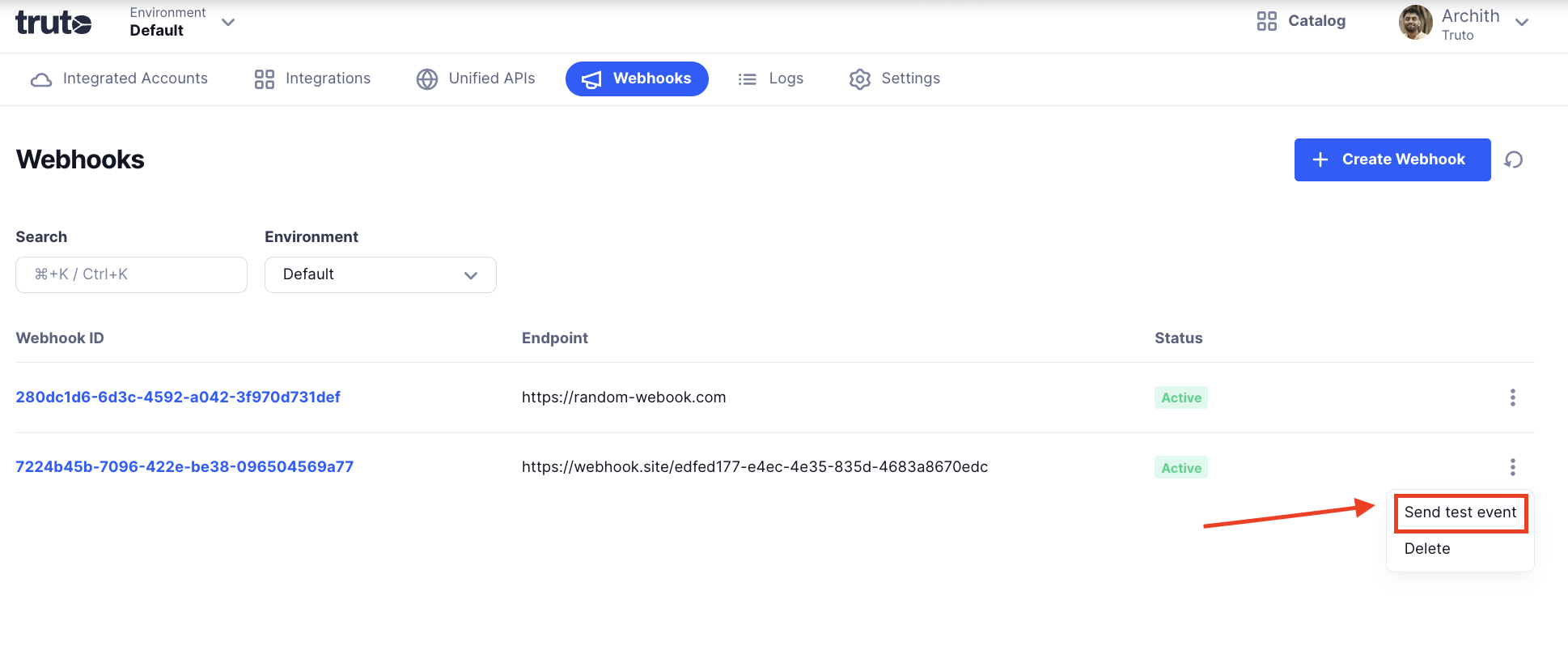
Your Truto webhook should be properly configured and ready to receive events now.

