Adding Team Members
In Truto, you can invite others to collaborate with you. Here's a simple guide on how to add team members:
Steps to Add a Team Member
Log in to your Truto account.
Navigate to
Settingsand selectTeam Membersor simply click here.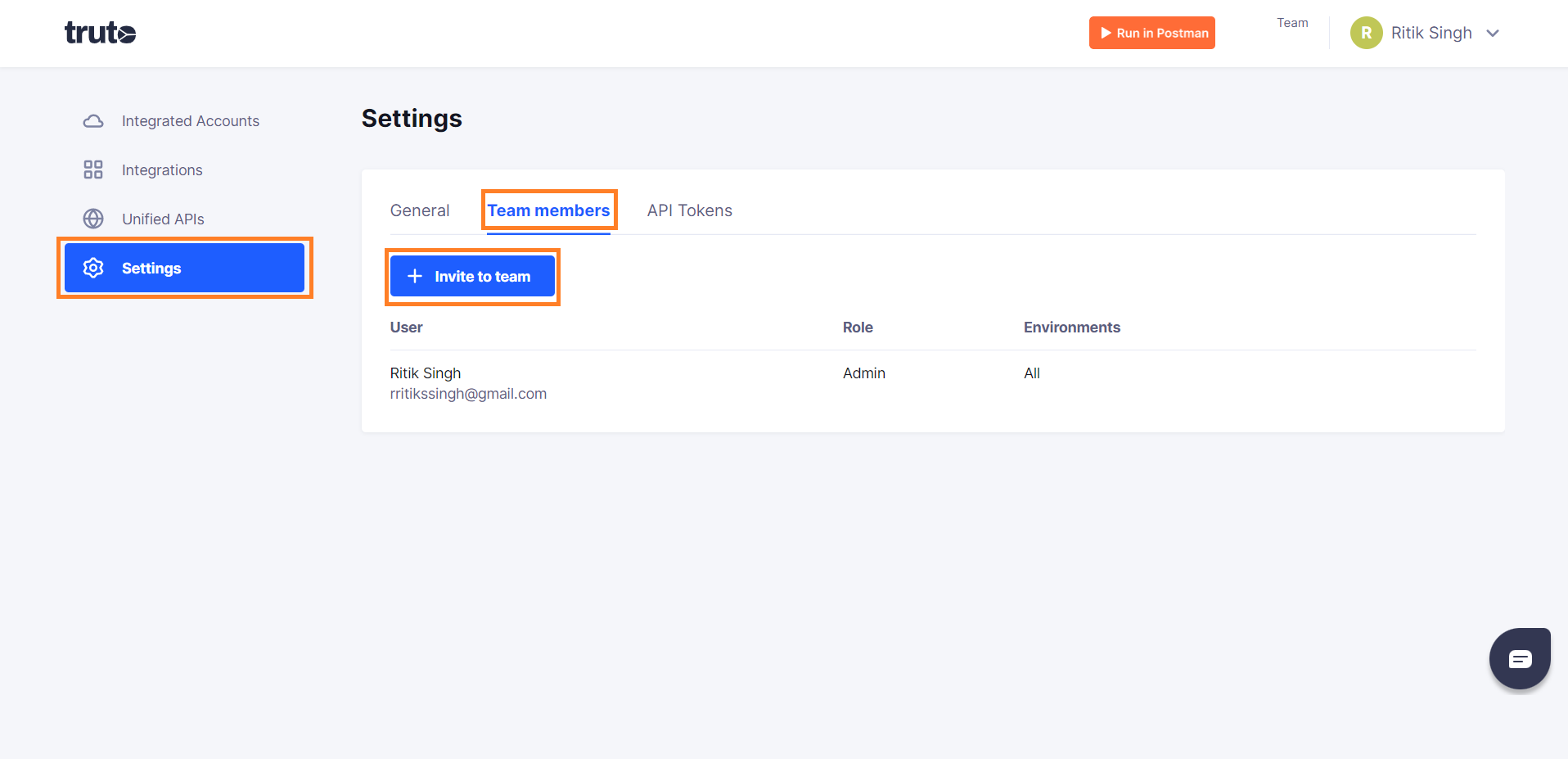
Click on the
Invite to Teambutton.Fill in the details of the person you want to invite. These details include:
- Name
- Role: You can assign one of two roles, 'Admin' or 'Member'.
- Environments: You can grant access to one or more environments (Staging, Development, or Production).
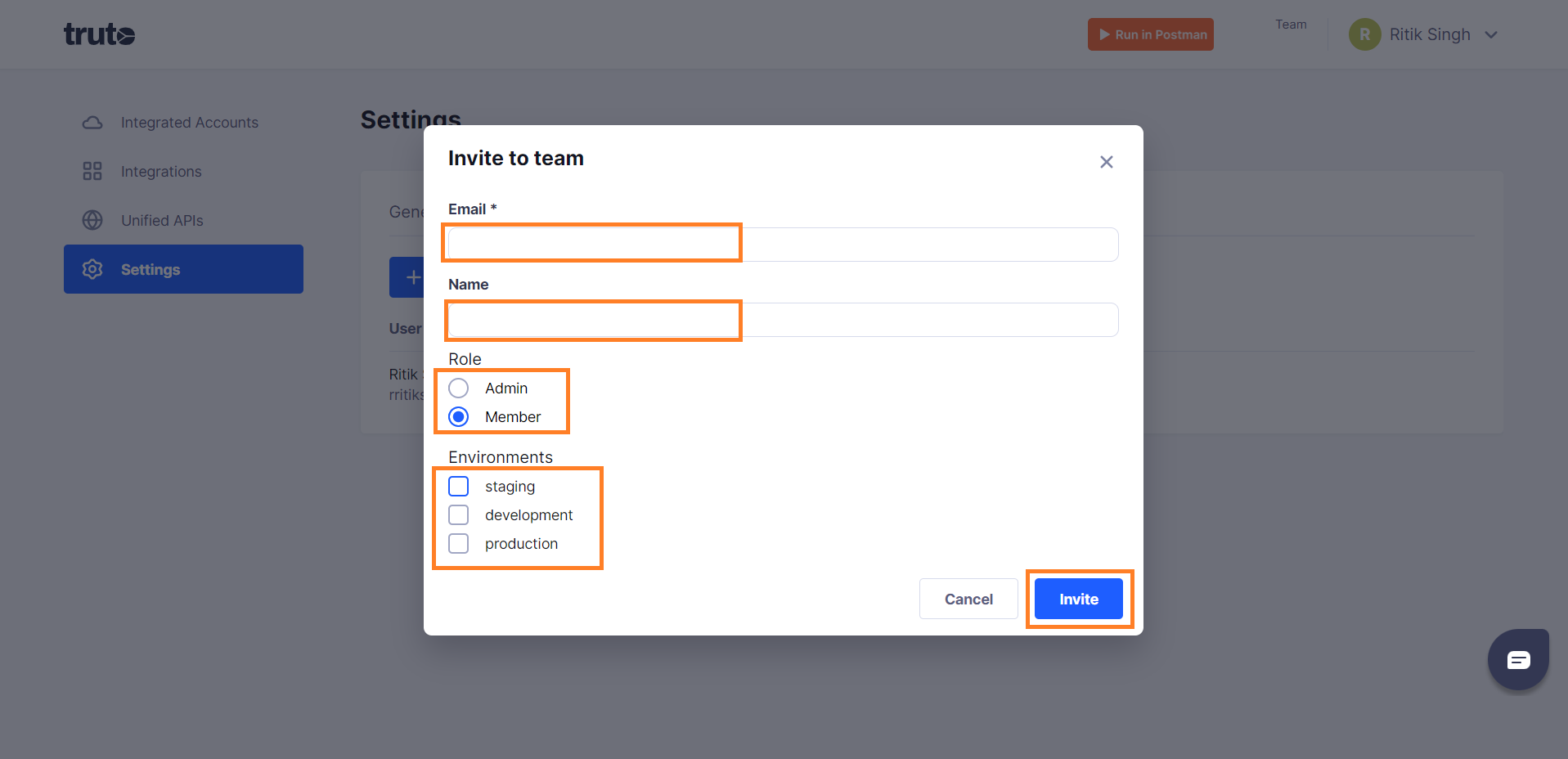
After selecting all the details, click on the 'Invite' button.
An invitation will be sent to the person's email. They can join your team by accepting the invitation.
And that's it! You have successfully sent an invitation to your team member.
Understanding Roles and Environments
Role:
- Admin: Admins can add members and have access to all environments.
- Member: Members cannot add members. They have access only to environments that the Admin allows.
Environments:
- Staging: This is a testing environment.
- Development: This is where you build and test your product.
- Production: This is the live environment, where your product is fully functional and available to users.

