Overriding OAuth credentials
We understand that you may want to customize the way your users give your application permission to access their data. This process is known as authorization. In Truto, you can customize this authorization process by overriding OAuth credentials. Let's simplify this for you.
What does 'Overriding OAuth Credentials' mean?
OAuth (Open Authorization) is a standard that apps use to provide client applications with 'secure delegated access'. It's like a virtual handshake between the online platforms. Overriding OAuth credentials in Truto is akin to setting the terms of this virtual handshake yourself.
Customizing OAuth Details
In Truto, you have the power to customize or change the OAuth details, such as the Client ID and Client Secret. Think of these as unique identifiers for your application. Changing these details is like giving your application a new identity.
Defining Your Own Scopes
'Scopes' in OAuth determine what kind of access you're giving to your application. It's like defining the boundaries for your application's reach. In Truto, you can define these scopes according to your needs by looking into integrations API documentation for allowed scopes and how to add them.
The Result of Overriding OAuth Credentials
When you override the OAuth credentials, your customers will see an OAuth app asking for authorization from the application created by you, not the standard Truto process. This means they'll be interacting with the identity and boundaries you've set, creating a more personalized and secure experience for your users.
Install an integration
Before overriding the OAuth credentials for an integration, make sure to install it from Available Integrations. You can check the documentation for installing an integration here.
Steps to Overriding OAuth
Click on
Integrationsand select the integration you want for overriding OAuth inInstalledintegrations.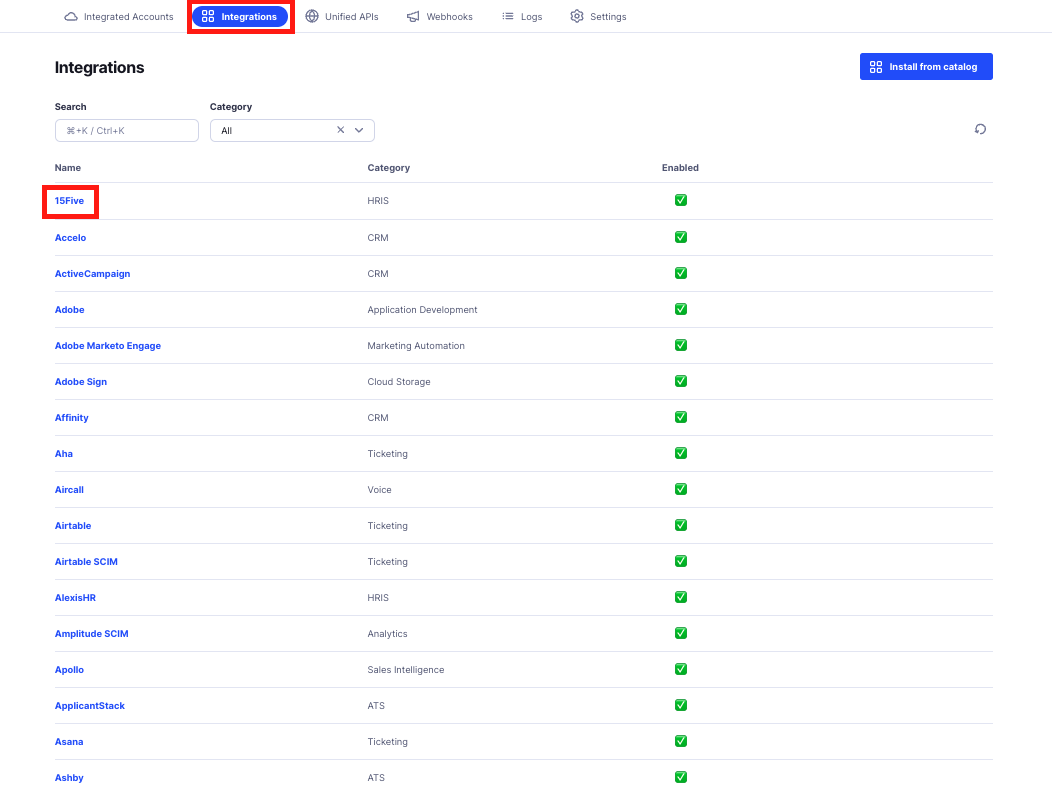
Click on Settings and Toggle the
Use your own OAuth credentialsoption. Then add Redirect URL in OAuth app created by you and addClient IDandClient Secretalong with theScopes(if necessary to define) from the OAuth app created by you.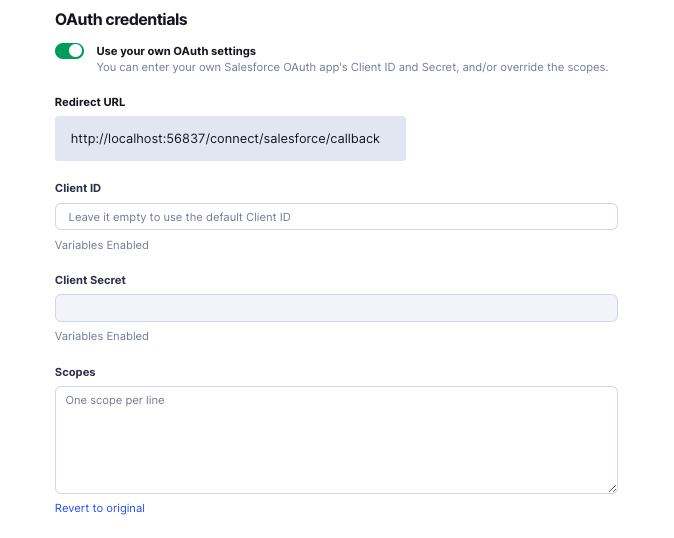
Click on
Saveafter adding the details mentioned above.Voila! You should now see that
Saveis disabled. You can now use your OAuth App.
To Summarize
Overriding OAuth Credentials in Truto is all about customization. It gives you the power to modify the OAuth details and define the scopes, which results in a unique and personalized authorization experience for your users. It's another way Truto helps you make your interaction with APIs a smooth and efficient process.

