3 steps to integrate Zendesk Sell REST API using an OAuth App

Integrating with Zendesk Sell REST API can be a great way to automate your sales processes and improve your overall efficiency. In this blog post, we'll walk you through the steps to integrate with Zendesk Sell API by creating an OAuth App.
Sign up for a Zendesk Sell account
Before you can start integrating with Zendesk Sell API, you'll need to sign up for a Zendesk Sell account. You can sign up for a free trial account.
Create an OAuth App
In order to authenticate and access the Zendesk Sell API, you need to create an OAuth App. To create an OAuth App,
- Go to your Zendesk Sell account settings
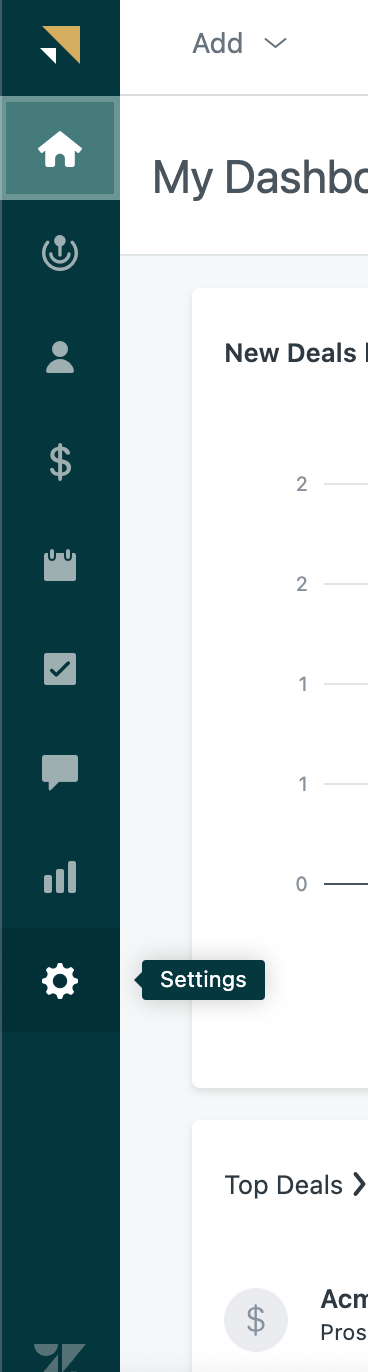
2. Type in oauth in the search bar and select OAuth
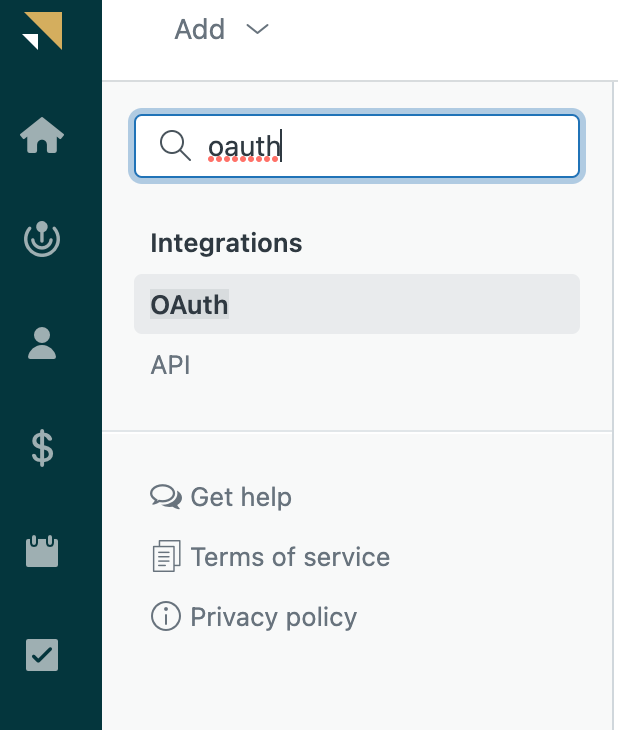
3. Click on Developers App tab. Fill in the required details and click on Save.
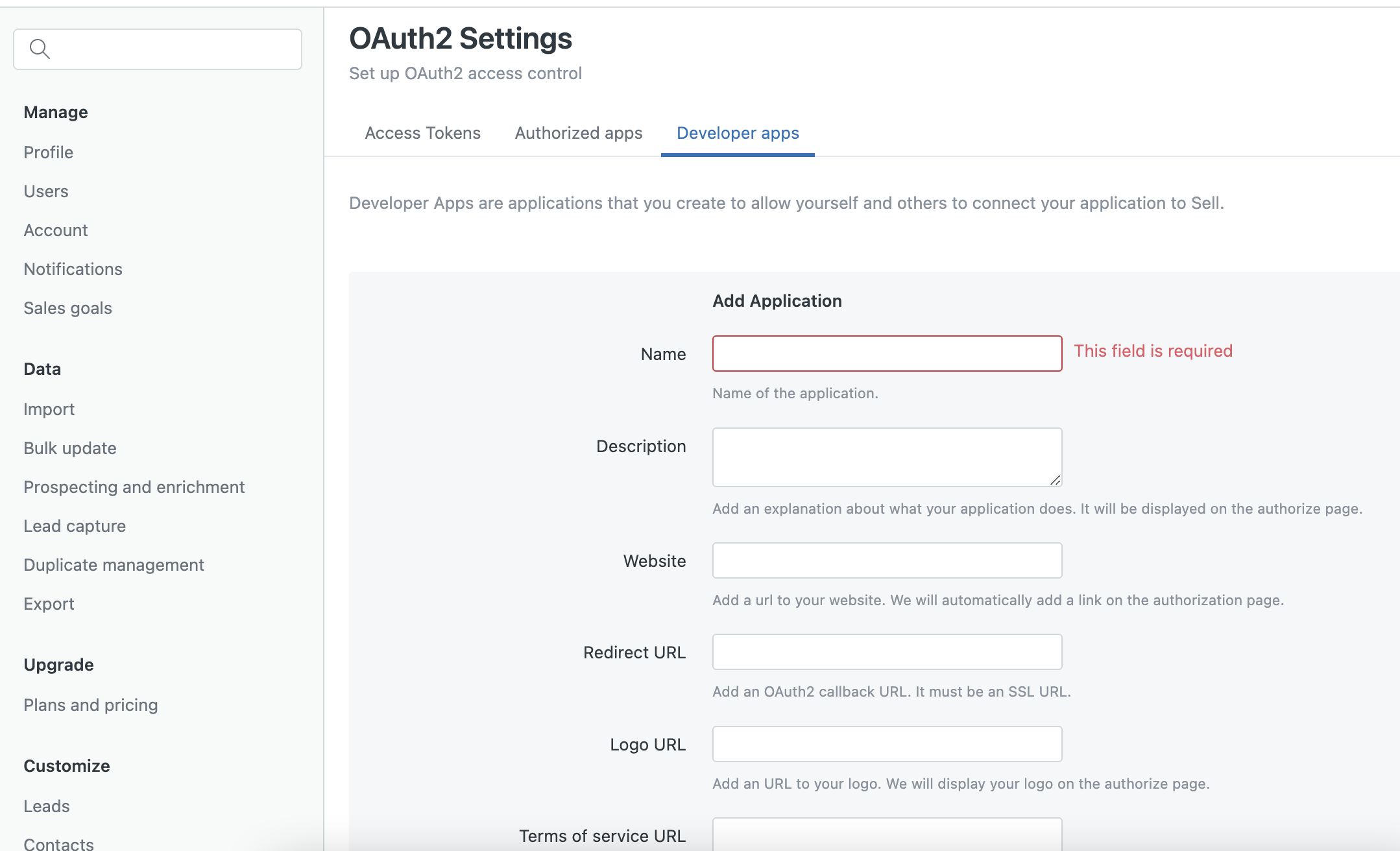
Obtain your OAuth Credentials
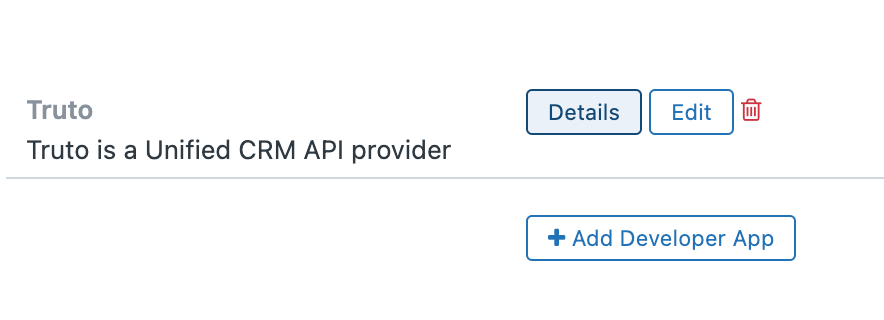
After creating the OAuth App, you'll be provided with a client_id and a client_secret, along with the API Url. To view them, click the Details button in the OAuth app list. These credentials will be used to authenticate your requests when communicating with the Zendesk Sell API. Keep these credentials safe as they allow access to your Zendesk Sell account.
OAuth Endpoints
The OAuth URLs to initiate the OAuth flow are listed on Zendesk Sell's documentation which can be found here.
Scopes
The OAuth scopes used by Zendesk Sell's API can be found here.
Authorization format
Zendesk Sell API uses Bearer authorization, details can be found here.
Integrate with Zendesk Sell API
Once you have your OAuth credentials and have granted the necessary permissions to your OAuth App, you can start integrating with Zendesk Sell API. The Zendesk Sell API documentation provides detailed instructions on how to perform various actions, such as creating a lead, updating a contact, and more. You can use any programming language that supports HTTP requests to communicate with the API.
Test your integration
Before you go live with your integration, it's important to test it thoroughly. The Zendesk Sell API documentation provides examples of how to test different API calls, so you can make sure everything is working correctly. You can use tools like Postman to test your API calls.
Following these steps will you put on the right path to integrating Zendesk Sell.
Are you looking to natively integrate with all leading CRMs such as HubSpot, Close, Pipedrive, Copper, and Microsoft Dynamics 365 Sales? Use Truto.one’s Unified API for CRM for free. It’s built for developers by developers to natively integrate all CRMs in one go.
If you have any questions or run into a roadblock, feel free to reach out to us at [email protected], we’ll be happy to help
