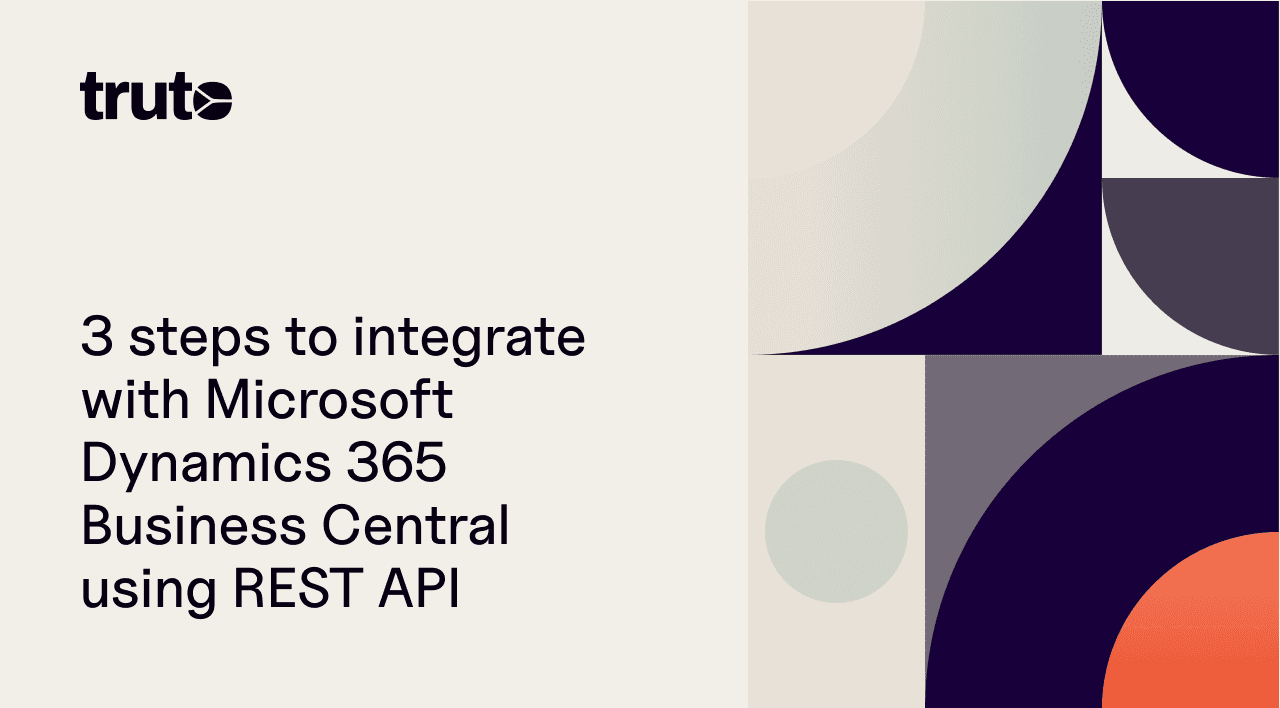
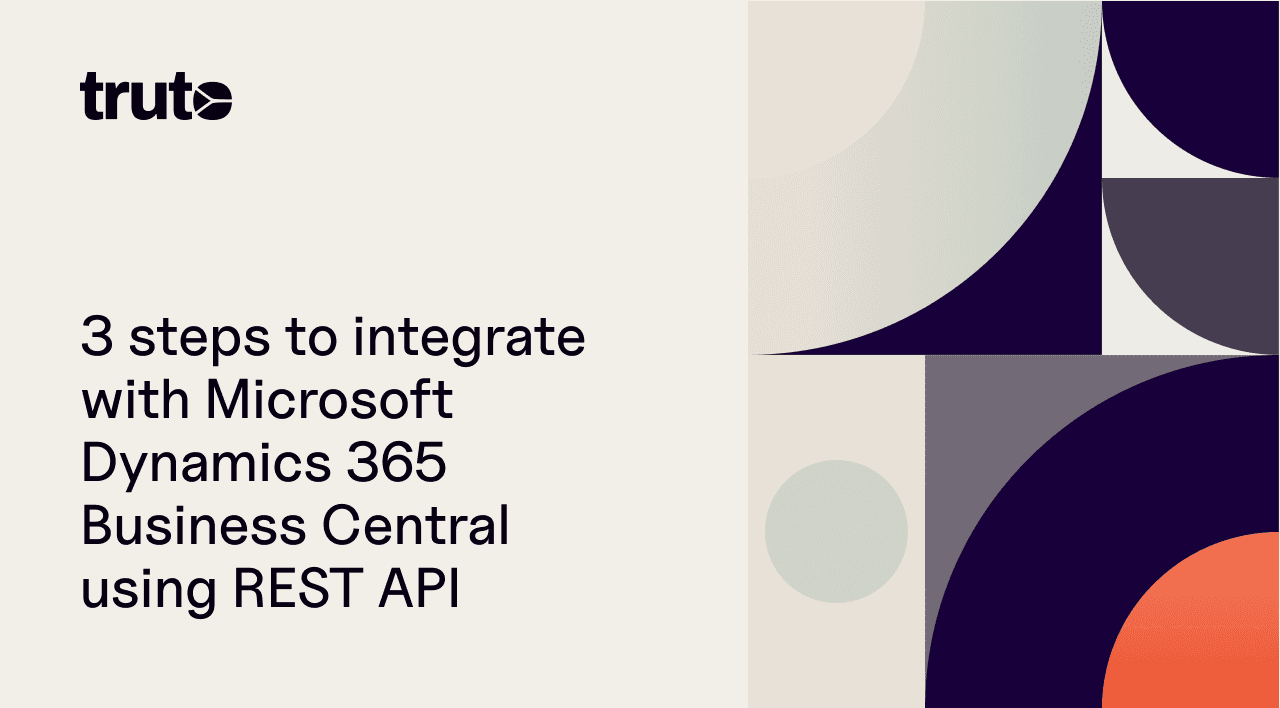
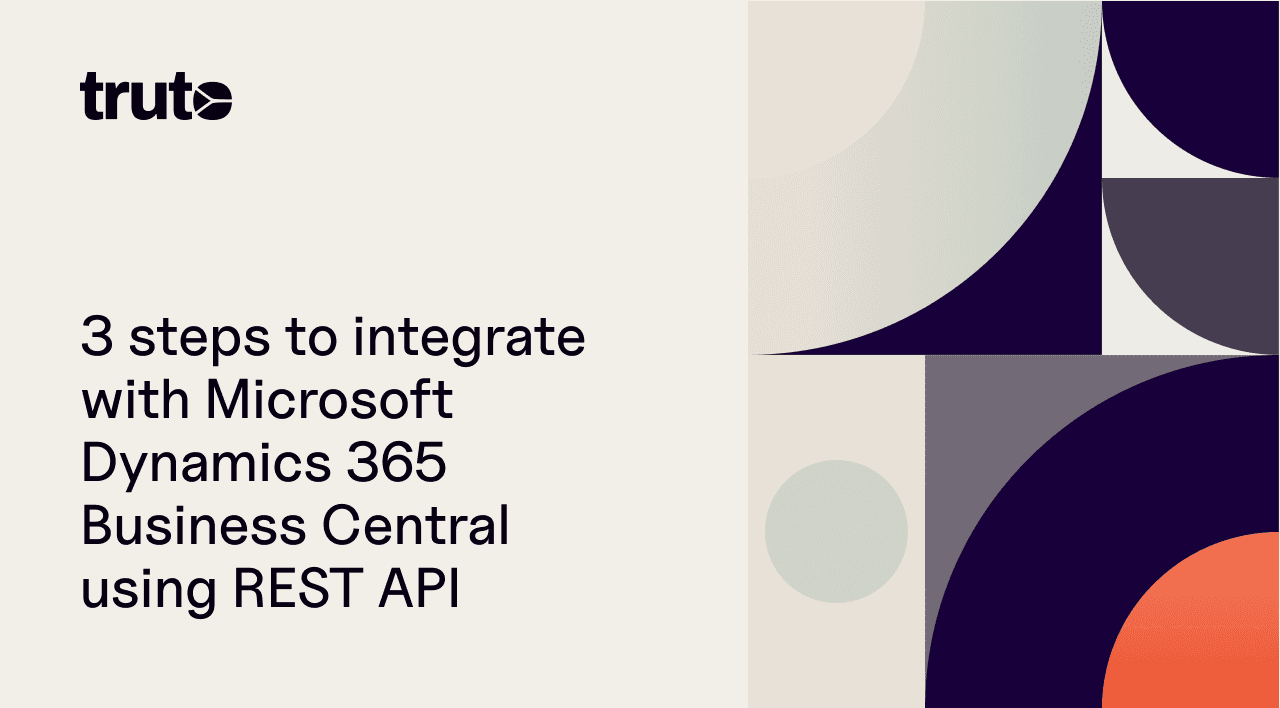
We have outlined the steps below to integrate with Microsoft Dynamics 365 Business Central below. Following these steps should save you immense time that would have otherwise been spent on unnecessary research and navigation.
⚠️ This post is not an in-depth tutorial on how to build OAuth apps in general, some prior knowledge of how OAuth apps work is required.
Integrating with Microsoft Dynamics 365 Business Central REST API can be a great way to automate your business processes and improve your overall efficiency. In this blog post, we'll walk you through the steps to integrate with the Microsoft Dynamics 365 Business Central API by creating an Azure AD OAuth App and show you how it can benefit your business.
Sign up for a Microsoft Dynamics 365 Business Central account
Before you can start integrating with the Microsoft Dynamics 365 Business Central API, you'll need to sign up for a Microsoft Dynamics 365 Business Central account. You can sign up for a trial account or upgrade to a paid plan.
Create an application on Azure AD
Visit the App registration page on Azure AD
Click "New Registration"
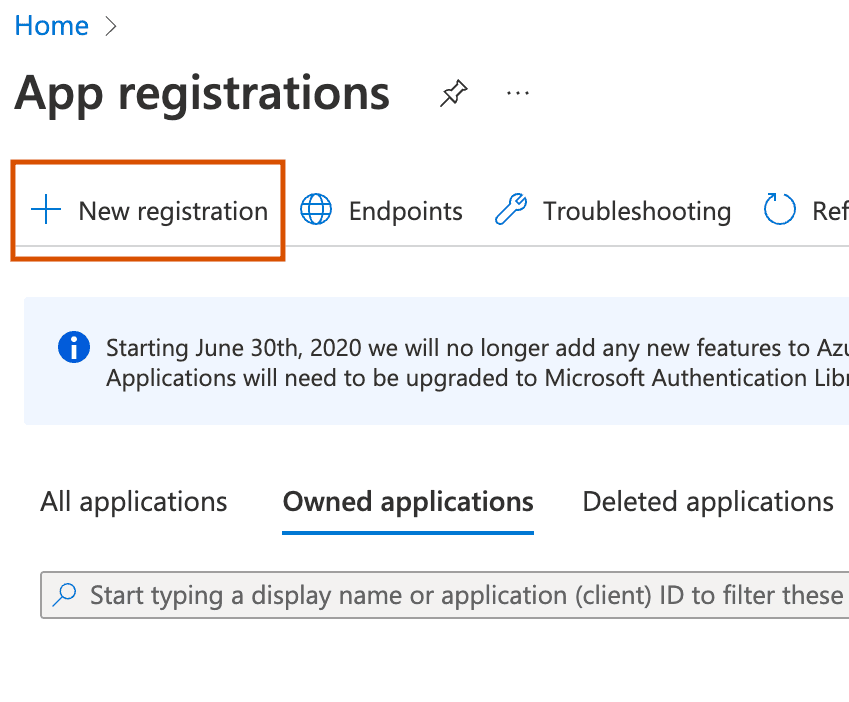
Click New registration to start creating new OAuth app
3. Enter in the details of the app, with the redirect URI.
4. Select the account type based on whether you want to make this OAuth app available to others (Multitenant) or if you want to use it only in your organization (Single tenant).
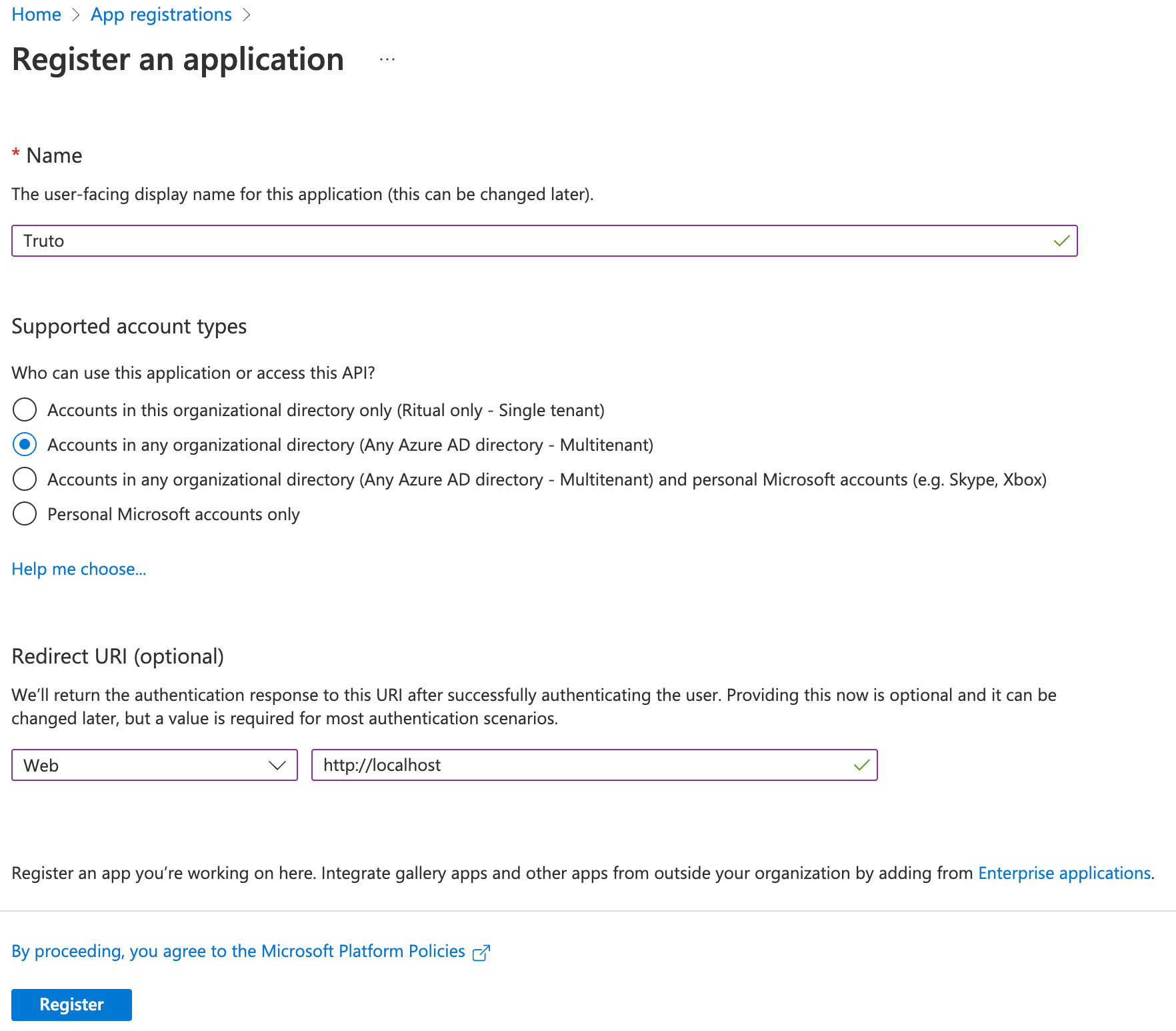
Confirm the details before submitting
5. Submit the form by clicking "Register"
6. You can get your OAuth Client ID in the Overview tab, copy and store it somewhere.
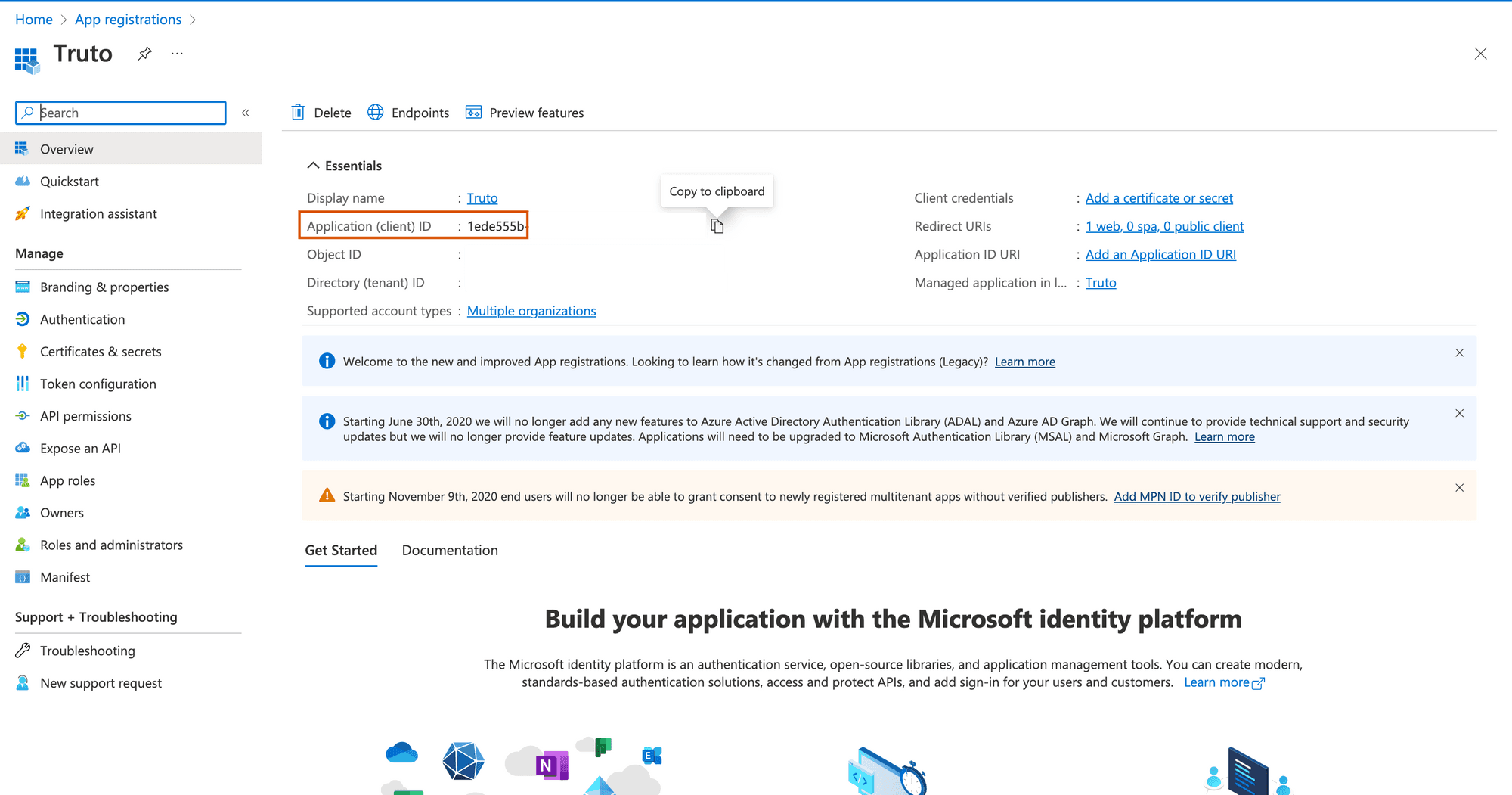
OAuth Client ID is present in the Overview tab
7. On the app details page, click "Manifest" on the sidebar and change the value of allowPublicClient in the JSON editor to true
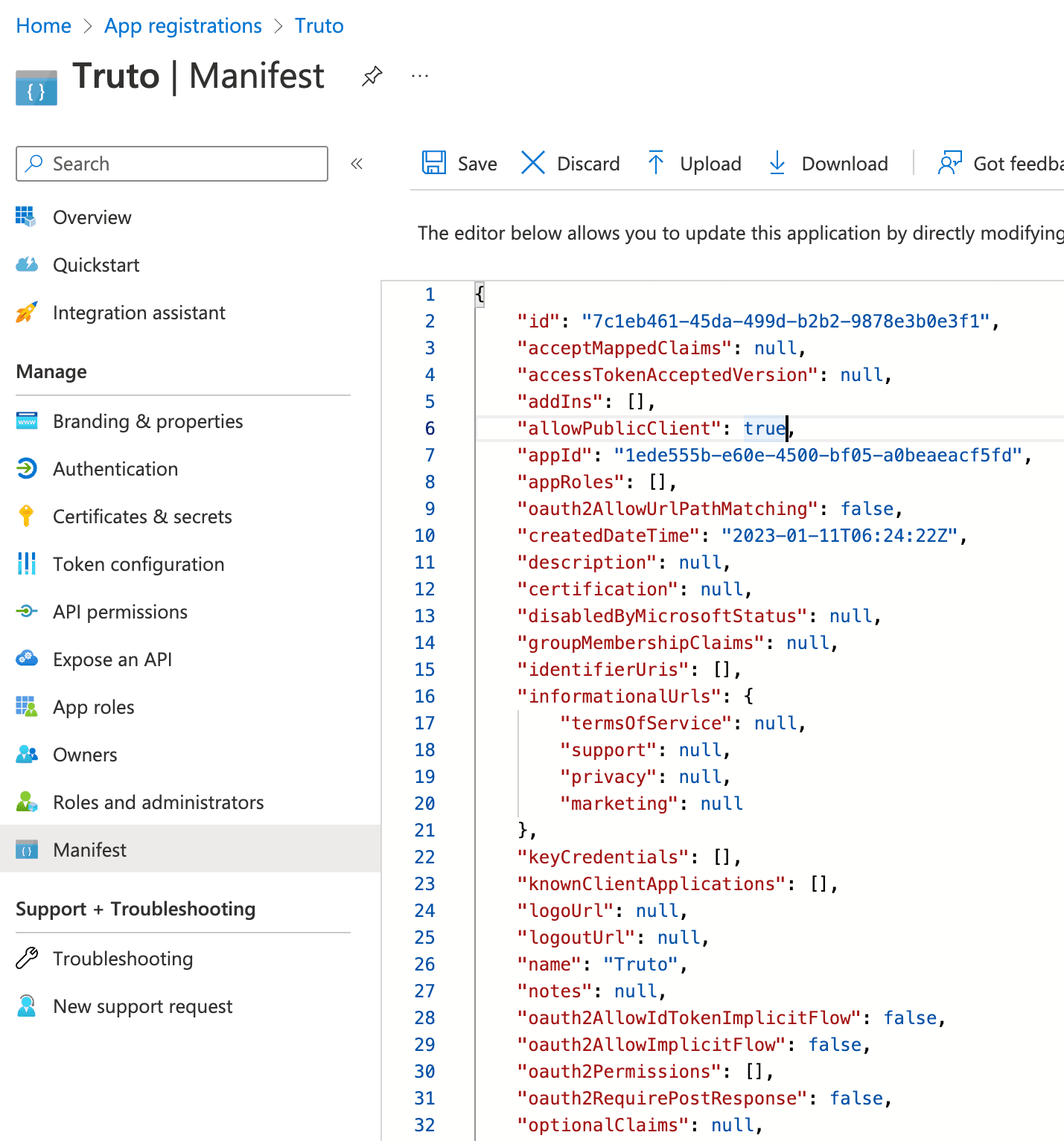
Update the manifest to allow public clients
8. Click "API permissions" and click "Add a permission"

Click Add a permission to add Dynamics CRM permission
9. Select "Dynamics 365 Business Central"
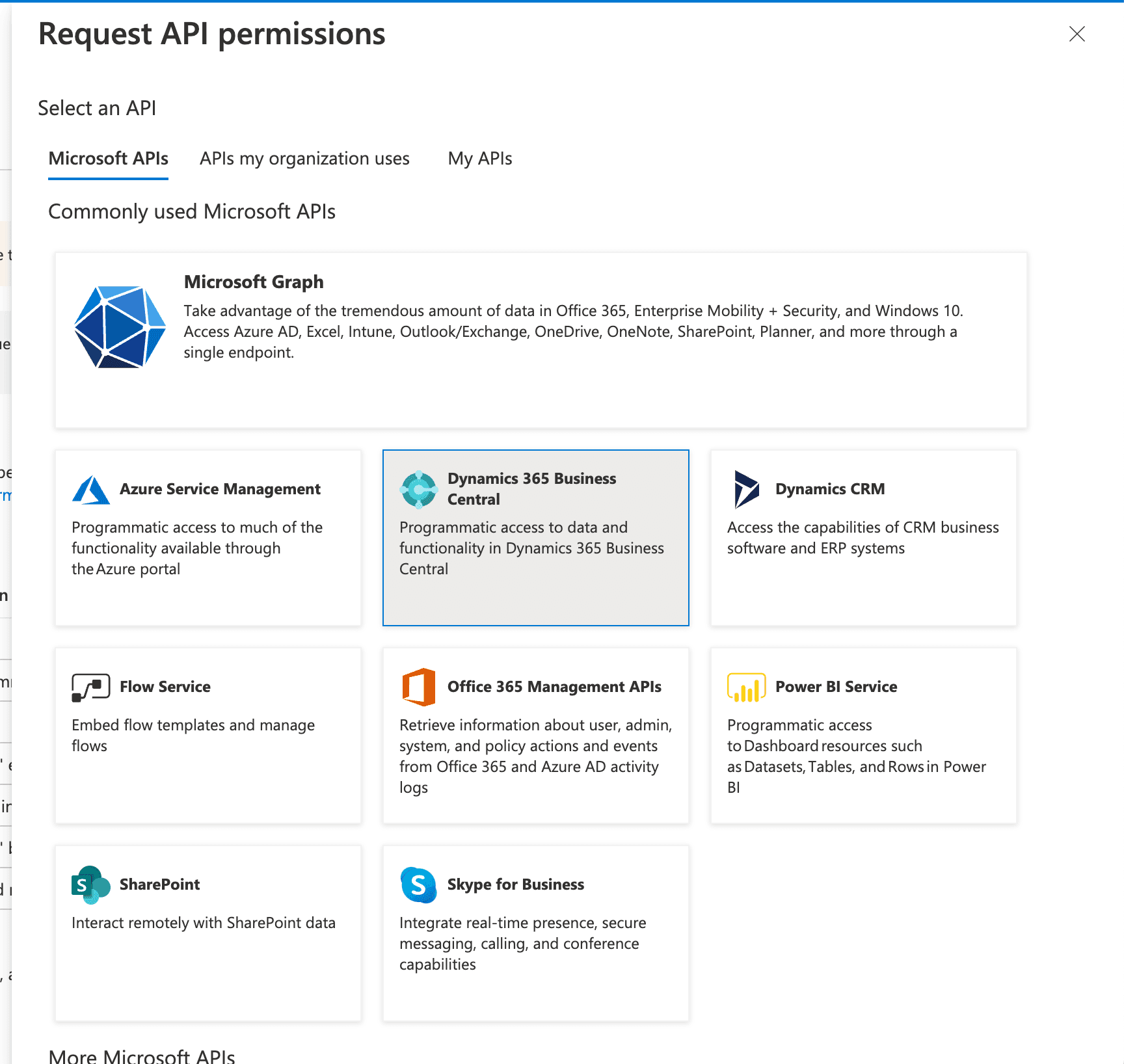
Select Dynamics 365 Business Central or search for it in the "APIs my organization uses" tab
10. Check "user_impersonation" permission and "Financials.ReadWrite.All" and click "Add permissions" at the bottom.
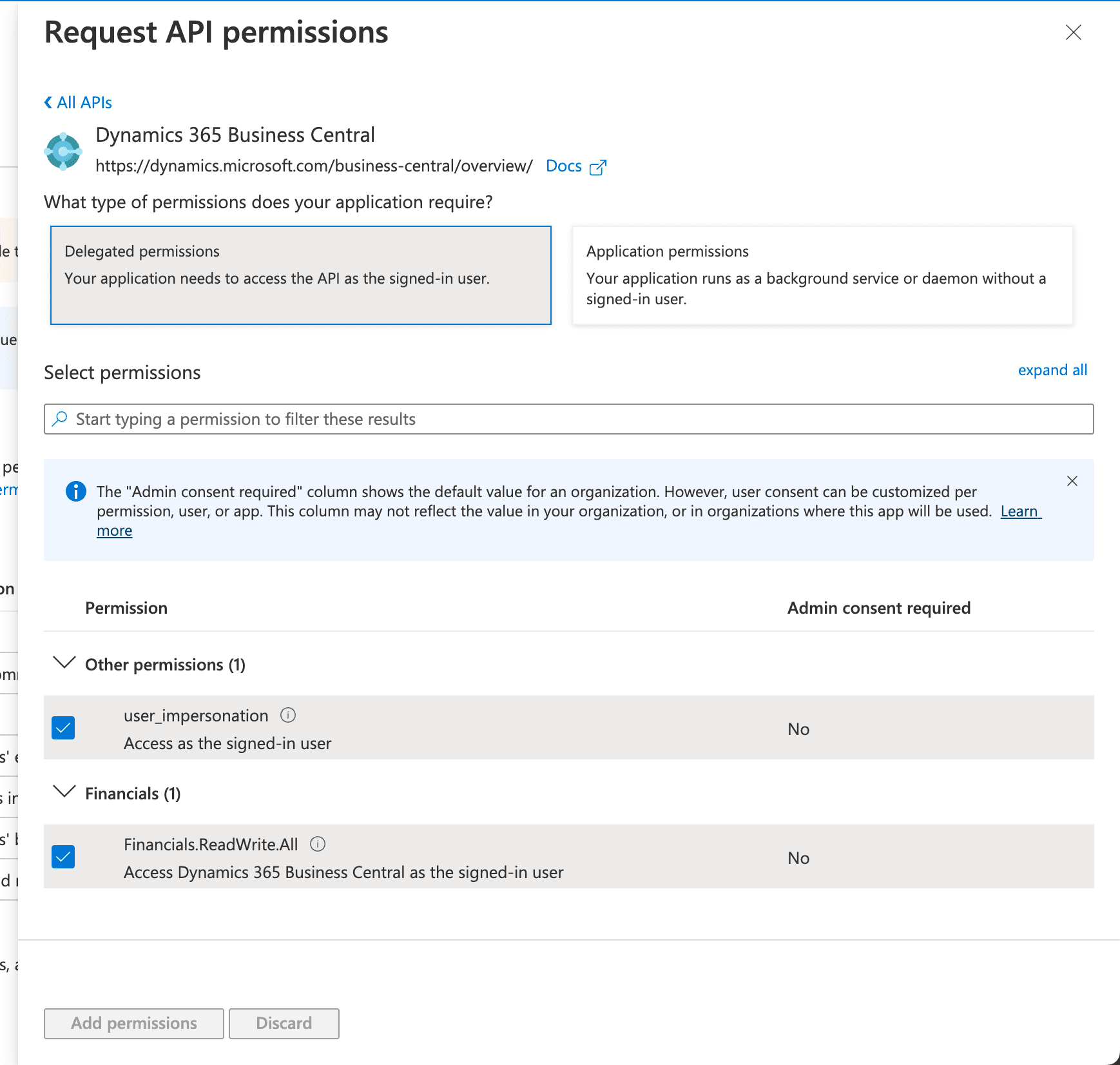
Select user_impersonation permission and Financials.ReadWrite.All, and save by clicking Add permissions
11. You can also grant admin consent for your organization by clicking, "Grant admin consent for ..."
12. Click "Certificates & secrets" and click "New client secret"
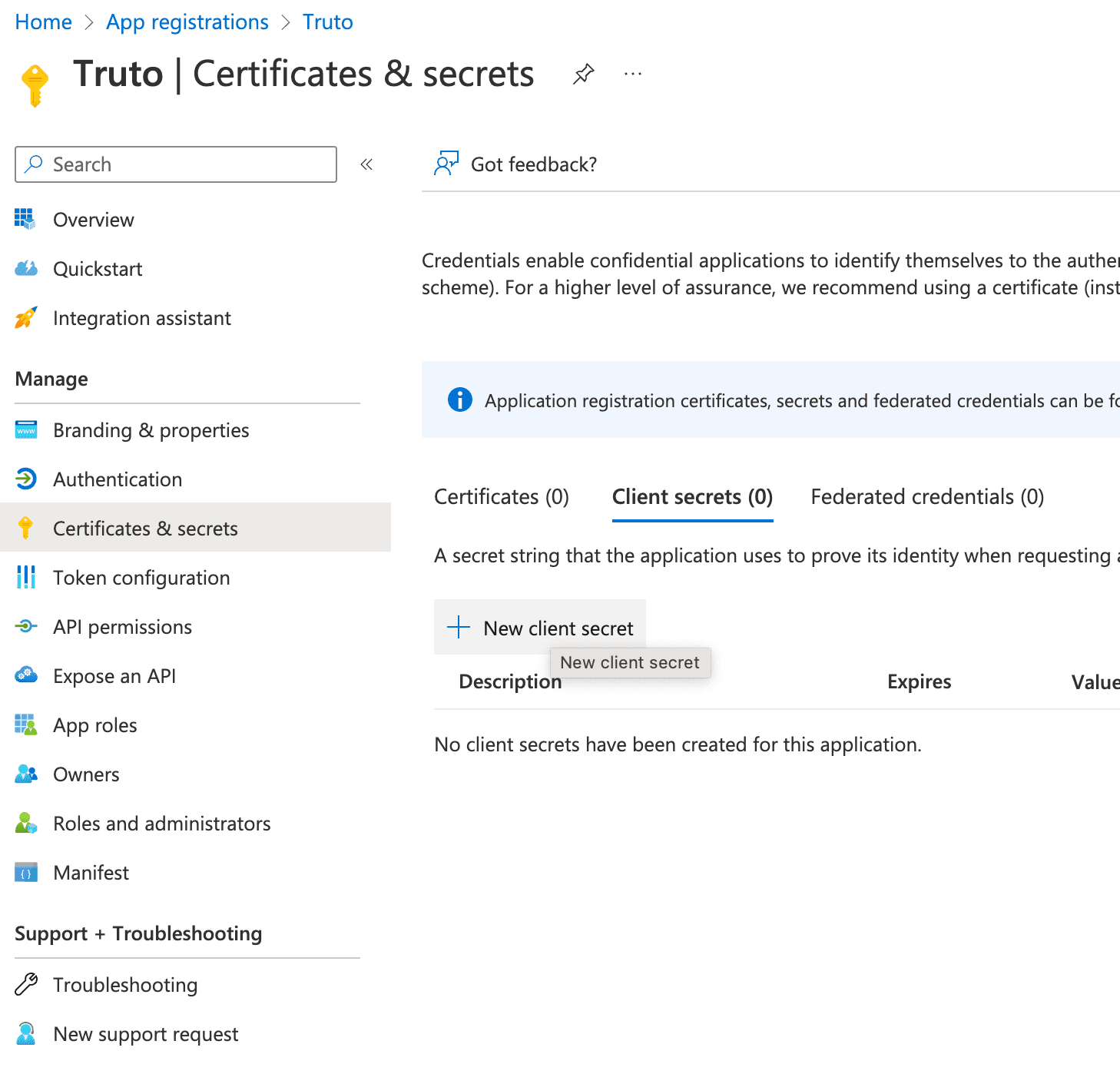
Create an OAuth Client Secret
13. Enter a friendly name for the secret and click "Add"
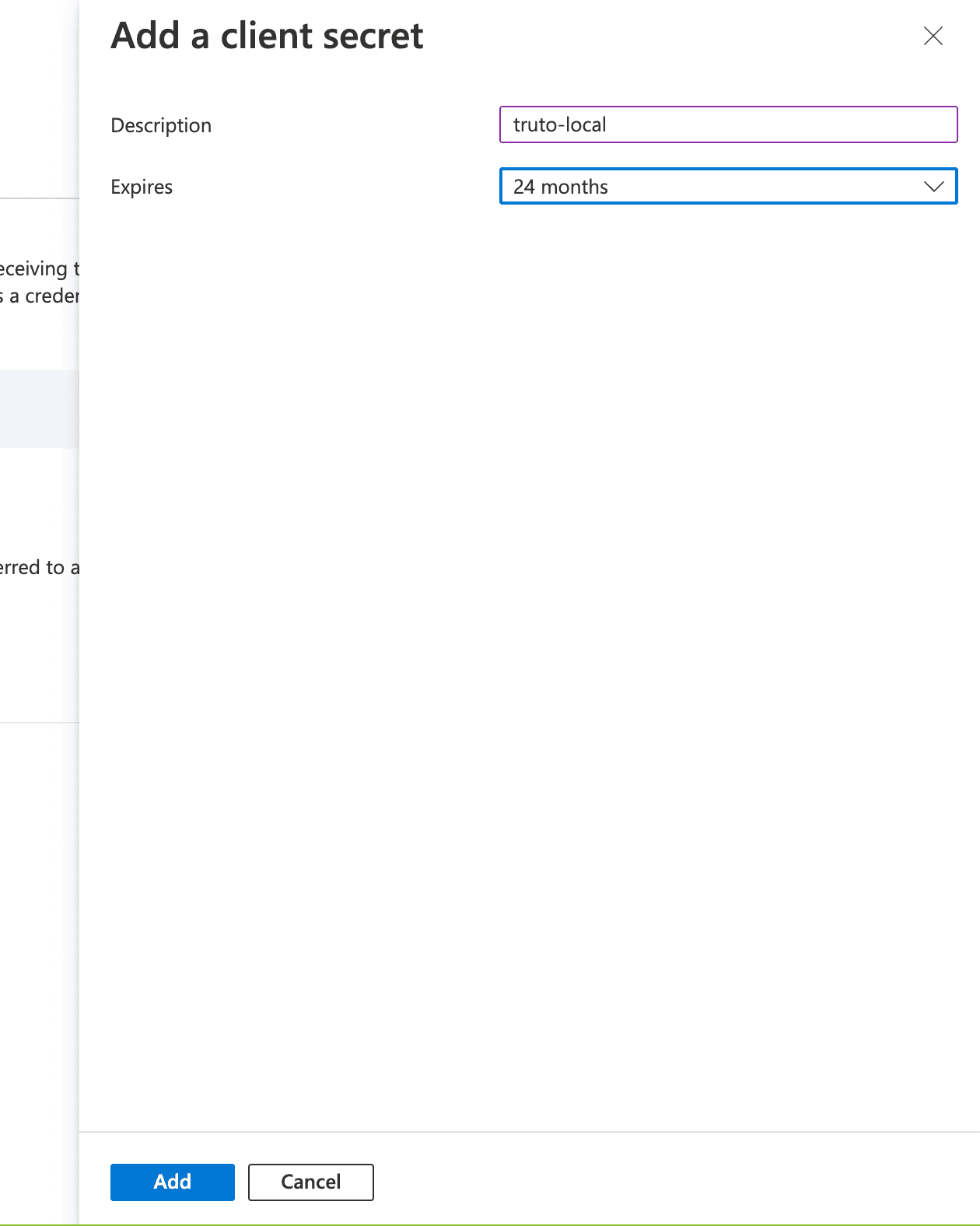
Enter a name and select the expiry duration
14. You will be shown the Client Secret for the OAuth app, copy it and store it somewhere safe.
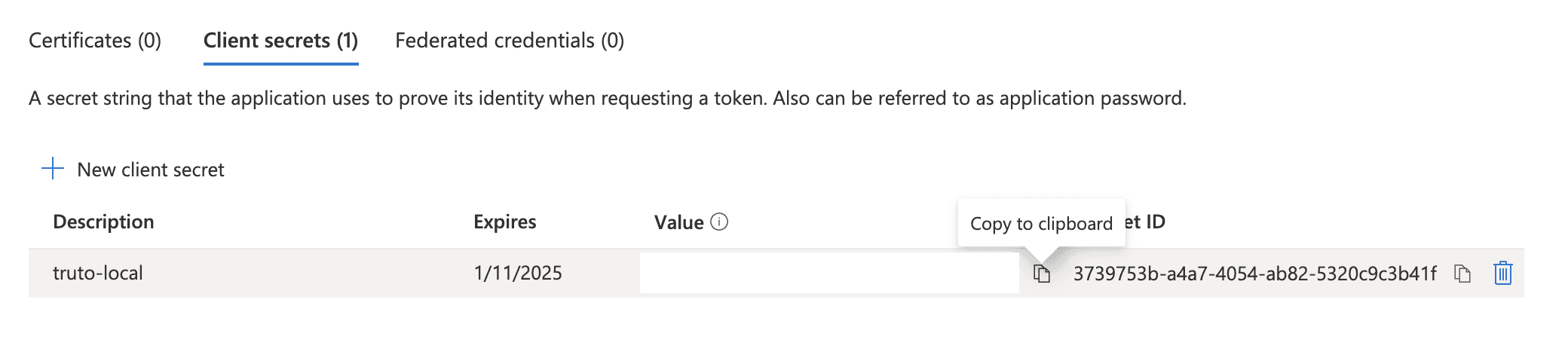
Copy over the Client Secret
Post creating an OAuth application, you can either use Microsoft's Authentication libraries to add OAuth flow into your web application or any other OAuth client library, you can find the OAuth URLs and flows here.
IMPORTANT: When doing OAuth flow using a non-Microsoft library, add the Web API endpoint (which you'll find in the next section) as part of the scope. Add the following to the scope parameter -> https://api.businesscentral.dynamics.com/.default
Integrate with Microsoft Dynamics 365 Business Central API
Once you have your OAuth credentials and have granted the necessary permissions to your Azure AD OAuth App, you can start integrating with Microsoft Dynamics 365 Business Central API. The Microsoft Dynamics 365 Business Central API documentation provides detailed instructions on how to perform various actions, such as creating a customer, updating an invoice, and more. You can use any programming language that supports HTTP requests to communicate with the API.
Following these steps will you put on the right path to integrating Microsoft Dynamics 365 Business Central
Are you looking to natively integrate with all leading Accounting applications such as QuickBooks Online, Wave, FreshBooks, Sage, and Xero? Use Truto.one’s Unified API for Accounting for free. It’s built for developers by developers to natively integrate all accounting applications in one go.
If you have any questions or run into a roadblock, feel free to reach out to us at [email protected], we’ll be happy to help.
We have outlined the steps below to integrate with Microsoft Dynamics 365 Business Central below. Following these steps should save you immense time that would have otherwise been spent on unnecessary research and navigation.
⚠️ This post is not an in-depth tutorial on how to build OAuth apps in general, some prior knowledge of how OAuth apps work is required.
Integrating with Microsoft Dynamics 365 Business Central REST API can be a great way to automate your business processes and improve your overall efficiency. In this blog post, we'll walk you through the steps to integrate with the Microsoft Dynamics 365 Business Central API by creating an Azure AD OAuth App and show you how it can benefit your business.
Sign up for a Microsoft Dynamics 365 Business Central account
Before you can start integrating with the Microsoft Dynamics 365 Business Central API, you'll need to sign up for a Microsoft Dynamics 365 Business Central account. You can sign up for a trial account or upgrade to a paid plan.
Create an application on Azure AD
Visit the App registration page on Azure AD
Click "New Registration"
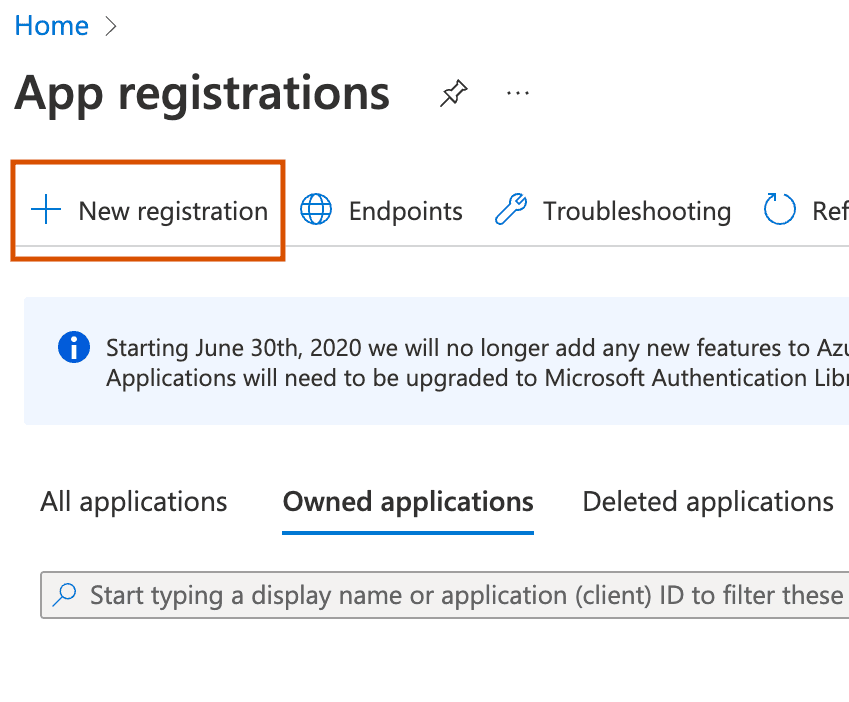
Click New registration to start creating new OAuth app
3. Enter in the details of the app, with the redirect URI.
4. Select the account type based on whether you want to make this OAuth app available to others (Multitenant) or if you want to use it only in your organization (Single tenant).
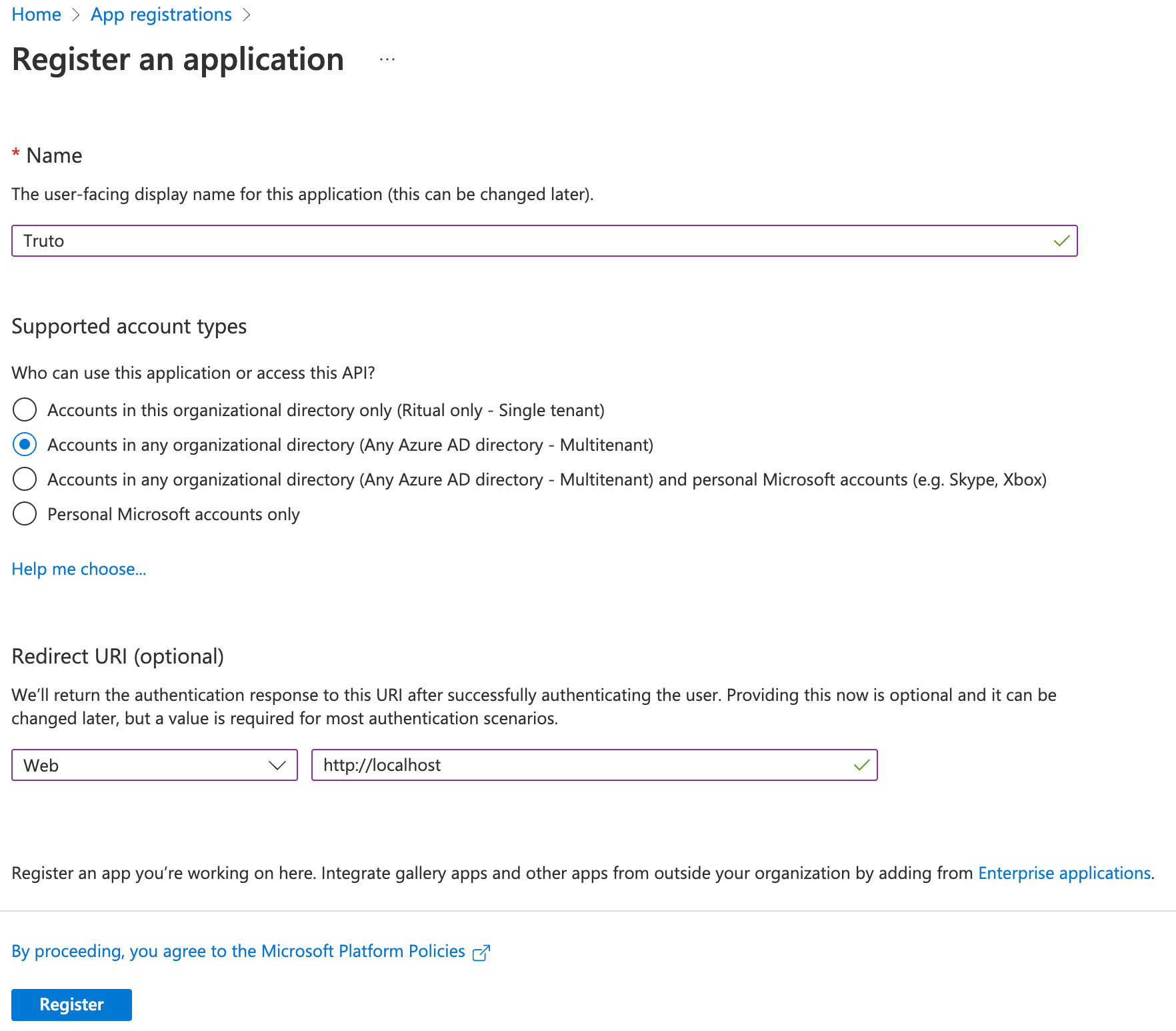
Confirm the details before submitting
5. Submit the form by clicking "Register"
6. You can get your OAuth Client ID in the Overview tab, copy and store it somewhere.
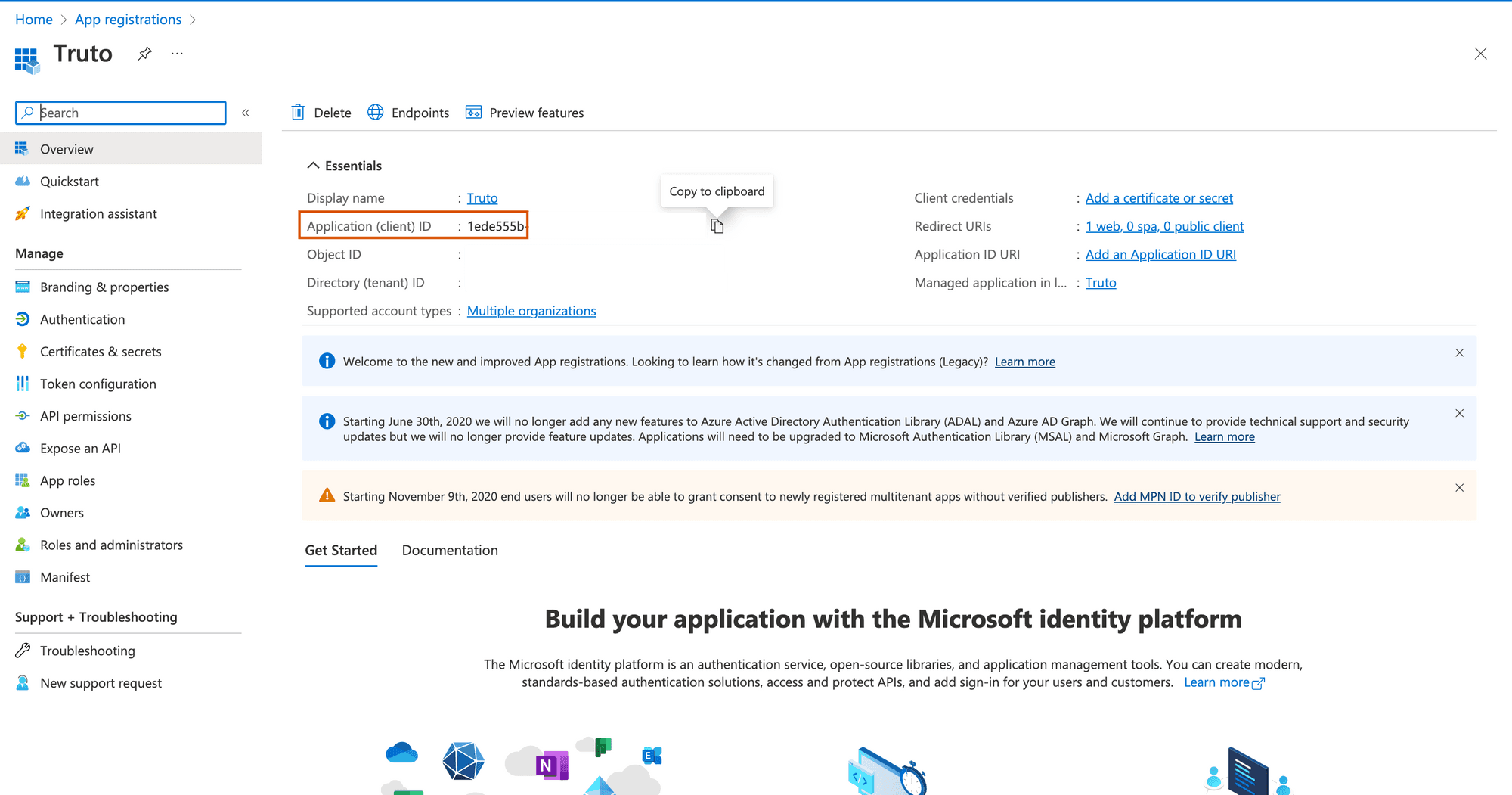
OAuth Client ID is present in the Overview tab
7. On the app details page, click "Manifest" on the sidebar and change the value of allowPublicClient in the JSON editor to true
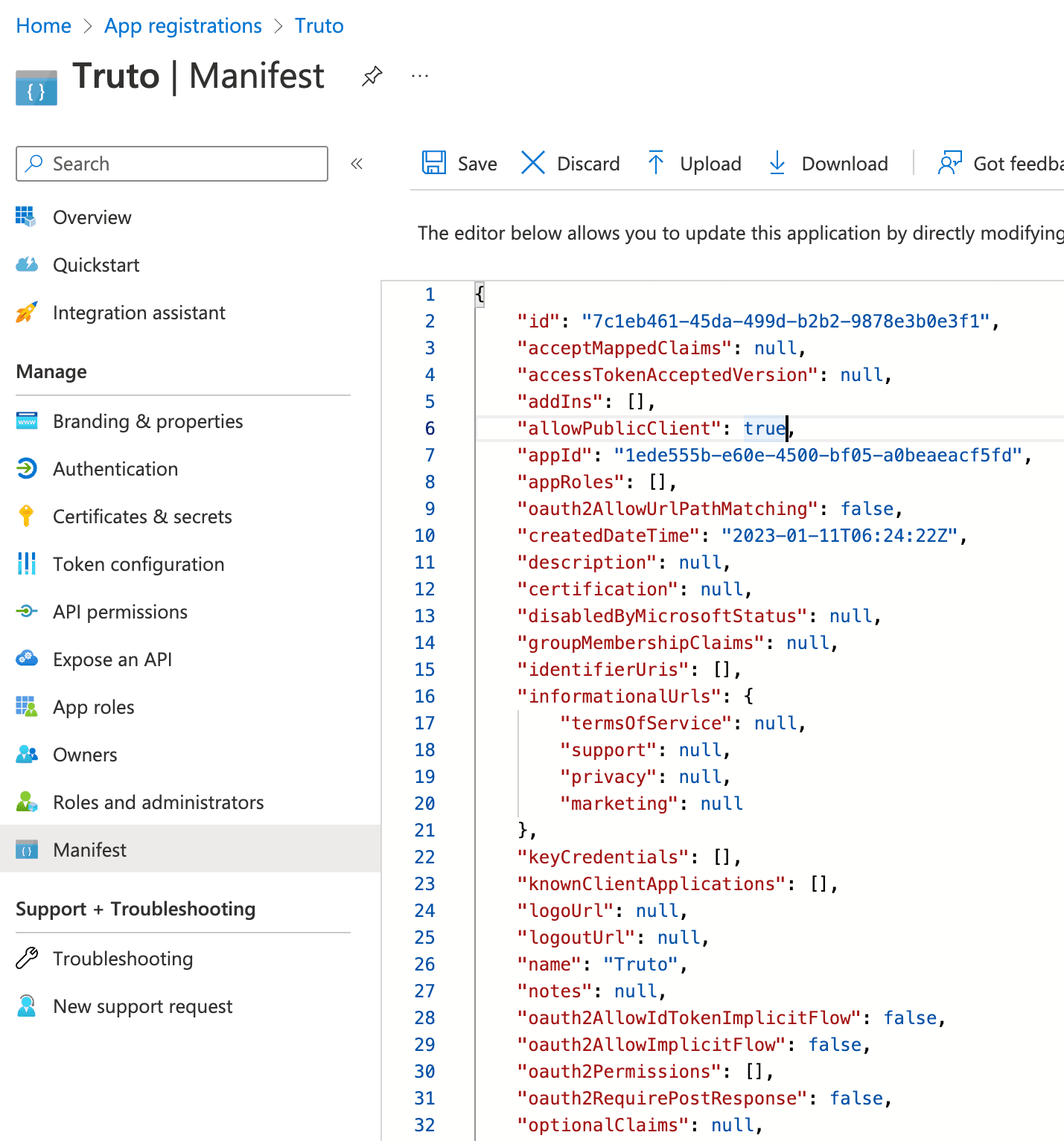
Update the manifest to allow public clients
8. Click "API permissions" and click "Add a permission"

Click Add a permission to add Dynamics CRM permission
9. Select "Dynamics 365 Business Central"
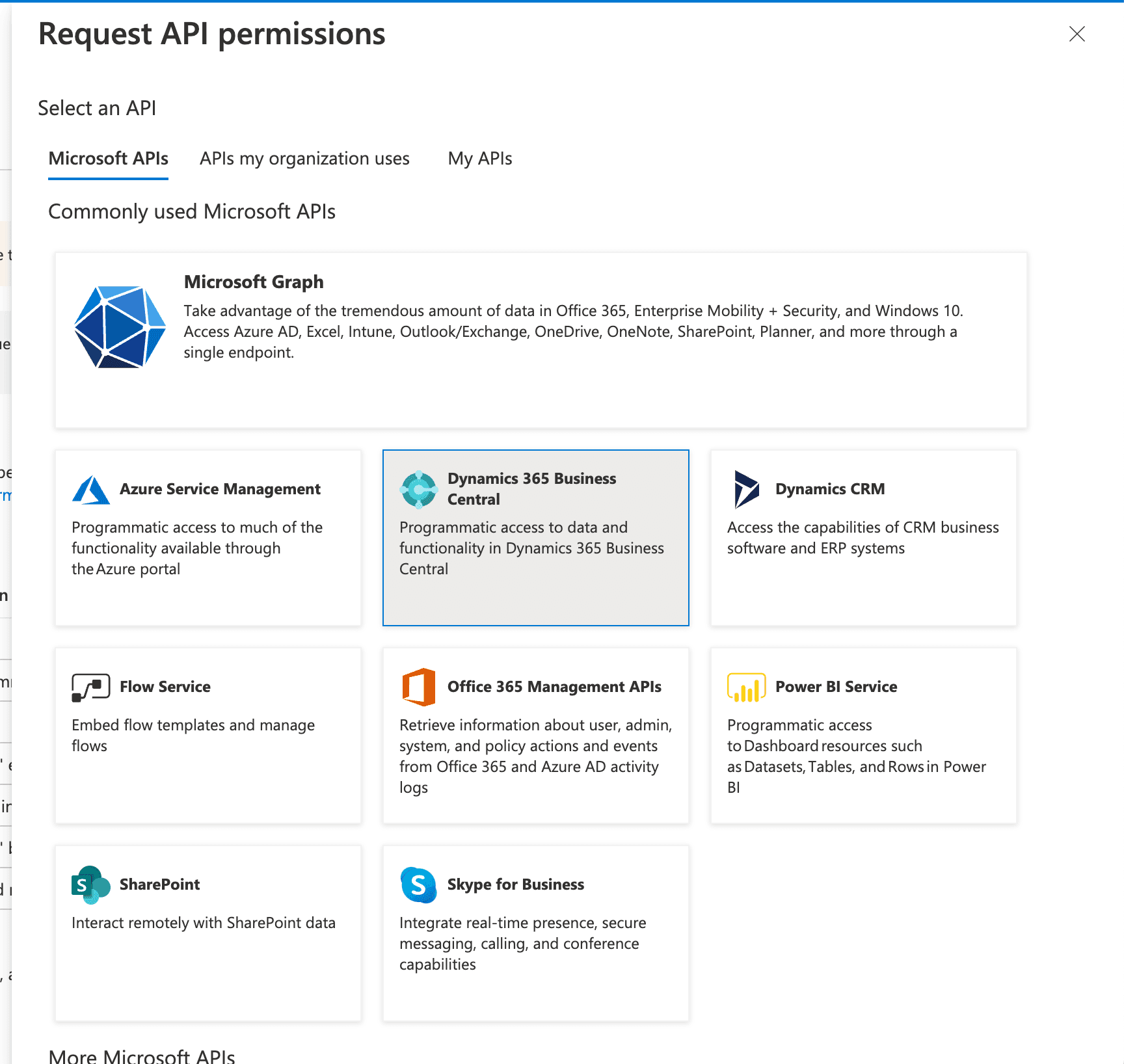
Select Dynamics 365 Business Central or search for it in the "APIs my organization uses" tab
10. Check "user_impersonation" permission and "Financials.ReadWrite.All" and click "Add permissions" at the bottom.
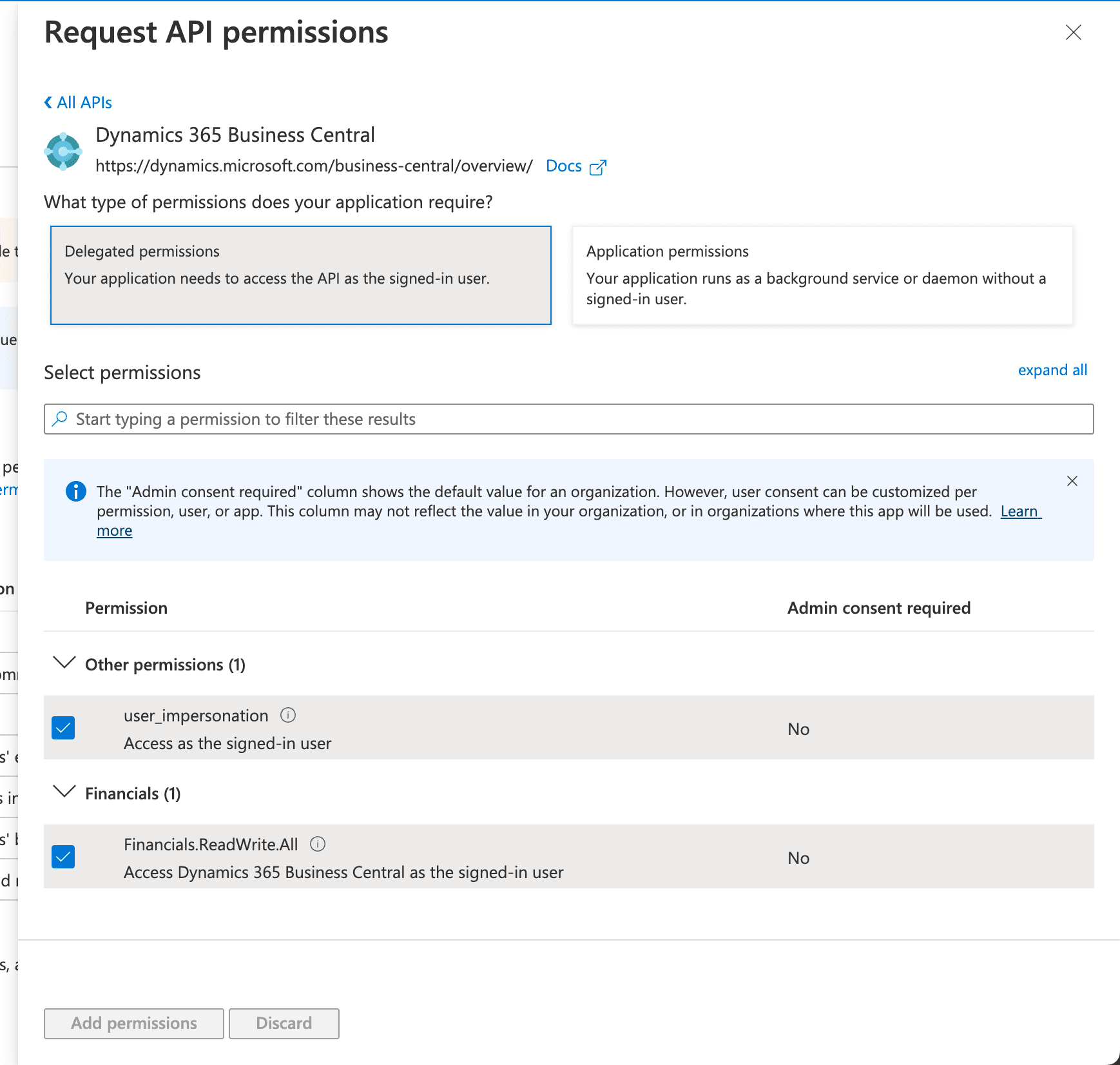
Select user_impersonation permission and Financials.ReadWrite.All, and save by clicking Add permissions
11. You can also grant admin consent for your organization by clicking, "Grant admin consent for ..."
12. Click "Certificates & secrets" and click "New client secret"
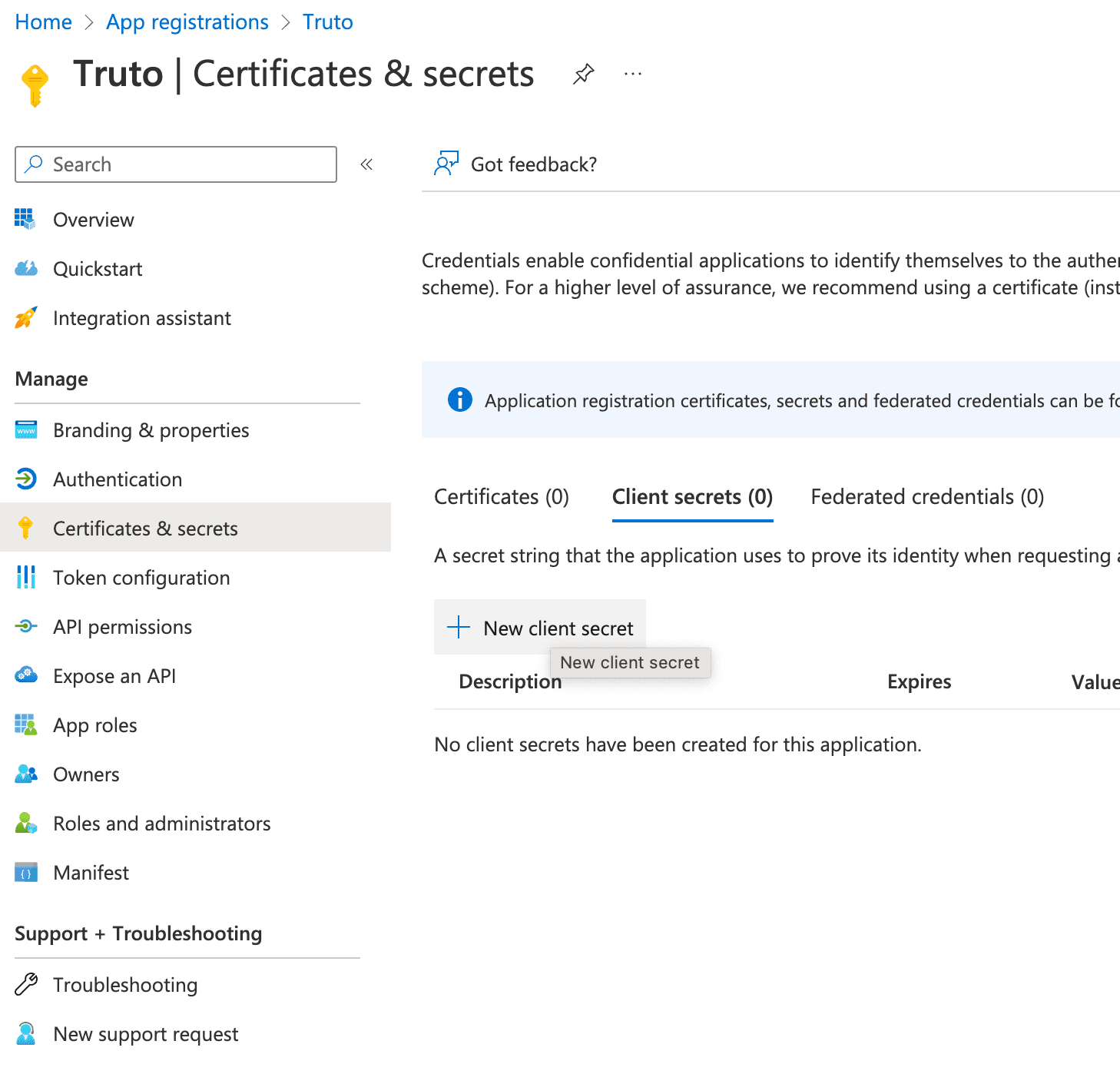
Create an OAuth Client Secret
13. Enter a friendly name for the secret and click "Add"
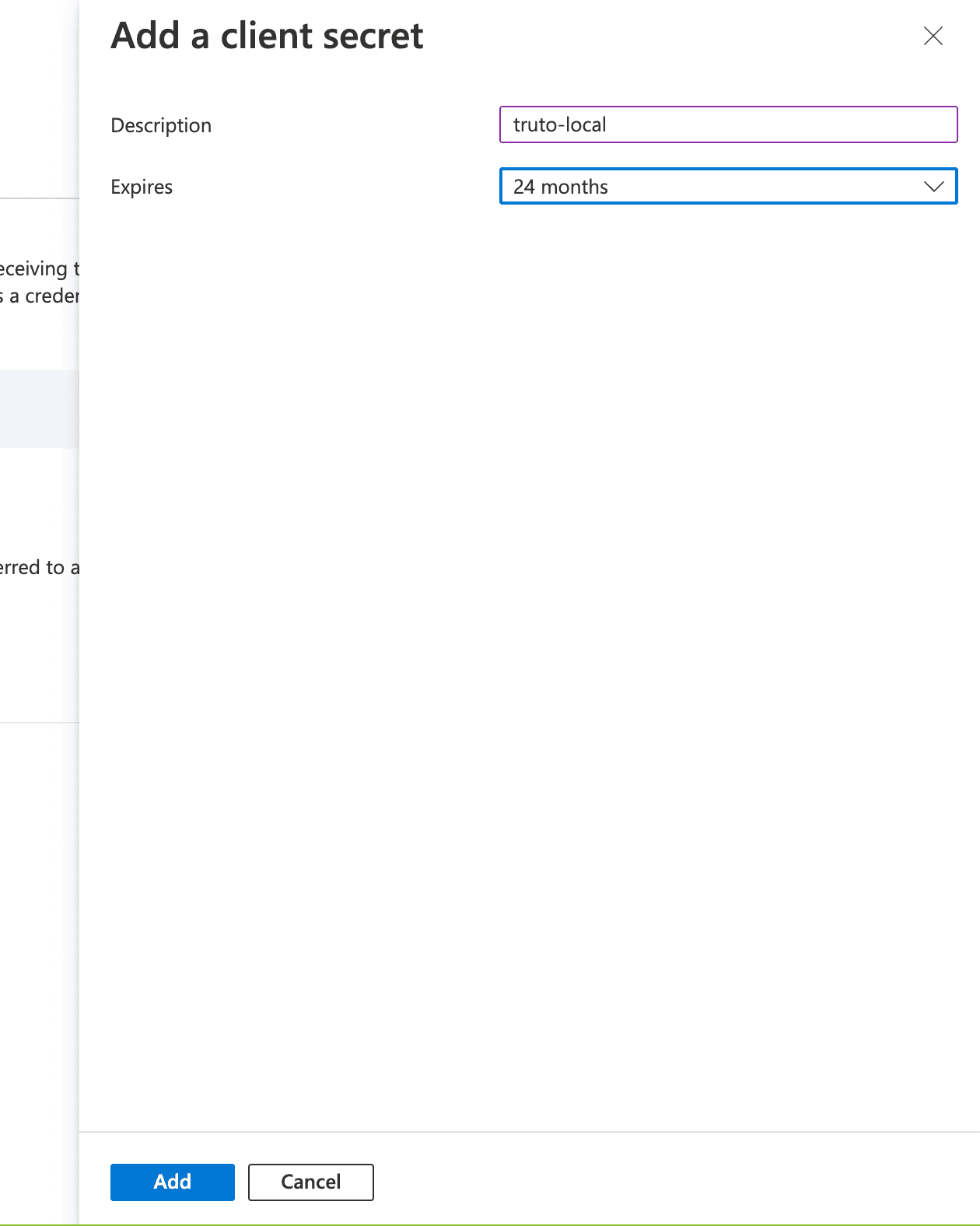
Enter a name and select the expiry duration
14. You will be shown the Client Secret for the OAuth app, copy it and store it somewhere safe.
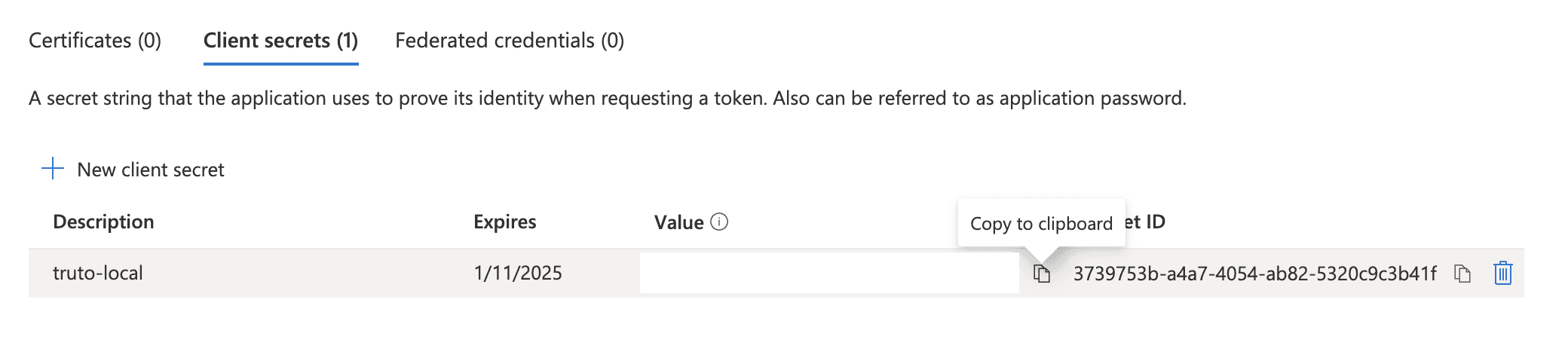
Copy over the Client Secret
Post creating an OAuth application, you can either use Microsoft's Authentication libraries to add OAuth flow into your web application or any other OAuth client library, you can find the OAuth URLs and flows here.
IMPORTANT: When doing OAuth flow using a non-Microsoft library, add the Web API endpoint (which you'll find in the next section) as part of the scope. Add the following to the scope parameter -> https://api.businesscentral.dynamics.com/.default
Integrate with Microsoft Dynamics 365 Business Central API
Once you have your OAuth credentials and have granted the necessary permissions to your Azure AD OAuth App, you can start integrating with Microsoft Dynamics 365 Business Central API. The Microsoft Dynamics 365 Business Central API documentation provides detailed instructions on how to perform various actions, such as creating a customer, updating an invoice, and more. You can use any programming language that supports HTTP requests to communicate with the API.
Following these steps will you put on the right path to integrating Microsoft Dynamics 365 Business Central
Are you looking to natively integrate with all leading Accounting applications such as QuickBooks Online, Wave, FreshBooks, Sage, and Xero? Use Truto.one’s Unified API for Accounting for free. It’s built for developers by developers to natively integrate all accounting applications in one go.
If you have any questions or run into a roadblock, feel free to reach out to us at [email protected], we’ll be happy to help.
We have outlined the steps below to integrate with Microsoft Dynamics 365 Business Central below. Following these steps should save you immense time that would have otherwise been spent on unnecessary research and navigation.
⚠️ This post is not an in-depth tutorial on how to build OAuth apps in general, some prior knowledge of how OAuth apps work is required.
Integrating with Microsoft Dynamics 365 Business Central REST API can be a great way to automate your business processes and improve your overall efficiency. In this blog post, we'll walk you through the steps to integrate with the Microsoft Dynamics 365 Business Central API by creating an Azure AD OAuth App and show you how it can benefit your business.
Sign up for a Microsoft Dynamics 365 Business Central account
Before you can start integrating with the Microsoft Dynamics 365 Business Central API, you'll need to sign up for a Microsoft Dynamics 365 Business Central account. You can sign up for a trial account or upgrade to a paid plan.
Create an application on Azure AD
Visit the App registration page on Azure AD
Click "New Registration"
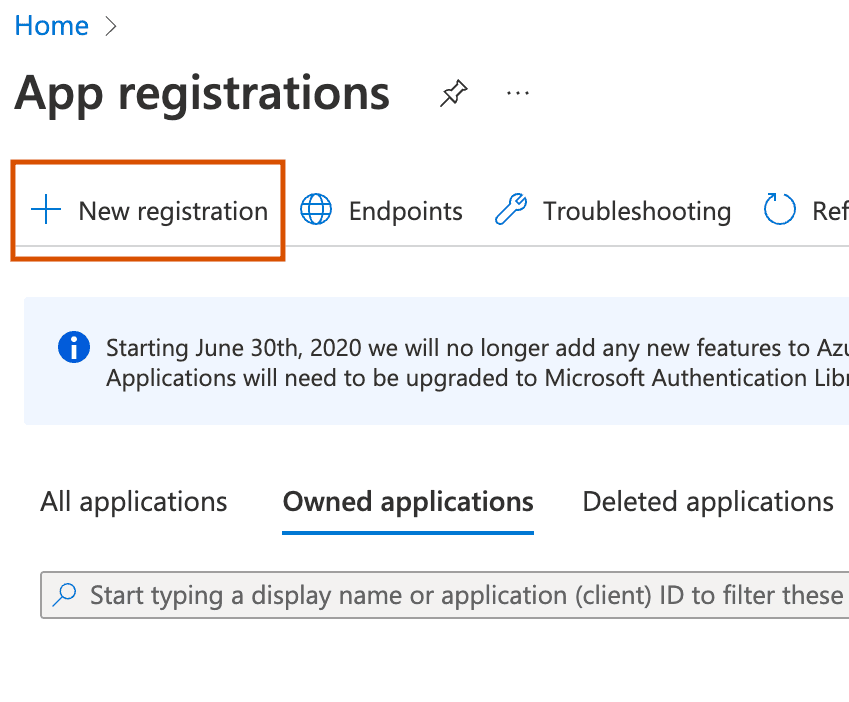
Click New registration to start creating new OAuth app
3. Enter in the details of the app, with the redirect URI.
4. Select the account type based on whether you want to make this OAuth app available to others (Multitenant) or if you want to use it only in your organization (Single tenant).
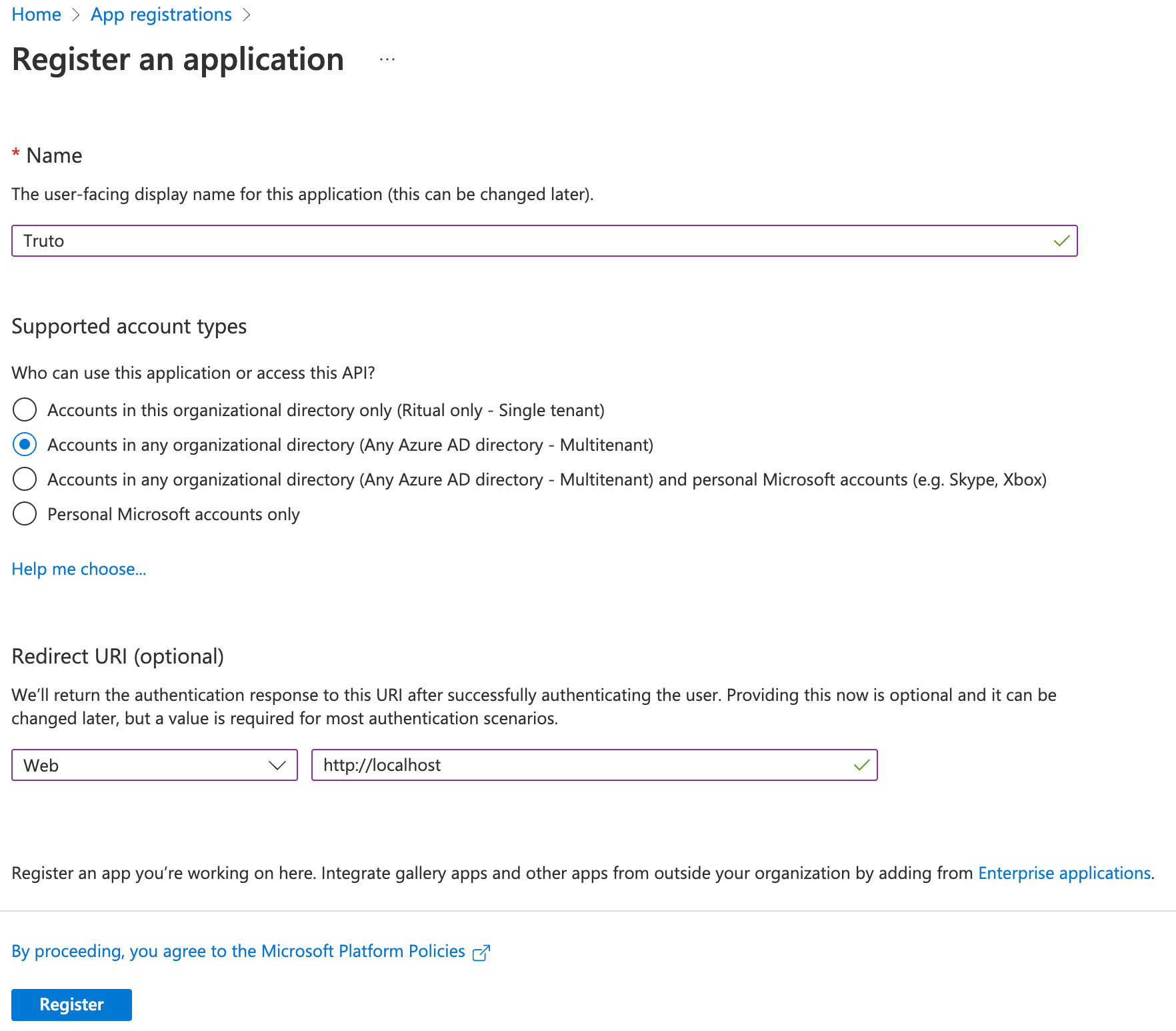
Confirm the details before submitting
5. Submit the form by clicking "Register"
6. You can get your OAuth Client ID in the Overview tab, copy and store it somewhere.
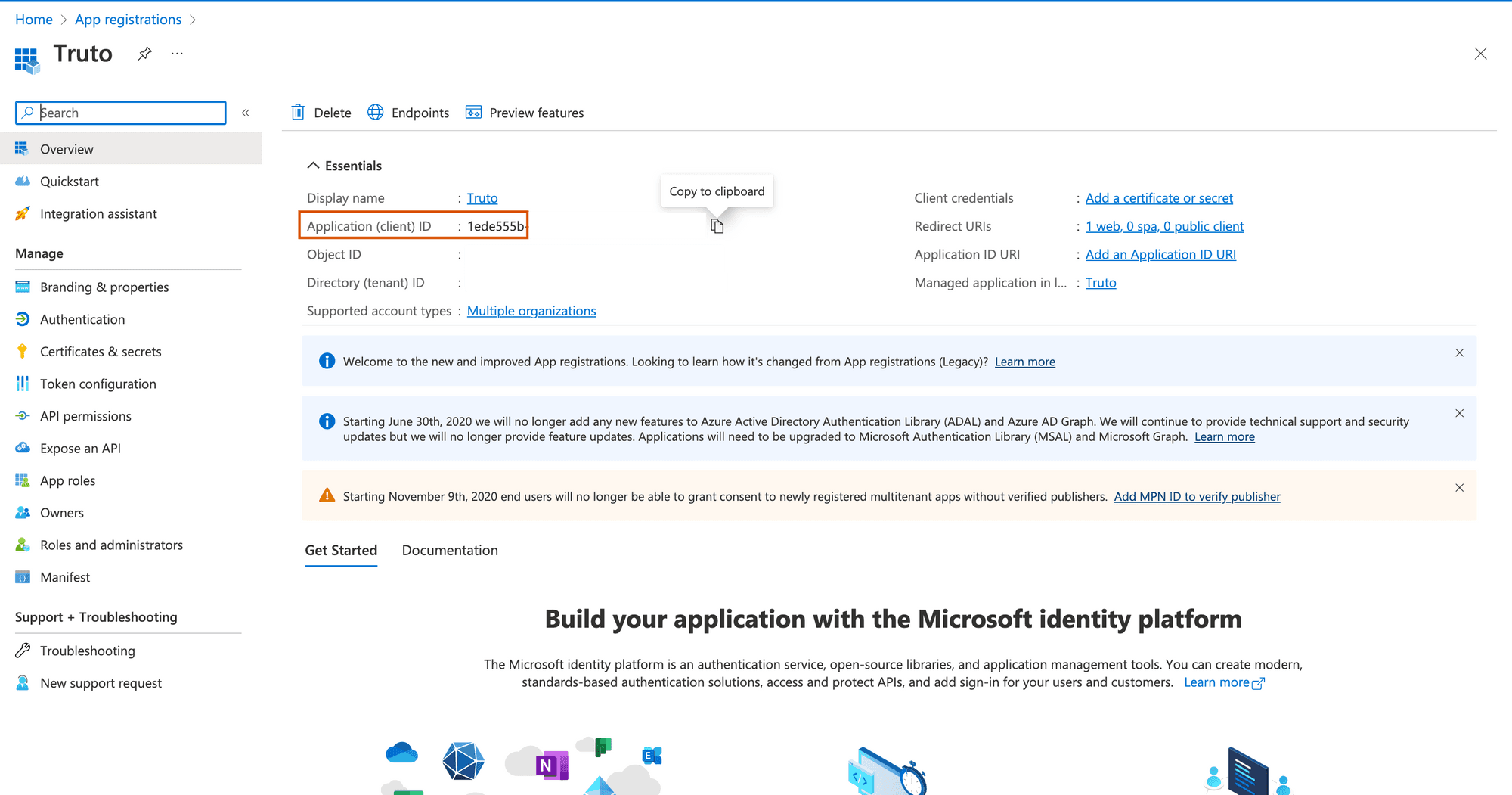
OAuth Client ID is present in the Overview tab
7. On the app details page, click "Manifest" on the sidebar and change the value of allowPublicClient in the JSON editor to true
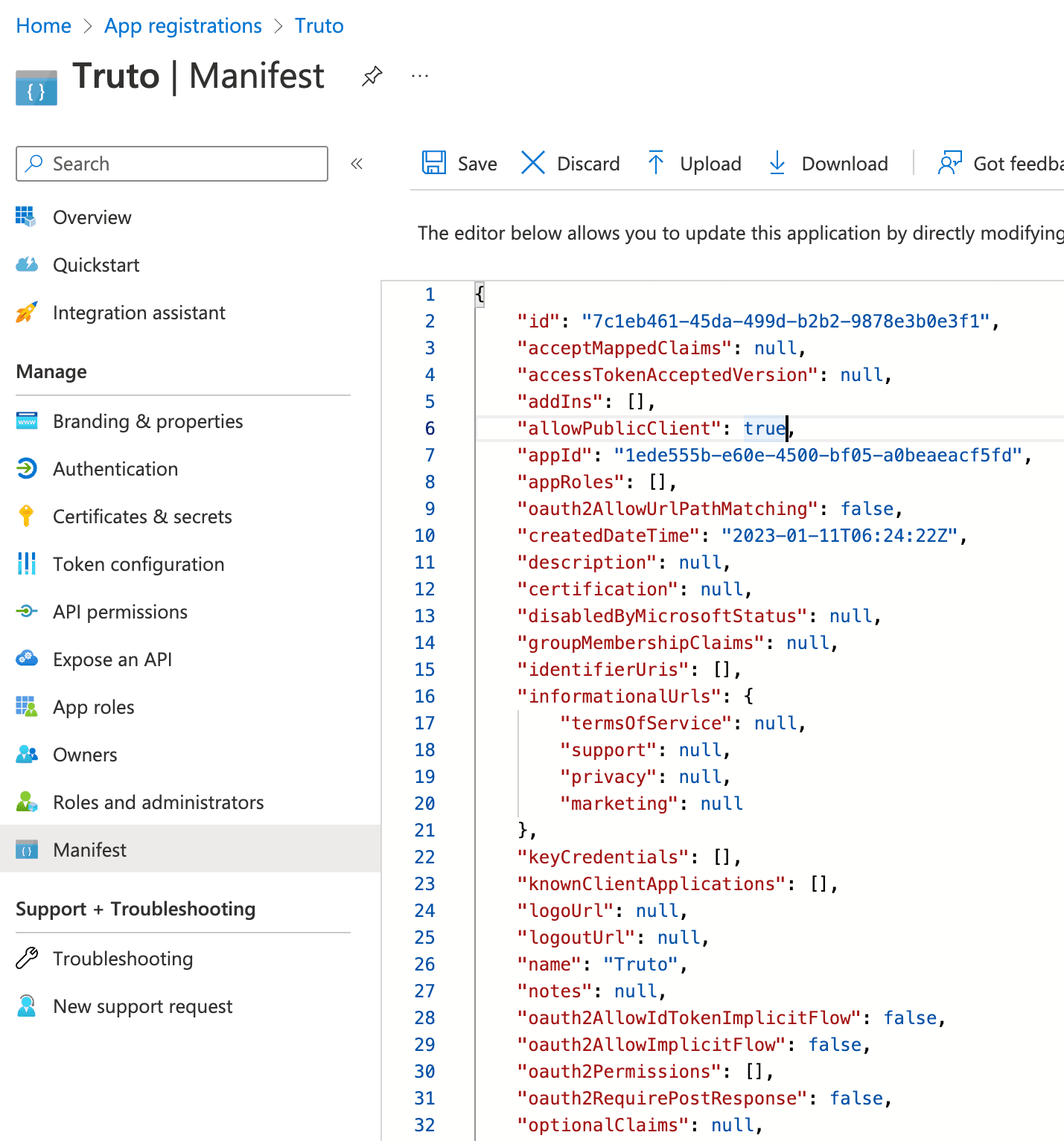
Update the manifest to allow public clients
8. Click "API permissions" and click "Add a permission"

Click Add a permission to add Dynamics CRM permission
9. Select "Dynamics 365 Business Central"
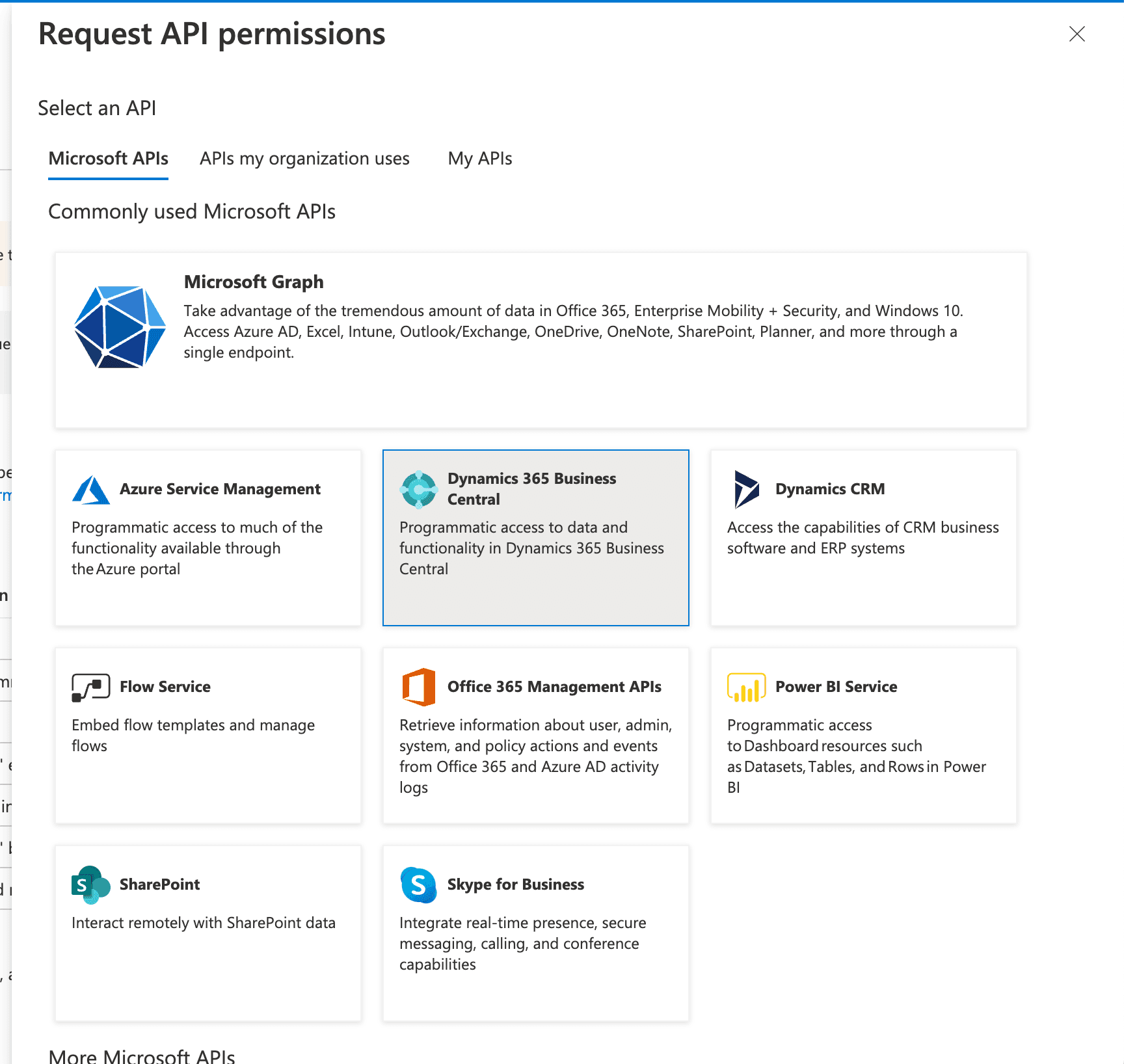
Select Dynamics 365 Business Central or search for it in the "APIs my organization uses" tab
10. Check "user_impersonation" permission and "Financials.ReadWrite.All" and click "Add permissions" at the bottom.
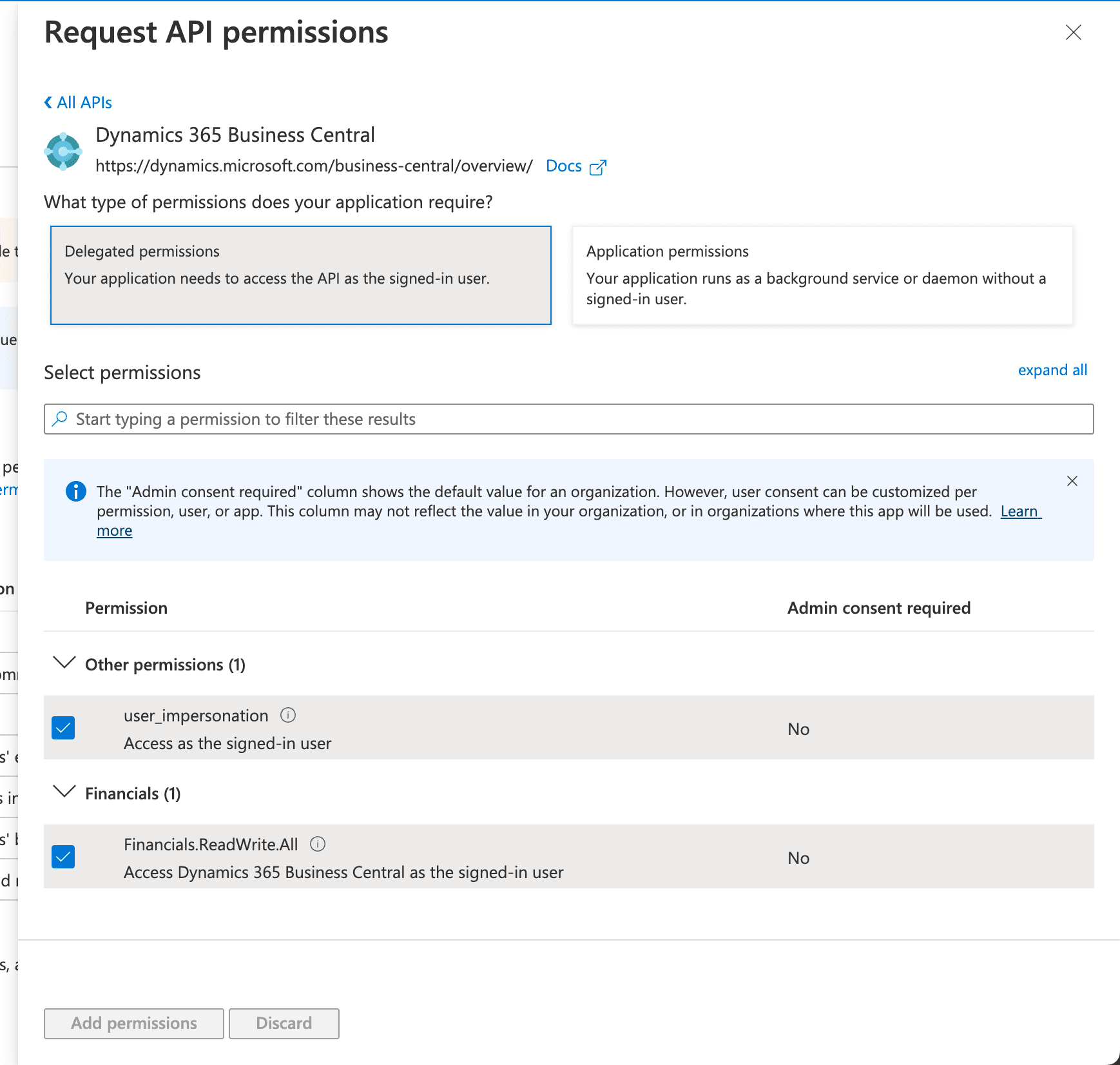
Select user_impersonation permission and Financials.ReadWrite.All, and save by clicking Add permissions
11. You can also grant admin consent for your organization by clicking, "Grant admin consent for ..."
12. Click "Certificates & secrets" and click "New client secret"
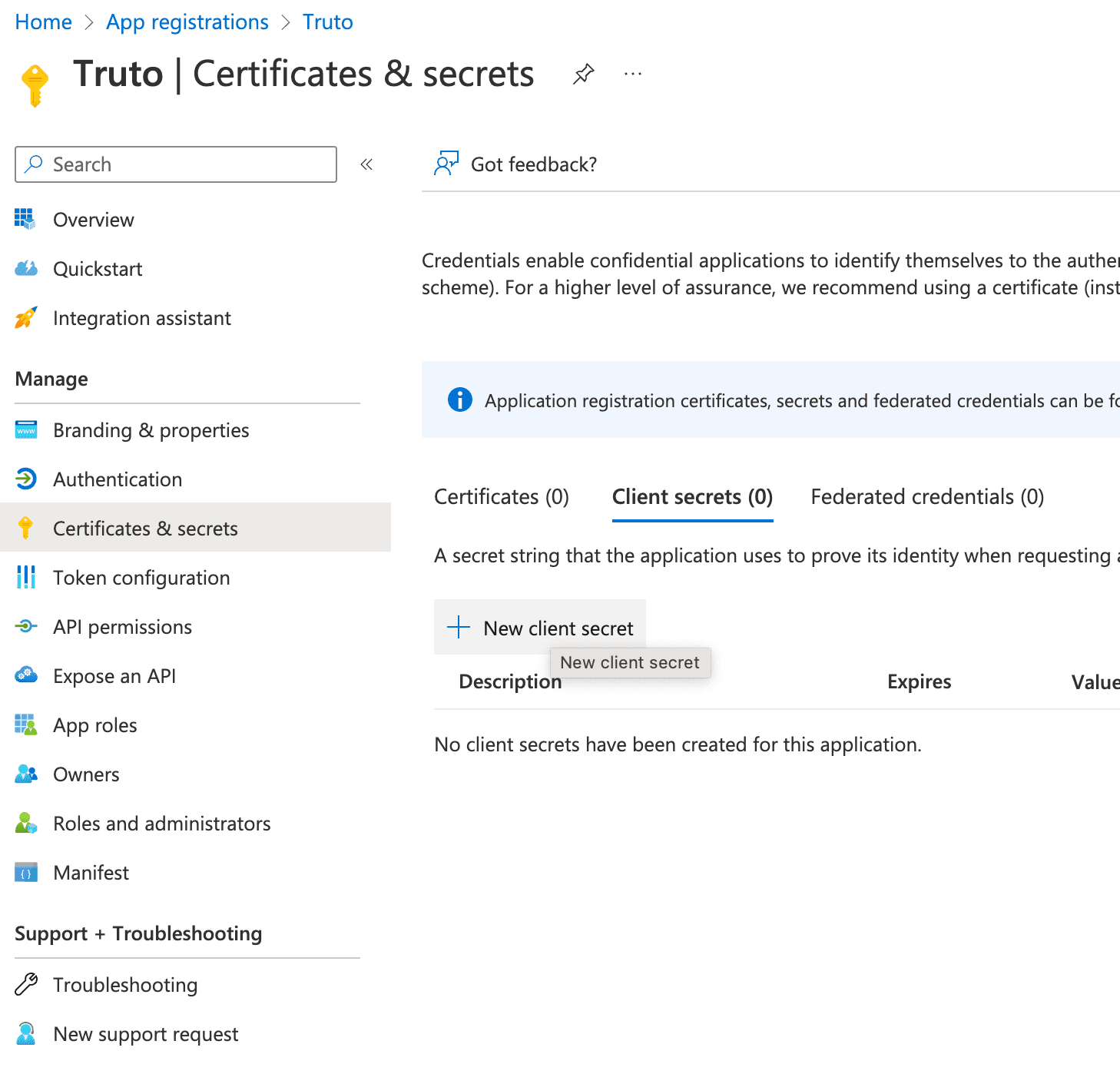
Create an OAuth Client Secret
13. Enter a friendly name for the secret and click "Add"
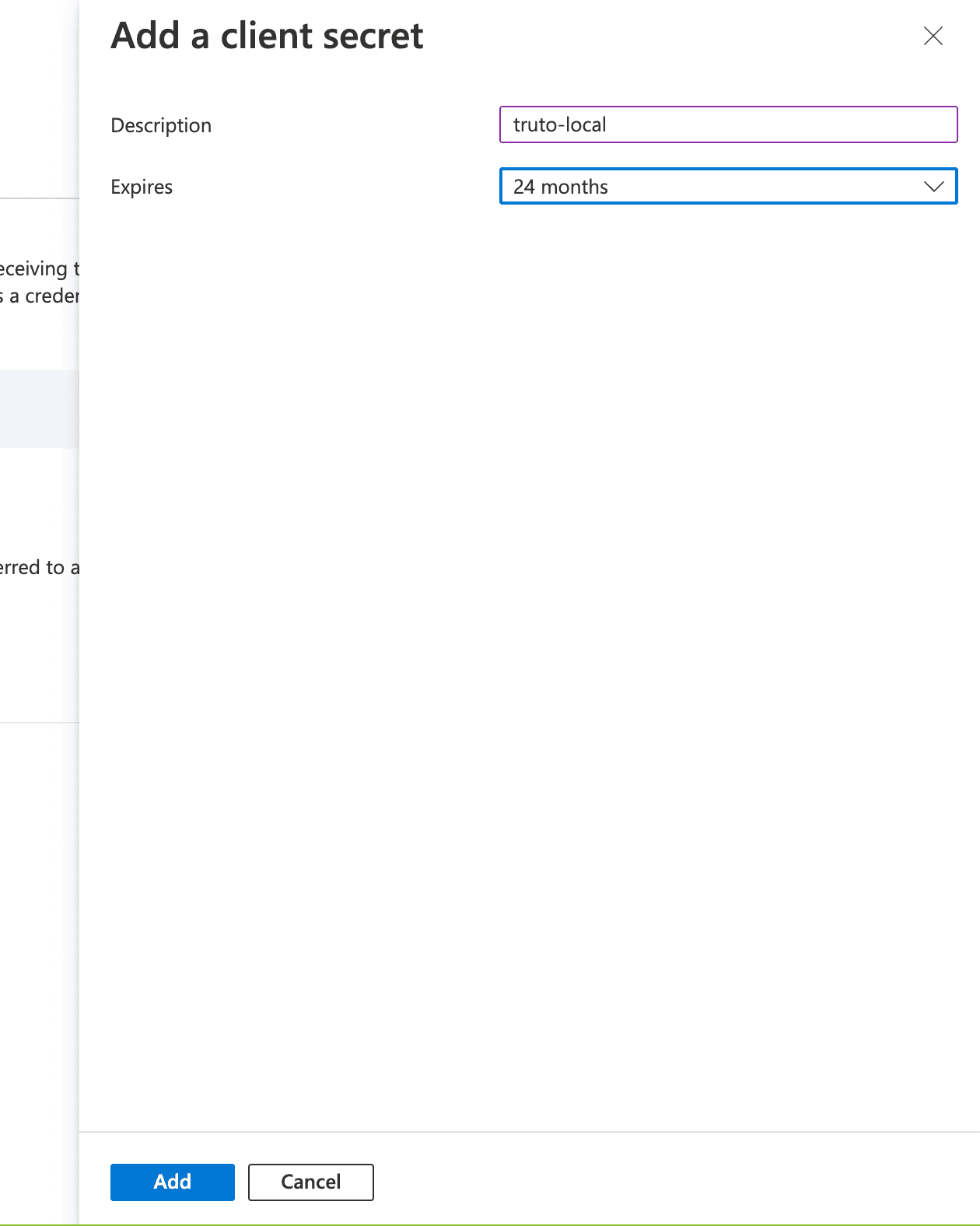
Enter a name and select the expiry duration
14. You will be shown the Client Secret for the OAuth app, copy it and store it somewhere safe.
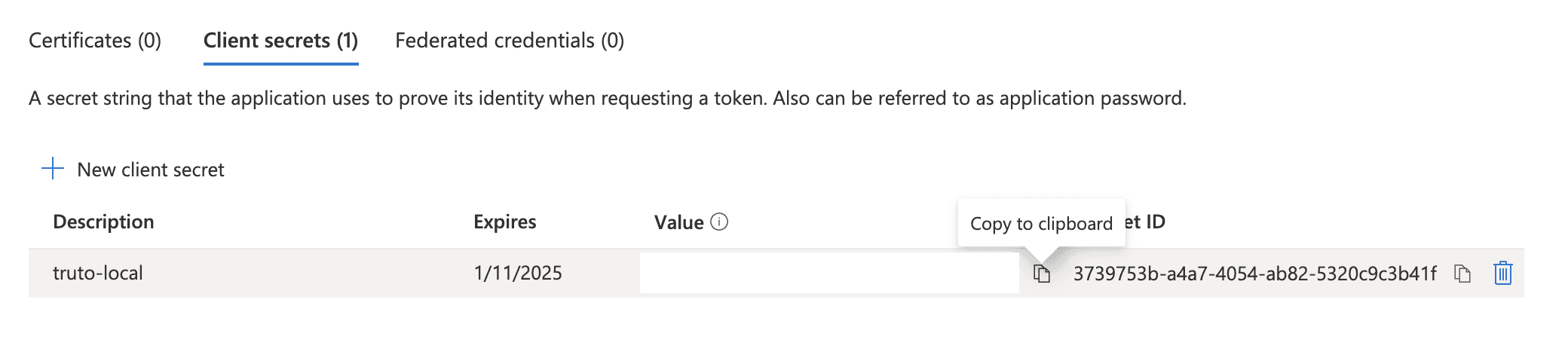
Copy over the Client Secret
Post creating an OAuth application, you can either use Microsoft's Authentication libraries to add OAuth flow into your web application or any other OAuth client library, you can find the OAuth URLs and flows here.
IMPORTANT: When doing OAuth flow using a non-Microsoft library, add the Web API endpoint (which you'll find in the next section) as part of the scope. Add the following to the scope parameter -> https://api.businesscentral.dynamics.com/.default
Integrate with Microsoft Dynamics 365 Business Central API
Once you have your OAuth credentials and have granted the necessary permissions to your Azure AD OAuth App, you can start integrating with Microsoft Dynamics 365 Business Central API. The Microsoft Dynamics 365 Business Central API documentation provides detailed instructions on how to perform various actions, such as creating a customer, updating an invoice, and more. You can use any programming language that supports HTTP requests to communicate with the API.
Following these steps will you put on the right path to integrating Microsoft Dynamics 365 Business Central
Are you looking to natively integrate with all leading Accounting applications such as QuickBooks Online, Wave, FreshBooks, Sage, and Xero? Use Truto.one’s Unified API for Accounting for free. It’s built for developers by developers to natively integrate all accounting applications in one go.
If you have any questions or run into a roadblock, feel free to reach out to us at [email protected], we’ll be happy to help.
We have outlined the steps below to integrate with Microsoft Dynamics 365 Business Central below. Following these steps should save you immense time that would have otherwise been spent on unnecessary research and navigation.
⚠️ This post is not an in-depth tutorial on how to build OAuth apps in general, some prior knowledge of how OAuth apps work is required.
Integrating with Microsoft Dynamics 365 Business Central REST API can be a great way to automate your business processes and improve your overall efficiency. In this blog post, we'll walk you through the steps to integrate with the Microsoft Dynamics 365 Business Central API by creating an Azure AD OAuth App and show you how it can benefit your business.
Sign up for a Microsoft Dynamics 365 Business Central account
Before you can start integrating with the Microsoft Dynamics 365 Business Central API, you'll need to sign up for a Microsoft Dynamics 365 Business Central account. You can sign up for a trial account or upgrade to a paid plan.
Create an application on Azure AD
Visit the App registration page on Azure AD
Click "New Registration"
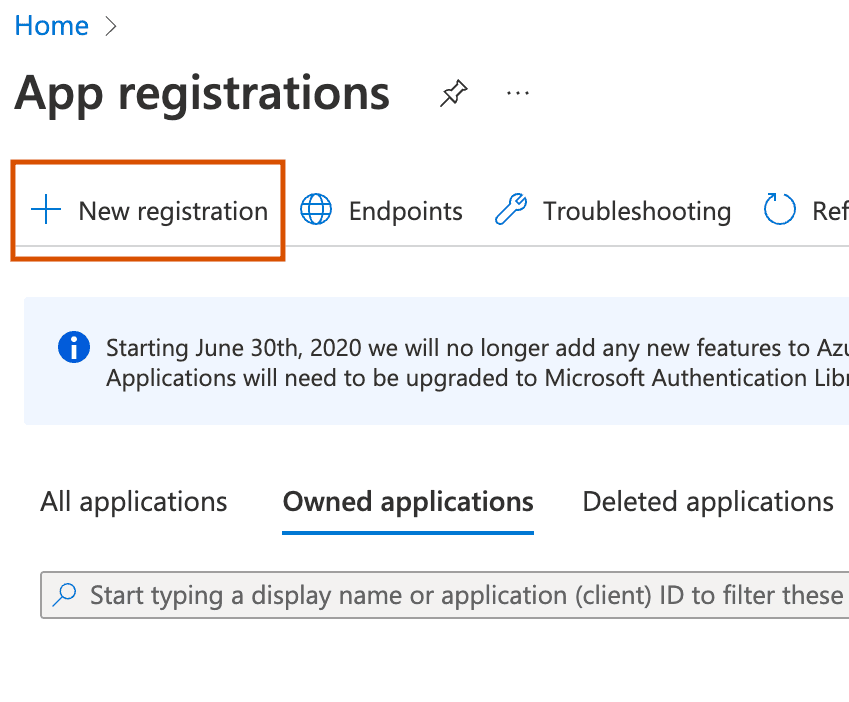
Click New registration to start creating new OAuth app
3. Enter in the details of the app, with the redirect URI.
4. Select the account type based on whether you want to make this OAuth app available to others (Multitenant) or if you want to use it only in your organization (Single tenant).
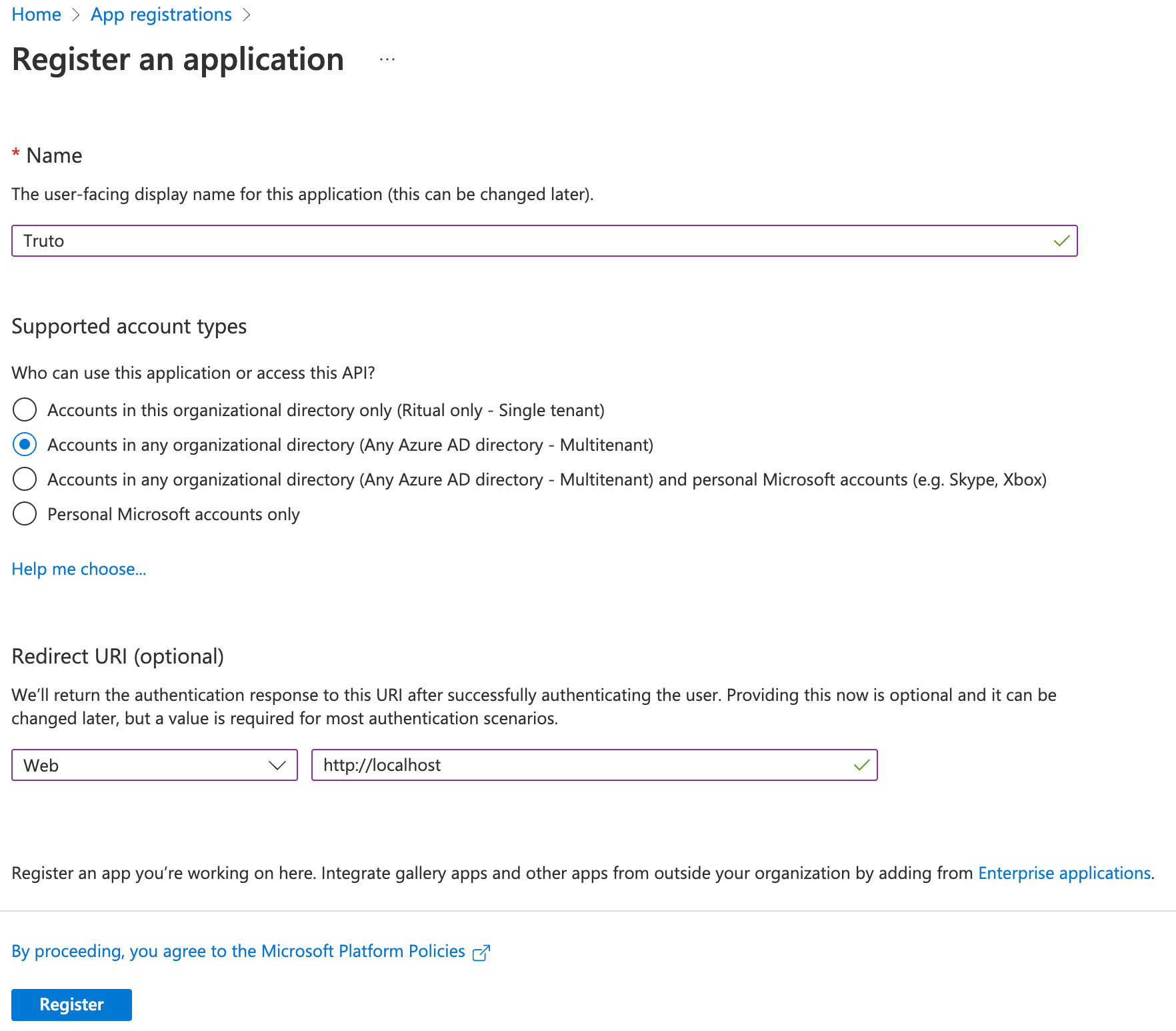
Confirm the details before submitting
5. Submit the form by clicking "Register"
6. You can get your OAuth Client ID in the Overview tab, copy and store it somewhere.
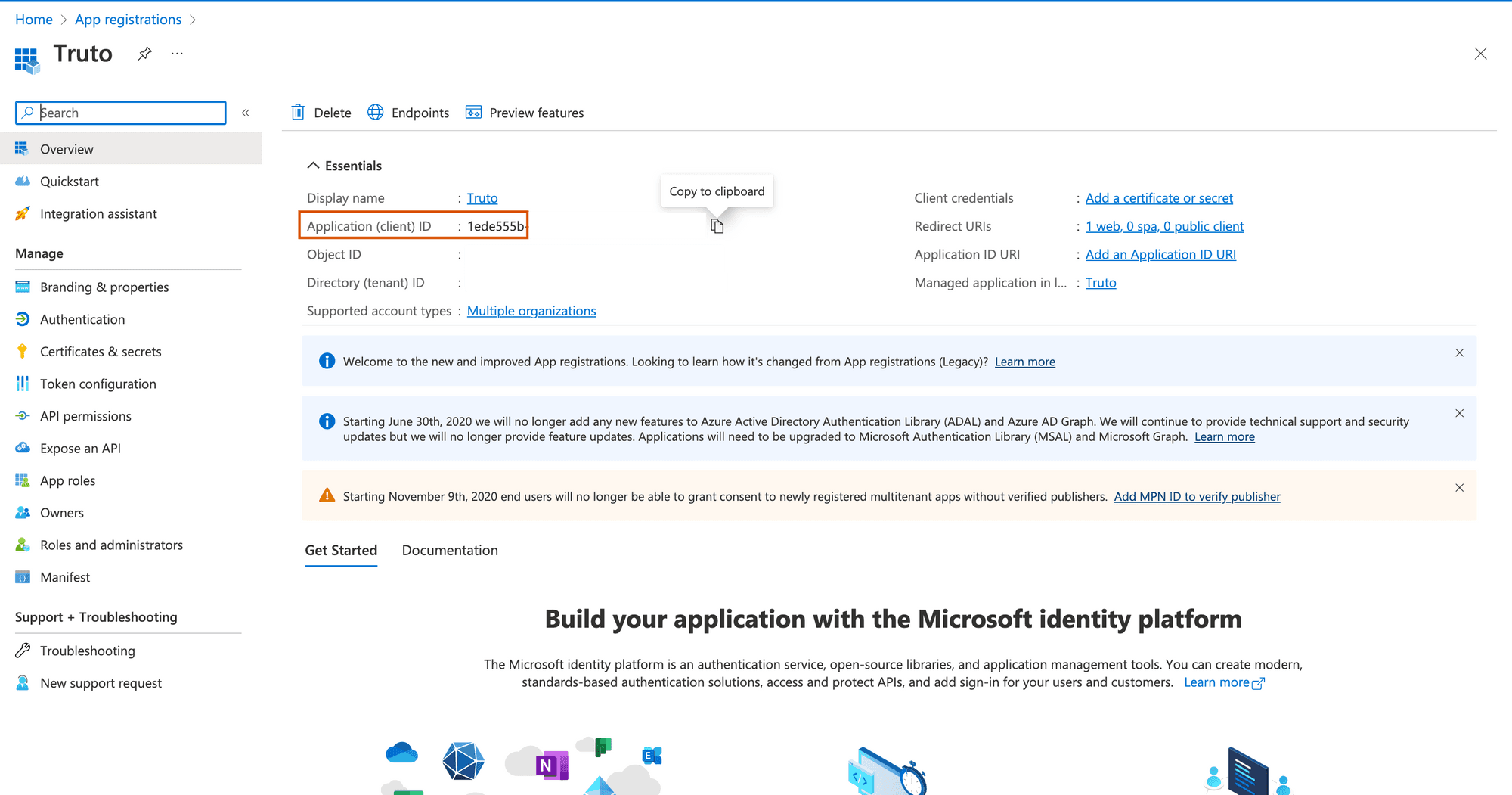
OAuth Client ID is present in the Overview tab
7. On the app details page, click "Manifest" on the sidebar and change the value of allowPublicClient in the JSON editor to true
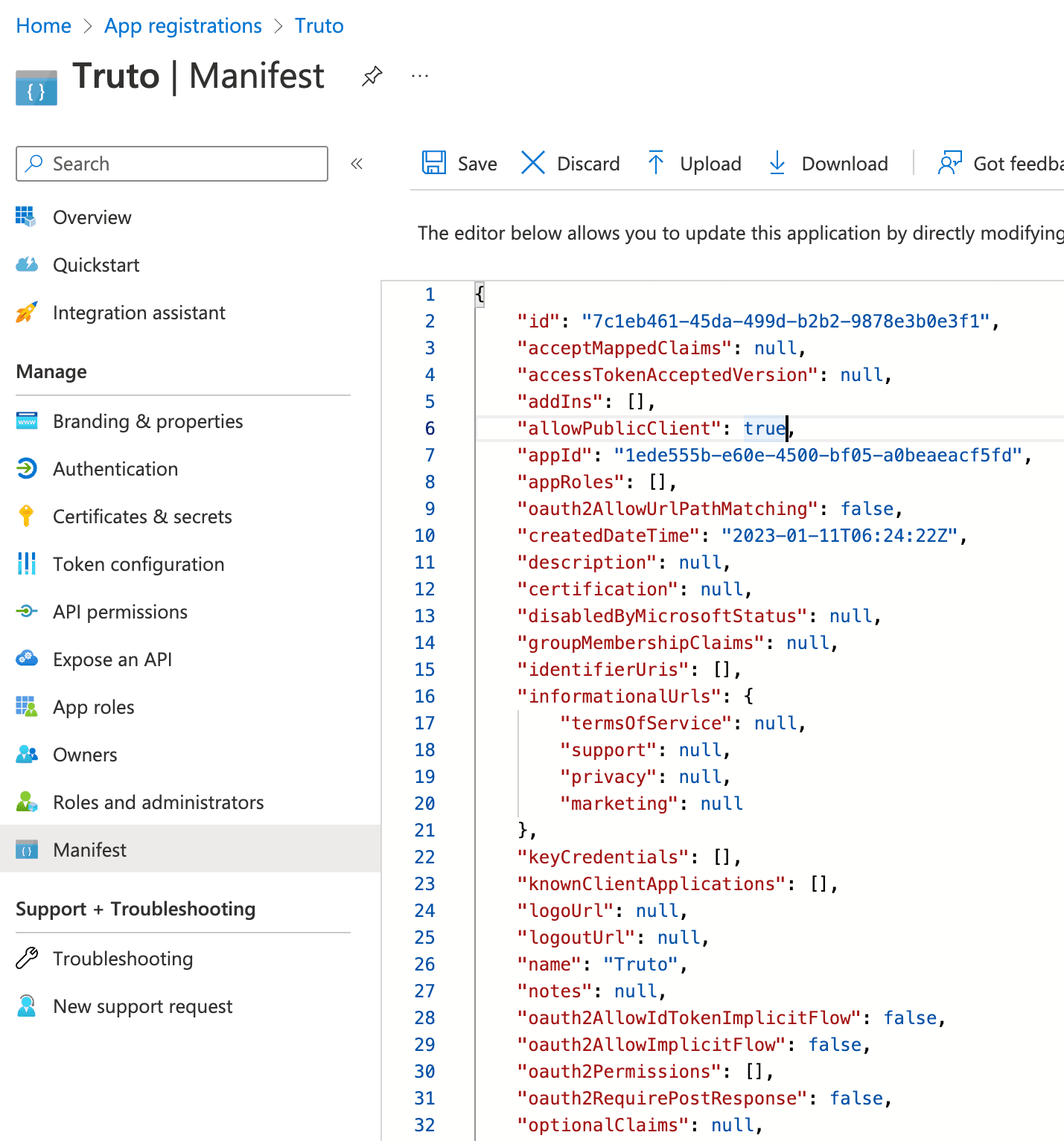
Update the manifest to allow public clients
8. Click "API permissions" and click "Add a permission"

Click Add a permission to add Dynamics CRM permission
9. Select "Dynamics 365 Business Central"
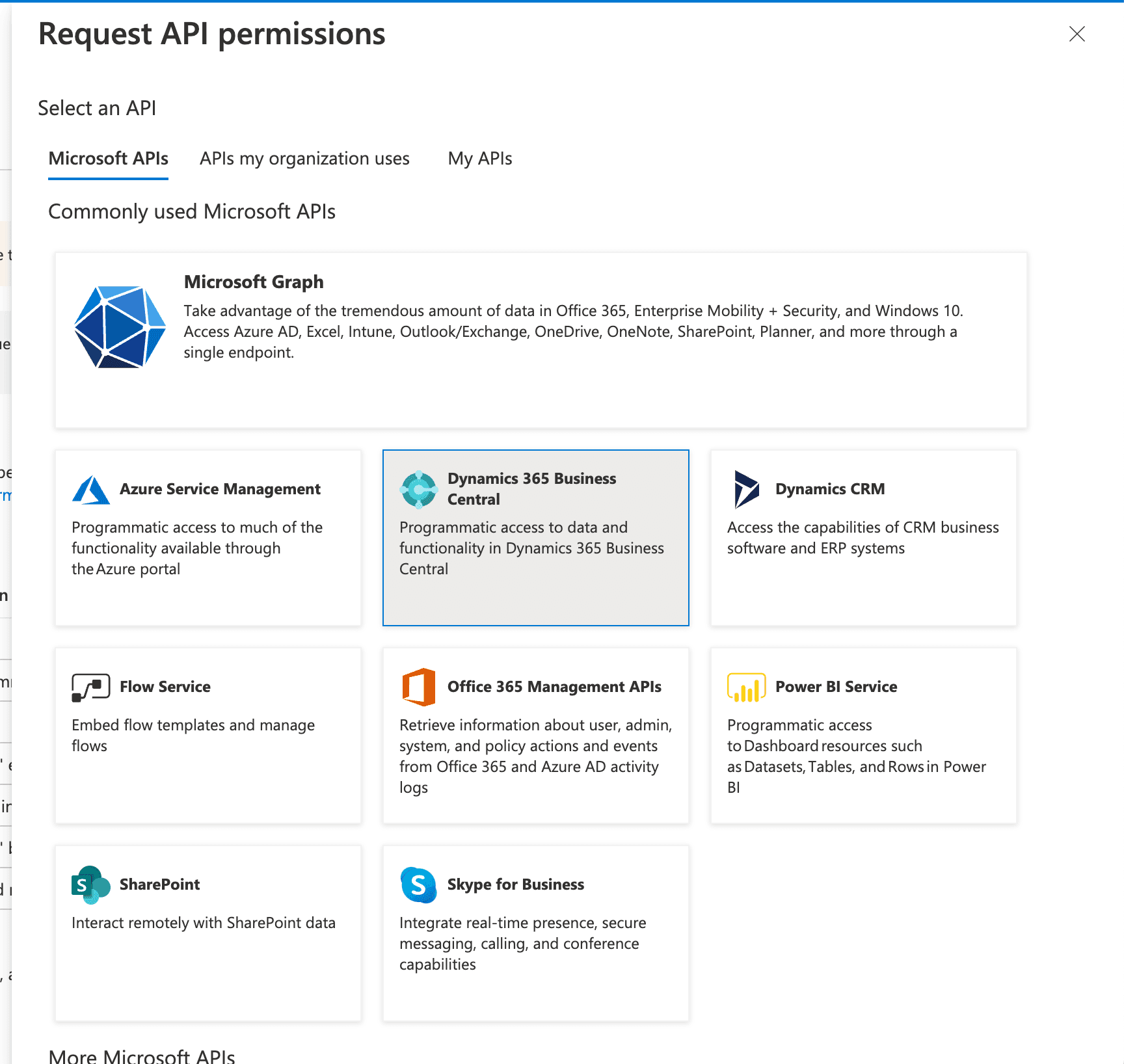
Select Dynamics 365 Business Central or search for it in the "APIs my organization uses" tab
10. Check "user_impersonation" permission and "Financials.ReadWrite.All" and click "Add permissions" at the bottom.
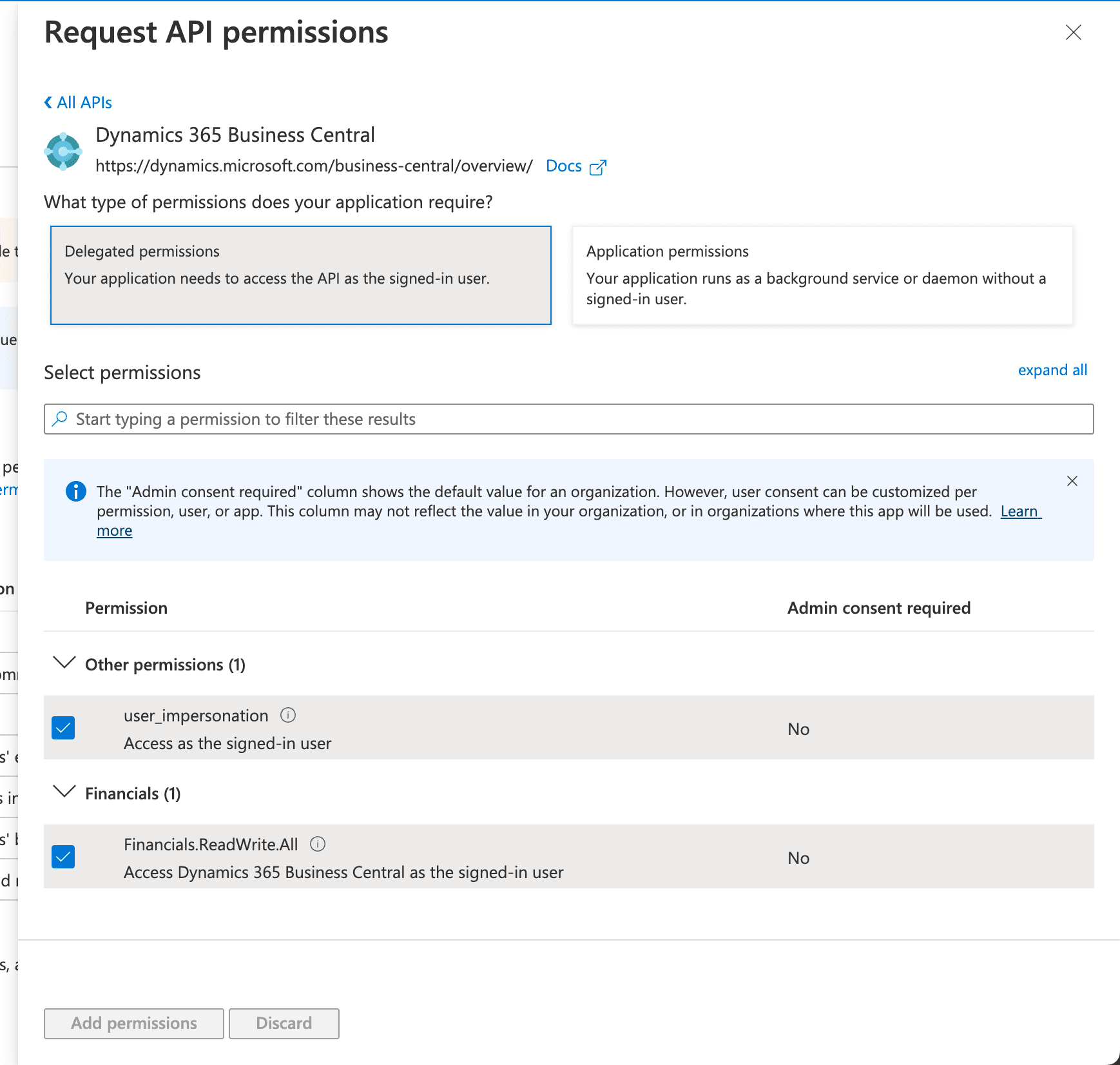
Select user_impersonation permission and Financials.ReadWrite.All, and save by clicking Add permissions
11. You can also grant admin consent for your organization by clicking, "Grant admin consent for ..."
12. Click "Certificates & secrets" and click "New client secret"
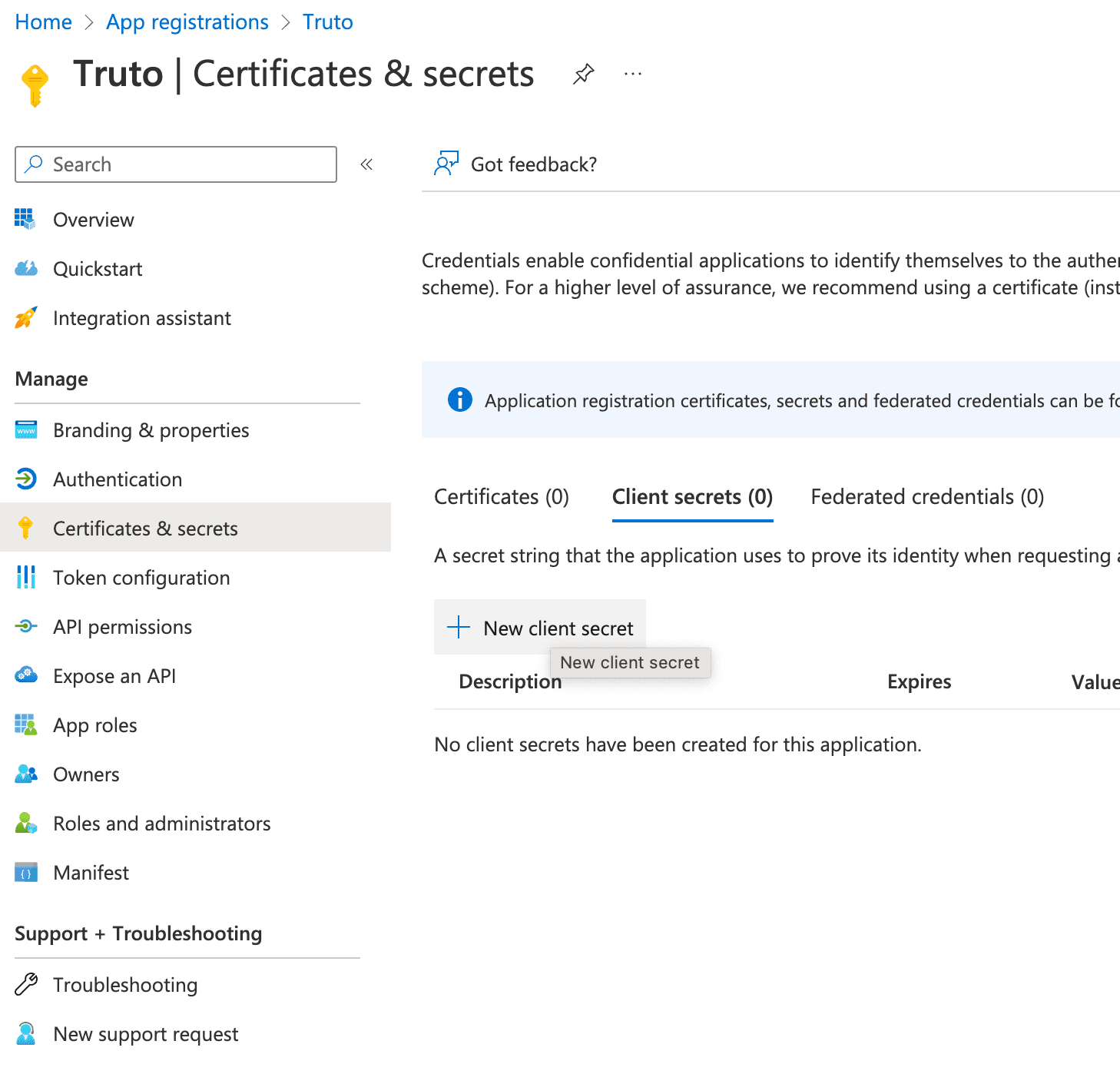
Create an OAuth Client Secret
13. Enter a friendly name for the secret and click "Add"
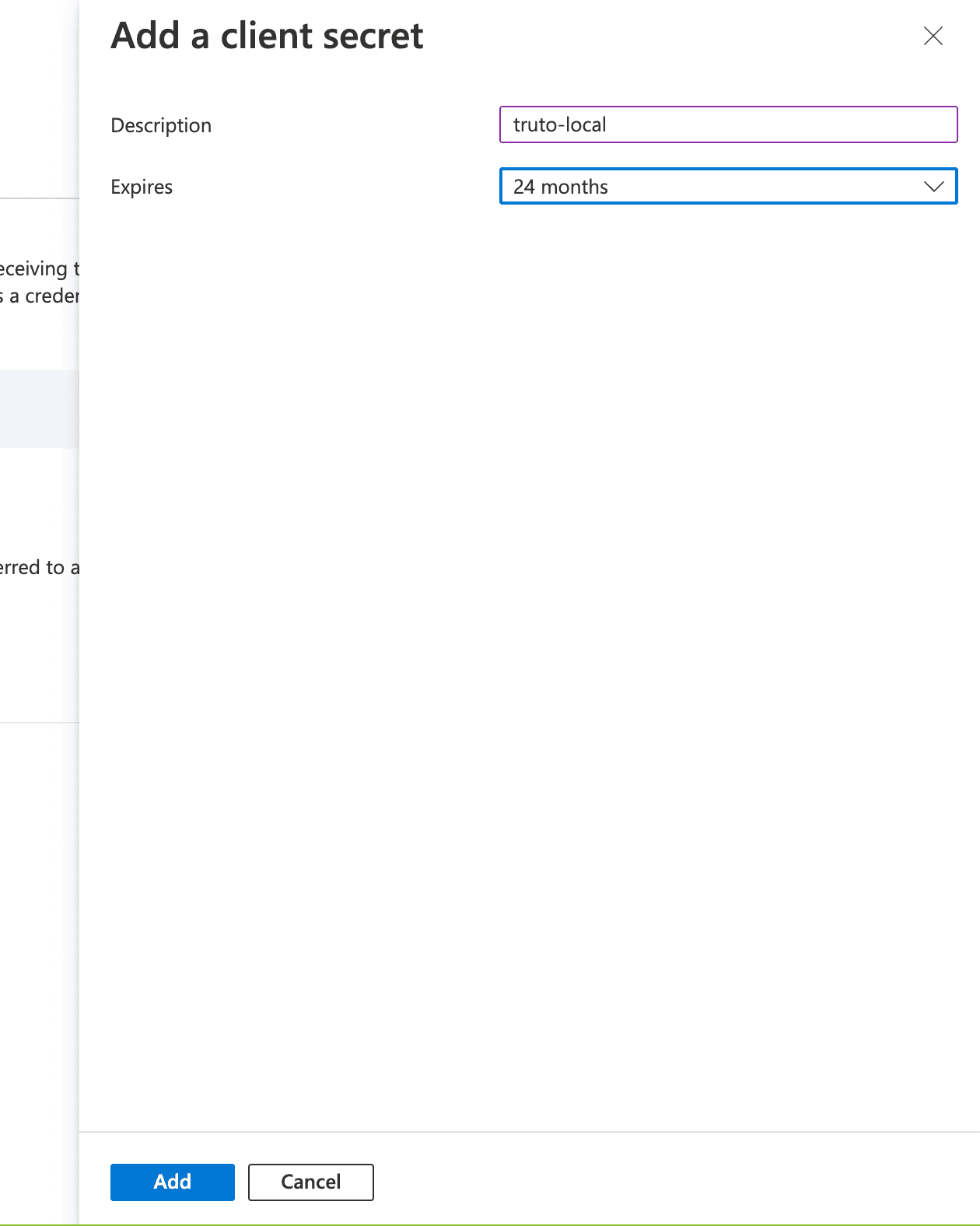
Enter a name and select the expiry duration
14. You will be shown the Client Secret for the OAuth app, copy it and store it somewhere safe.
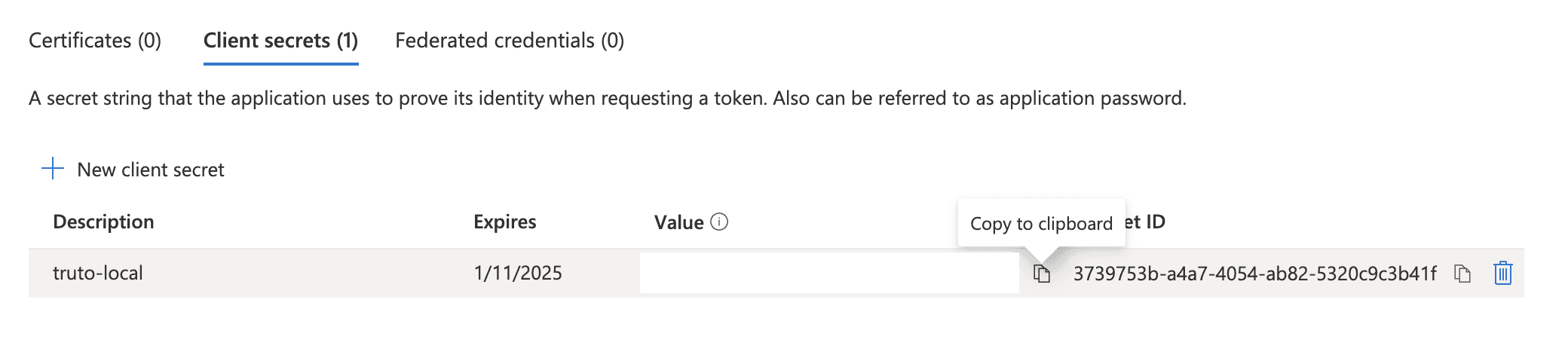
Copy over the Client Secret
Post creating an OAuth application, you can either use Microsoft's Authentication libraries to add OAuth flow into your web application or any other OAuth client library, you can find the OAuth URLs and flows here.
IMPORTANT: When doing OAuth flow using a non-Microsoft library, add the Web API endpoint (which you'll find in the next section) as part of the scope. Add the following to the scope parameter -> https://api.businesscentral.dynamics.com/.default
Integrate with Microsoft Dynamics 365 Business Central API
Once you have your OAuth credentials and have granted the necessary permissions to your Azure AD OAuth App, you can start integrating with Microsoft Dynamics 365 Business Central API. The Microsoft Dynamics 365 Business Central API documentation provides detailed instructions on how to perform various actions, such as creating a customer, updating an invoice, and more. You can use any programming language that supports HTTP requests to communicate with the API.
Following these steps will you put on the right path to integrating Microsoft Dynamics 365 Business Central
Are you looking to natively integrate with all leading Accounting applications such as QuickBooks Online, Wave, FreshBooks, Sage, and Xero? Use Truto.one’s Unified API for Accounting for free. It’s built for developers by developers to natively integrate all accounting applications in one go.
If you have any questions or run into a roadblock, feel free to reach out to us at [email protected], we’ll be happy to help.
In this article
Content Title
Content Title
Content Title
ON THIS PAGE
3 Steps to Integrate With Microsoft Dynamics 365 Business Central Using REST API
More from our Blog
Product Updates
RAG simplified with Truto
Truto provides a comprehensive solution that supports every step of your RAG-based workflow.

Product Updates
RAG simplified with Truto
Truto provides a comprehensive solution that supports every step of your RAG-based workflow.

Product Updates
RAG simplified with Truto
Truto provides a comprehensive solution that supports every step of your RAG-based workflow.

Guides
Insurance for Your Integrations
Implementing an integration platform is like buying insurance for your integrations—you never know when things will go sideways, so it’s best to be prepared.
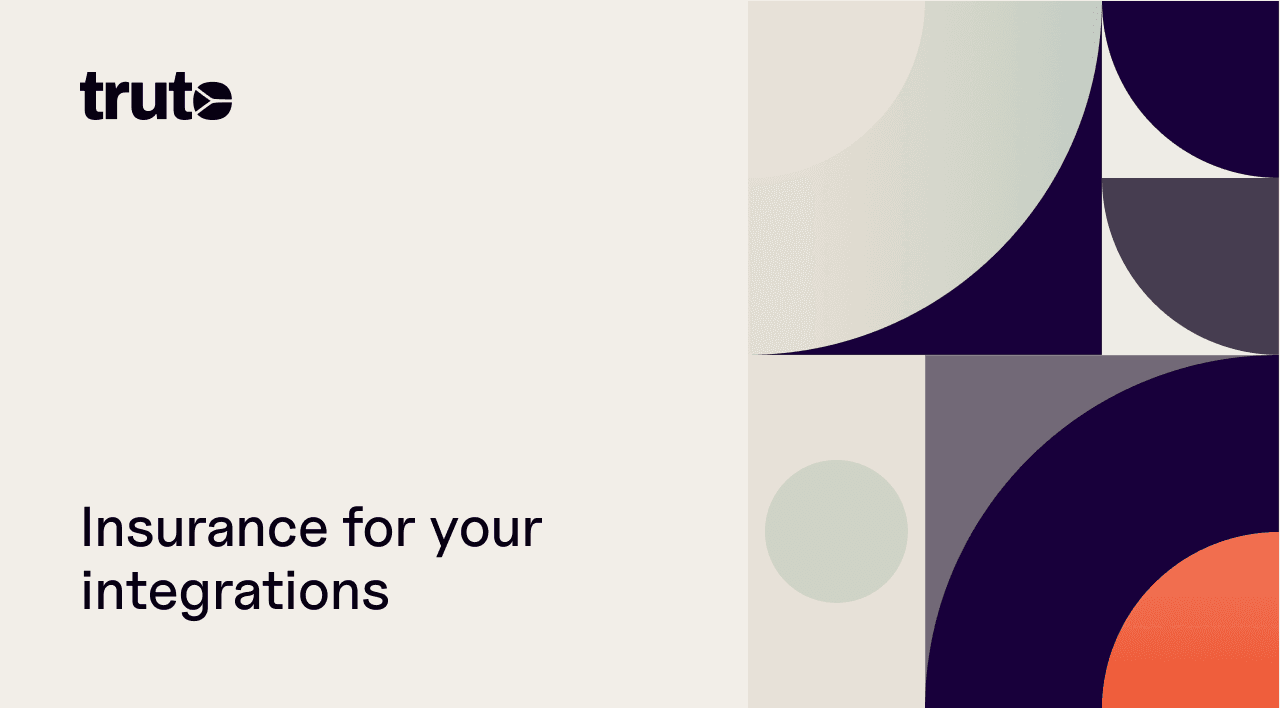
Guides
Insurance for Your Integrations
Implementing an integration platform is like buying insurance for your integrations—you never know when things will go sideways, so it’s best to be prepared.
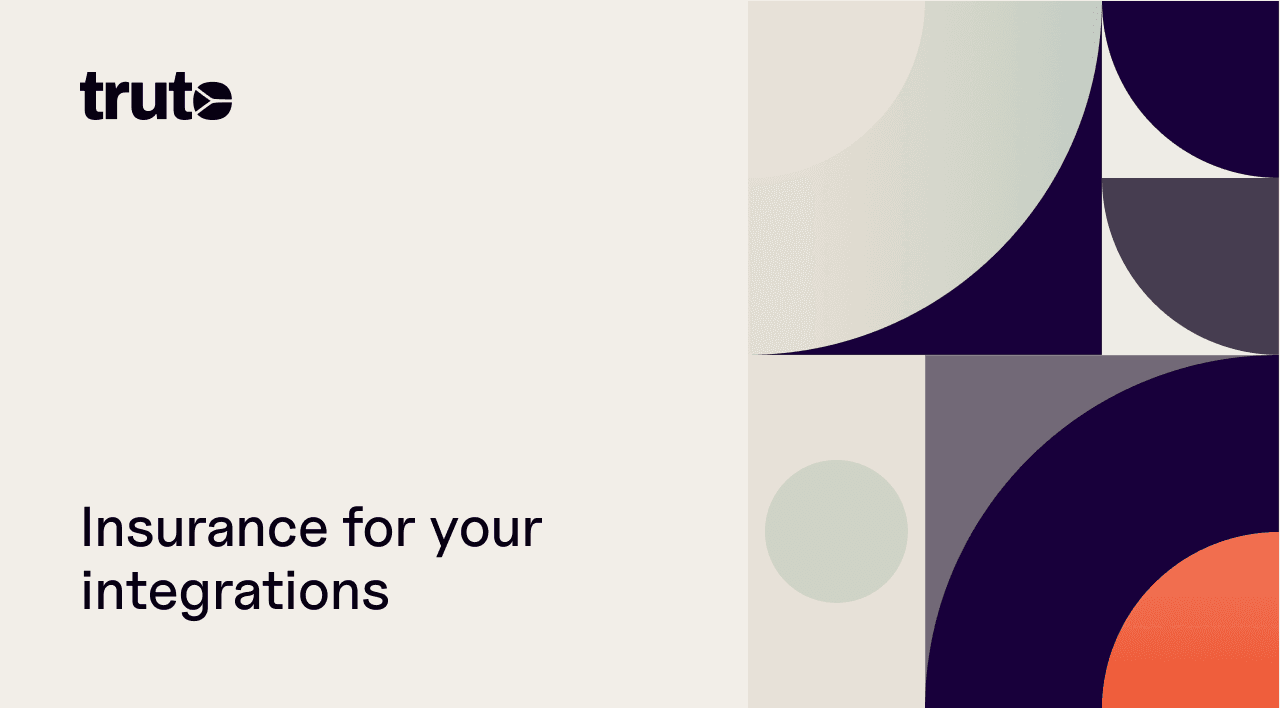
Guides
Insurance for Your Integrations
Implementing an integration platform is like buying insurance for your integrations—you never know when things will go sideways, so it’s best to be prepared.
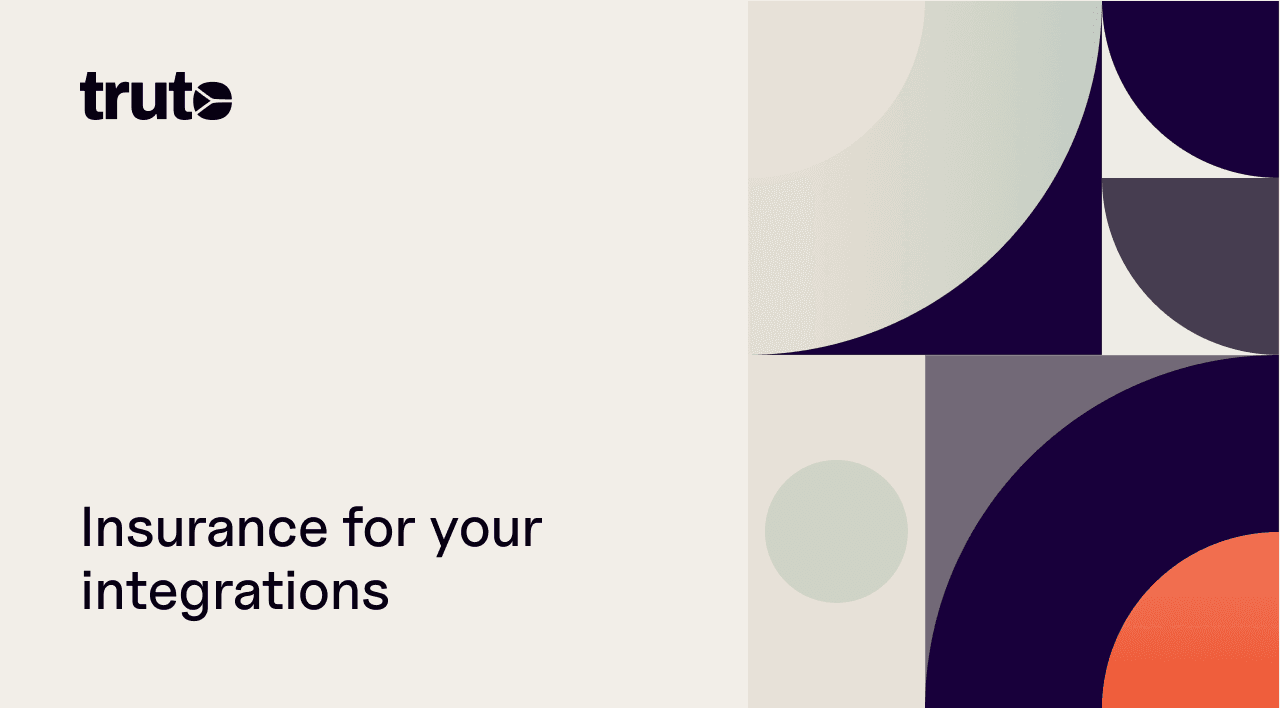
All Posts
Launching FetchDB: A drop-in MongoDB Atlas Data API Alternative
A seamless alternative to the MongoDB Atlas Data API. Without any change to your current logic.
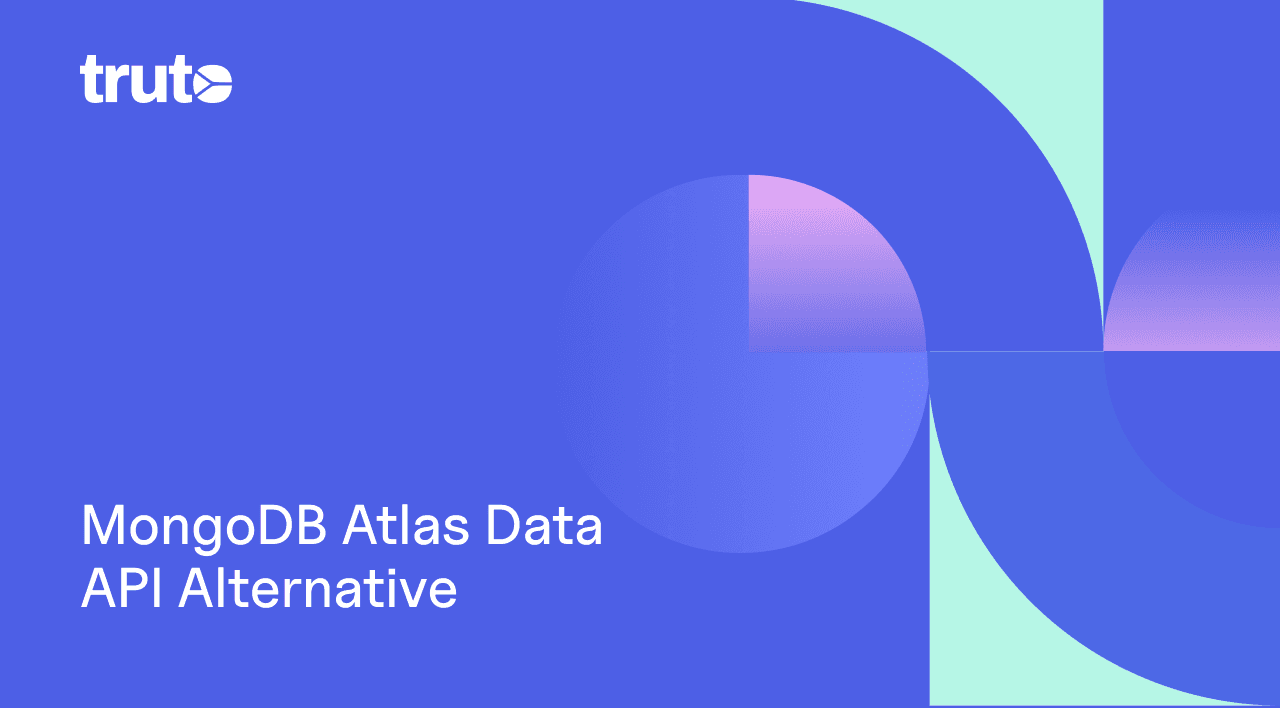
All Posts
Launching FetchDB: A drop-in MongoDB Atlas Data API Alternative
A seamless alternative to the MongoDB Atlas Data API. Without any change to your current logic.
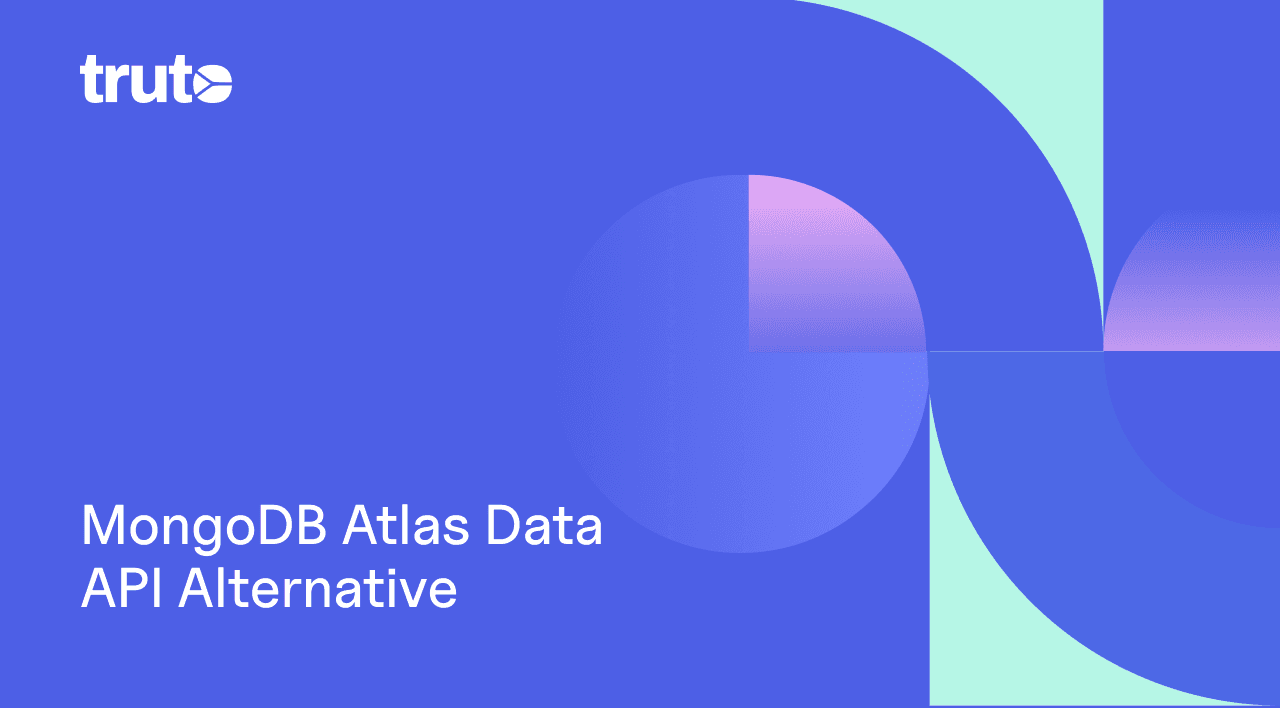
All Posts
Launching FetchDB: A drop-in MongoDB Atlas Data API Alternative
A seamless alternative to the MongoDB Atlas Data API. Without any change to your current logic.
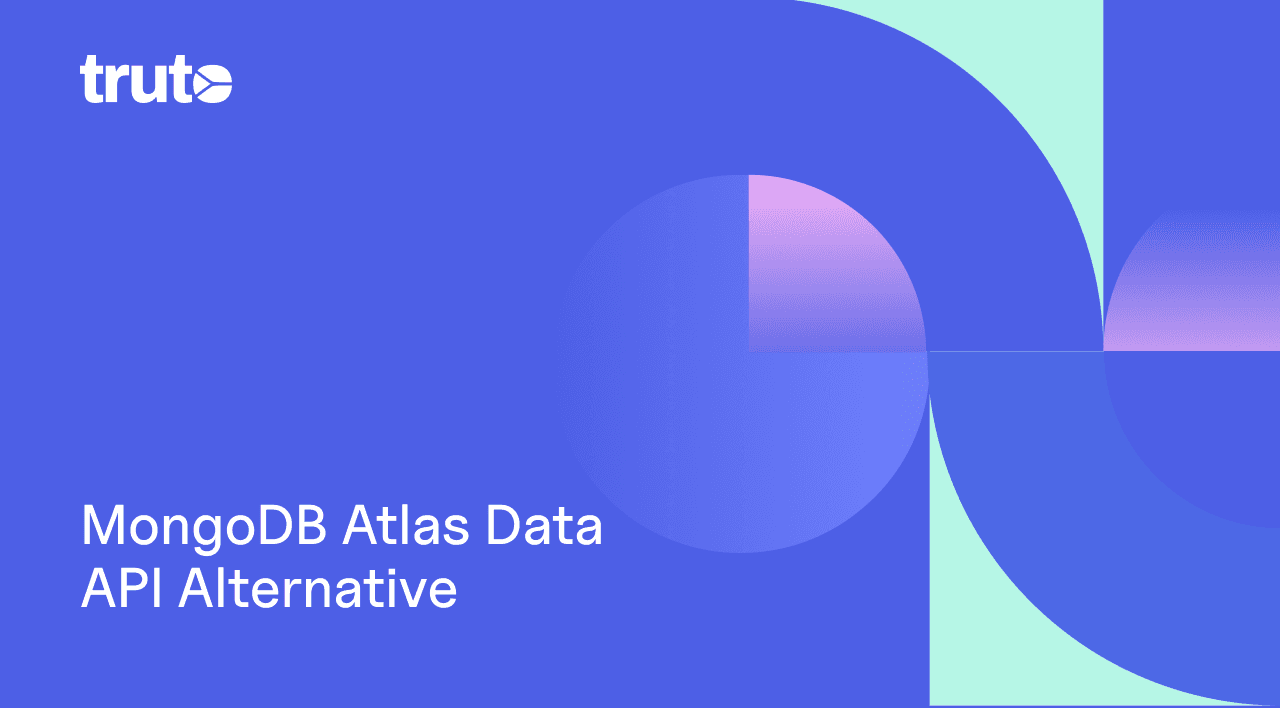
Take back focus where it matters. Let Truto do integrations.
Learn more about our unified API service and solutions. This is a short, crisp 30-minute call with folks who understand the problem of alternatives.

Take back focus where it matters. Let Truto do integrations.
Learn more about our unified API service and solutions. This is a short, crisp 30-minute call with folks who understand the problem of alternatives.

Take back focus where it matters. Let Truto do integrations.
Learn more about our unified API service and solutions. This is a short, crisp 30-minute call with folks who understand the problem of alternatives.

Developers
Developers
Developers
Did our integrations roster hit the spot?
© Yin Yang, Inc. 2024. All rights reserved.
9450 SW Gemini Dr, PMB 69868, Beaverton, Oregon 97008-7105, United States
Did our integrations roster hit the spot?
© Yin Yang, Inc. 2024. All rights reserved.
9450 SW Gemini Dr, PMB 69868, Beaverton, Oregon 97008-7105, United States
Did our integrations roster hit the spot?
© Yin Yang, Inc. 2024. All rights reserved.
9450 SW Gemini Dr, PMB 69868, Beaverton, Oregon 97008-7105, United States